How to Get a Tick Rate in CS:GO — CS:GO Tick Rate Command

Imagine a situation where you are in the middle of a tough match. Your blood is boiling, tension is at an all-time high, and your fingers are on the mouse ready to strike your opponent at any moment. Then, you see the enemy, who runs into the ambush prepared by you. You have an AWP, you make a shot, and... Your enemy is alive, spots you, fires a full load in your face, and it's game over. But you're 100% sure you didn't miss. Are your eyes deceiving you? Is it a skill issue? Well, most likely, the server just took too long to process the result of your shot, and therefore, the location of the bullet and the enemy did not coincide.
When you perform any actions on your computer, the game sends packets with information about your actions on the server. The server, in turn, processes this information and sends it back to your computer, as well as to the computers of other players. The whole process takes a fraction of a second and is usually unnoticeable, but it can be decisive in situations where a fraction of a second plays a role.
The frequency of sending these packets is called tick rate, and it can be either 64 Hertz or 128 Hertz. The latter option speeds up the packet-sending frequency and, therefore, can make the game more responsive and comfortable. In this article you’ll find an instruction on how to change a tickrate in CS:GO, how it affects the game, and what are the pros and cons of each option.
What are the Pros & Cons of 128 ticks?
A rate of 128 ticks in CS:GO allows you to put your CS:GO skills to the max. By increasing the tick rate, the game will exchange data packets with the server more often, making the game more comfortable.

Pros
- Increases the smoothness and responsiveness of gameplay.
- Improves the quality of the combat system and game character behavior.
- Reduces lag and increases user positioning accuracy.
- With a high tick rate, you will be more accurate in shooting and throwing game objects such as grenades.
Cons
- You'll most likely be playing with high-end players, which isn't great for beginners.
- Requires more server and client resources, which can degrade performance.
- Can reduce the number of simultaneous players the server can handle.
- Zero latency can cause reliability issues on the server, as the game client may send irrelevant data.
What Are the Pros & Cons of 64 ticks?
The default tick rate in CS:GO is 64. All matches with official competitive matchmaking from Valve will be set to this value, and you can not change it. This is due to the fact that some players don’t have powerful computers with high-speed Internet. Nevertheless, a lower tick rate also has its advantages.
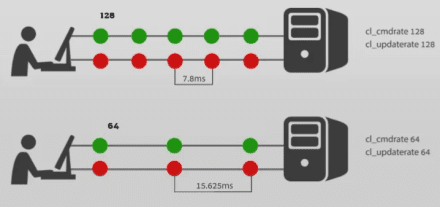
Pros
- Reduces the server and client load, improving performance.
- Allows more players to be connected to the server.
- You'll have an easier time finding someone to play with.
Cons
- Reduces the smoothness and responsiveness of gameplay.
- It makes the quality of the combat system and game character behavior worse.
- Degrades the accuracy of player positioning and behavior of game objects.
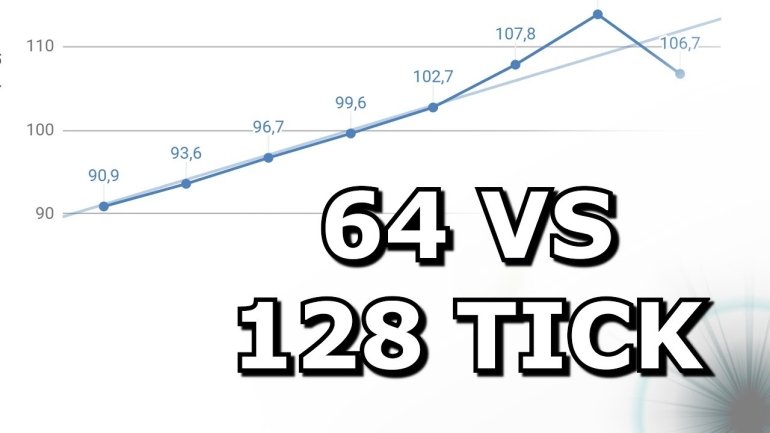
How Do You Increase a Tick R ate to 128 in CS:GO?
So, you have firmly decided that you need to play with a tickrate of 128. Let's find out how to increase a tickrate in CS:GO. There are actually two ways you can do this.
How do I get 128 ticks in CS:GO through Steam?
- Launch Steam and open "Library".
- Select CS:GO by right-clicking on the game icon.
- In the appearing menu, find the line "Properties", and in the new window select the "Launch Options" setting.
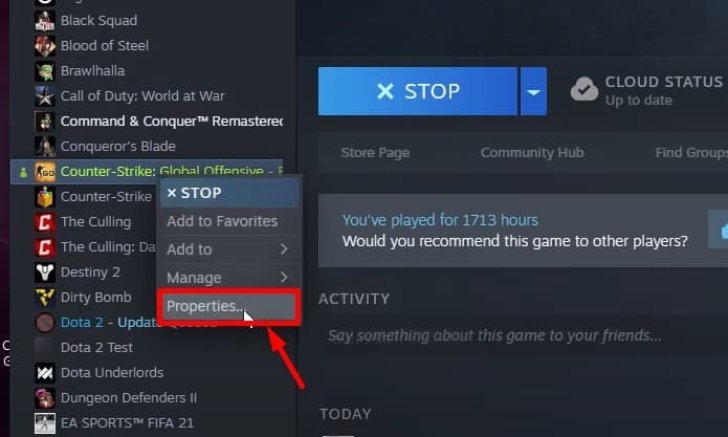
- In the empty line, you need to write the CS:GO tick rate command:
-tickrate 128
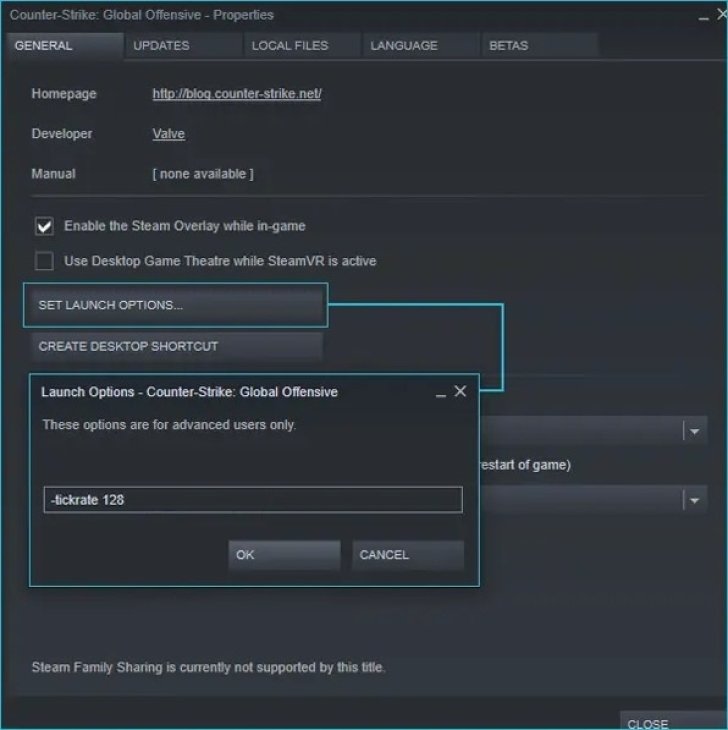
- Save the changes.
This way, your tick rate will be permanently set to 128, unless you remove this launch option.
CS:GO 128 tick rate command
If you want to test this new tick rate, you can enter a CS:GO 128 tick command directly in the game. All the changes will be back to default when you launch the game next time.
- Open the Developer Console with the ` or ~ button.
Enter the following commands:
- cl_updaterate "128";
- cl_cmdrate "128";
- rate "128000";
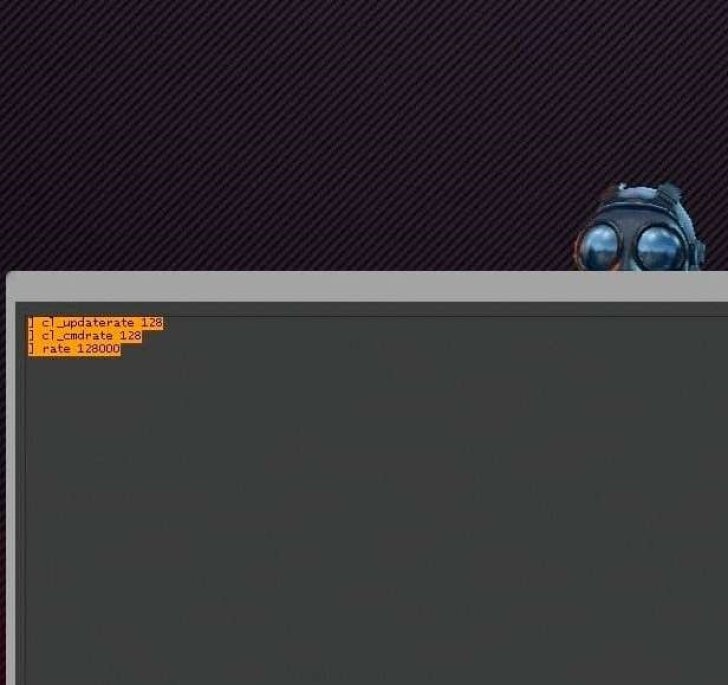
A Counter-Strike tickrate command will change the quality of synchronization with the server for the better.
How to find a server with 128 tick rate
Changing the tick rate, you should realize that it will have no effect on the official matchmaking from Valve. The official servers are limited to 64 tick rate, and there is no way to change it.
To really participate in the game with a higher tick rate, you need to find an alternative platform for matchmaking. For example, professional cyber athletes often train on FACEIT or ESEA. You can also use the in-game browser and add a “128” in the “min” and “max” fields in the Server filter.
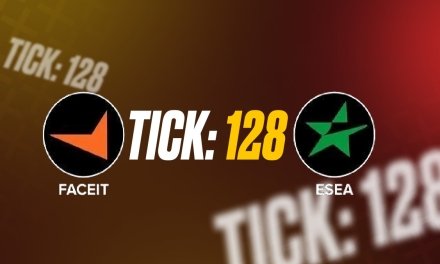
***
Now you know the command to change a CS:GO max tickrate. If your skill level is high enough that fractions of a second are crucial, then you should definitely set your tick rate to 128 and find servers where it’s available.
However, you should only go to such servers if you have a high rank and are completely confident in your skills. Otherwise, you’ll find yourself in a match with professionals who will not let you stick your head out from the cover. If you just want to enjoy the game after a hard day's work, you will most likely choose the official matchmaking with a tick rate of 64, and it will be quite enough for you to play comfortably. Change the game to suit yourself, and most importantly, have fun.
FAQ
The maximum tick rate in CS:GO is 128 Hertz. At this value, the game will be twice as fast to send data packets to the server than in official matchmaking.
A game with a high tick rate makes gameplay more responsive and comfortable. You won't find yourself in a situation where you have a clear shot to the head, but your opponent has moved a couple of pixels at that moment, and the game didn't have time to display it.
In order to check your tick rate, you need to open the developer console. There, you need to enter the command net graph 1, and you will see all relevant information on the connection, including tick rate.




















