How to Rent Skins in CS2?
Contents

Counter-Strike is known for its expensive skins, with some of the game’s cosmetics having enough value to buy you a good house. However, not every gamer is ready to buy a Souvenir version of the “Dragon Lore” instead of purchasing a car.
Luckily, there is another way to impress your friends and random players with luxury items. Today, you’ll discover how to rent CS2 skins and use them in your matches without violating Valve’s rules.
Learn how CS2 skin selling sites compare when handling premium and other items.
Are You Allowed to Rent Skins in CS2?
Yes, Valve officially allows skin-renting. You can rent skins in CS2 on third-party platforms without getting a VAC ban. Moreover, Valve have recently introduced an in-house skin-renting option. When you open a case, you can either try your luck as usual or rent every single skin from the box for a week.
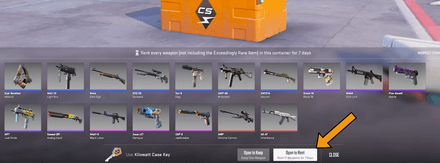
How Does Skin Rental Work?
Before renting, it's a good idea to learn how to inspect skins in CS2 to make sure that the skin is right for you.Although all of this looks great on paper, there are a couple of things to consider before you decide to opt for CS2 skin rental services. Let’s review the rules established by Valve and popular third-party platforms.
Skin Rental in CS2
Although Valve allows you to rent skins from any case in the game if you have both a case and a key for it, there are still several rules to keep in mind:
- You can’t rent skins that are a part of certain collections.
- The condition of the skins is randomly decided when you open the case.
- You can’t sell or trade the rented skins on the Steam community marketplace.
- After a week, the skins and the case itself will disappear from your inventory.
- You can’t rent knives, gloves, and StatTrak versions of the guns.
- The rented skins can’t be renamed or customized with stickers and charms.
- You can only rent one case at a time.
- The renting price is equal to the price of a key and a case.
This means that even a random case you’ve got from weekly drops can give you temporary access to some pretty sweet skins!
Players rely on guides to find the best CS2 skin trading sites for trading high-demand items.
Skin Rental on Third-Party Platforms
Unofficial CS2 skin rent services that many third-party platforms offer work similarly to P2P trading. You must pay a monthly subscription to access a reserved pool of items. You need to level up your account if you want to get better skins. Also, you’ll face stiff penalties if you fail to return the weapon.
Although every online platform that offers skin renting in CSGO (and CS2) has specific terms and conditions, there are some common ones you can expect to see every time:
- You can select the condition (float) of the rented skin.
- It’s possible to rent StatTrak versions of the weapons.
- You can get a refund for rented skins if you meet the platform’s requirements.
- The minimal rental period is 7 days due to Valve’s trading policy.
So, you can still try your luck with the cases, or swap the items in your inventory every week.
Where to Rent CS2 Skins?
To minimize the risk of running into scams, you should only use the official marketplace or reputable third-party platforms. Let’s compare these options and quickly review the best places in CSGO to rent skins.
Using the best website to buy CS2 skins ensures smooth and safe trades.
Official Marketplace vs. Third-Party Platforms
There are two options available if you want to rent CS skins: the official Valve marketplace or third-party platforms. Both have their own benefits and drawbacks.
Feature | Official Marketplace | Skin Renting Platform |
Renting period | 7 days | 7 days or longer |
Price | Case + Key | Monthly subscription |
Souvenir skins | No | No |
StatTrak skins | No | Yes |
Knives/Gloves | No | Yes |
Refund | No | Yes |
Skin’s float | Random | Selectable |
As you can see, the official service won’t do much for you if you want to, say, rent a knife in CS2. On the other hand, you won’t get scammed while using it, so there is that.
Trusted Websites for Renting Skins
To compensate for the lack of reliability, third-party platforms offer a bit more benefits. However, online scammers can create skin-renting websites, too. If you give them your banking information or purchase a fake website subscription, not getting the items you paid for will likely be the least of your worries.
Luckily, there is LootBear! Currently, this is the only reliable online service that allows its users to rent CS2 skins. If you are worried about the reliability of this platform, we have already answered the question of is LootBear legit in a previous article.
Steps to Rent a CS2 Skin
LootBear’s primary focus has always been skin rentals. Its Trustpilot rating is 3.4 out of 5.0, with 77% of reviews being five stars. All in all, using this platform for your first skin rental experience is a great idea.
Create Your Account
Visit LootBear and start the registration process by pressing “Get started” in the top-right corner of your screen. You can use your email or Facebook account to create a profile quickly.
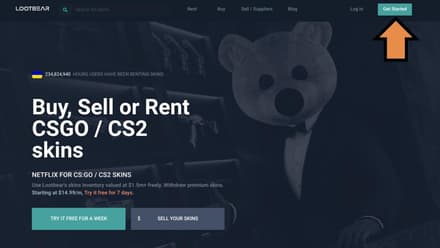
Now, let’s connect your LootBear account to your Steam inventory. Simply copy your Trade URL from your Steam profile and paste it into the Account Settings at LootBear.
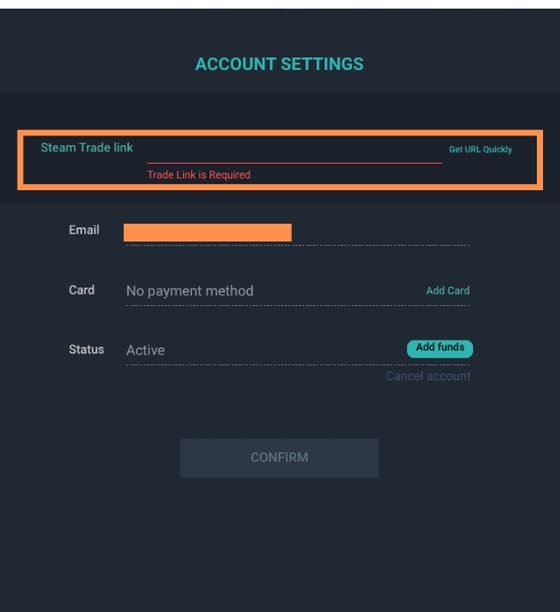
After successfully linking your Steam inventory, open the live chat and find the link for the verification process. You’ll see the following window.
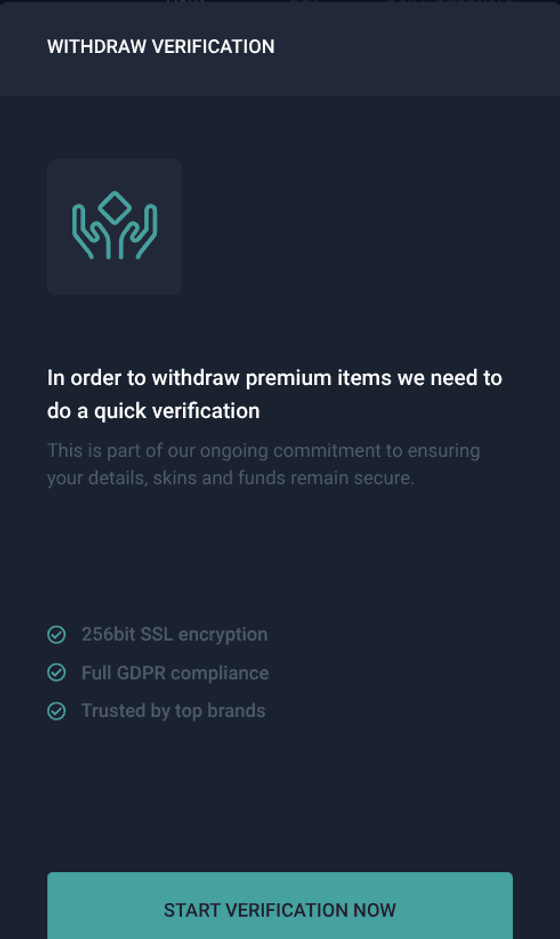
To pass the platform's KYC procedure, follow the instructions provided. The verification usually takes up to 24 hours.
Deposit Funds
The minimum deposit at LootBear is $5. However, the minimum monthly subscription price is $14.99. If you have a promo code, you can use it during this step to get a discount.
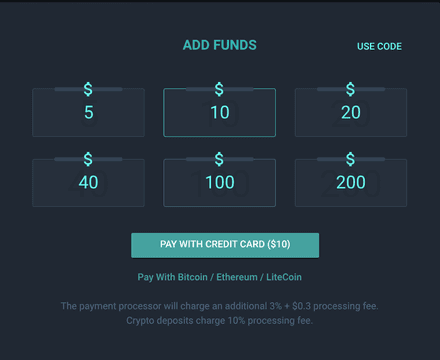
Receive and Equip the Skin
Once you’re ready, go to the “Rent” tab and browse the skins available on the platform (there are quite a few!). You can use filters or a search system to quickly find the items you’re looking for.
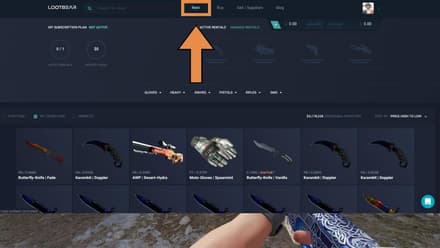
Once you select the skin you want to rent, simply click its icon. The platform will take you to the skin’s page.
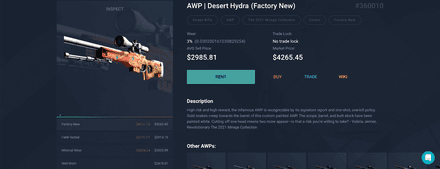
Once you click “Rent,” you’ll need to sign a Legal Assurance. This document acts as a guarantee that you’ll return the rented skins.
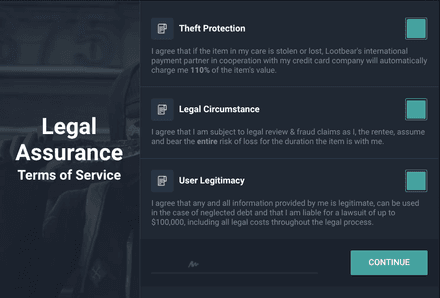
Once you’ve signed the assurance, confirm the action again. Now, the chosen skin will appear in your “My Rentals” tab. Next, go to “View Trade” in your Steam account.
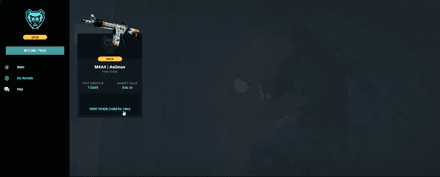
You’ll enter Steam’s trading tab, where you need to confirm the “Ready to trade” checkbox and click “Accept Trade.” The rented skin will immediately appear in your inventory.
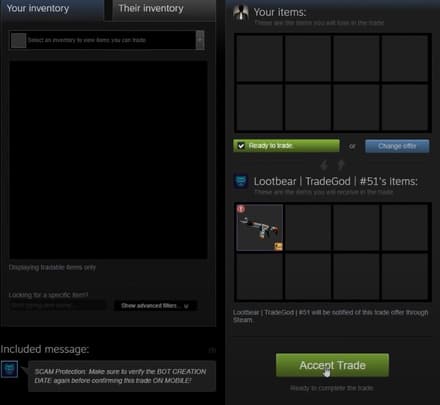
To return the rented item, you just need to trade it back. Also, if something goes wrong, don’t forget to get in touch with the platform’s customer support service to avoid violating the platform’s legal assurance.
Costs and Payment Methods
LootBear changes its deposit methods from time to time. Nonetheless, it always accepts:
- Credit cards (both Visa and Mastercard);
- Cryptocurrency (BTC, ETH, LTE).
When it comes to an average monthly subscription, there are three options to choose from:
- 1-month charge ($24.99/month);
- 6-month charge ($16.99/month);
- 12-month charge ($14.99/month).
All of them allow you to rent up to 4 skins with a maximum combined value of $400. However, if you want to increase this number to 5 items (with an overall value of up to $1,200), you may opt for the Ultra package, which costs an extra $29.99 on top of your basic subscription.
Risks and Precautions In Renting Skins
Now that you know how to rent skins in CS2, let’s talk about the potential risks and how to avoid them.
Always Do Your Research
Rental services of third-party platforms are not governed by Valve. The platforms that provide skins for rent are not affiliated with Valve, meaning Valve can't help you if anything goes wrong. To stay safe, always check Trustpilot, Reddit, YouTube, and Steam forums.
Read the Terms & Conditions
Get acquainted with the Terms & Conditions before providing a third-party platform with your personal data. Find out how the online service is going to protect your information. After that, read about the fees charged by the website to avoid unexpected expenses. Also, make sure the platform accepts users from your country and supports the payment method you want to use.
Return Your Skins on Time
Websites like LootBear will charge you 110% for not returning the skin according to legal assurance. So, you should keep an eye on the rent period, and if you face any problems while trying to send the skin back, get in touch with the platform’s customer support team immediately.
If the rental process seems too complicated and risky for you, consider checking out the best cheap CS2 skins. You’ll be surprised what you can get for the price of a single LootBear monthly subscription!
Pros and Cons of Renting CS2 Skins
Since Valve have officially enabled this feature with the release of CS2, rent skins as much as you want! However, many players still prefer to own the items in their inventory. Both options have some advantages and disadvantages to consider:
Pros | Cons |
|
|
***
It’s a great win for the game that players now can rent CSGO skins to test them or simply show off. Although cosmetics don’t have any impact on your performance (save for an occasional motivation boost), it’s still a great way to express your personality in your favorite shooter. You should be ready to part with your new skins right after the end of the rental period, but should you decide to make it official, you can purchase them on the market later.




















