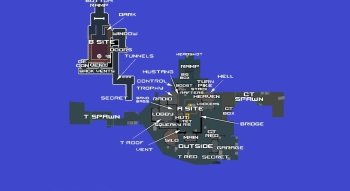CS2 Bot Commands: How to Change Bot Difficulty in CS2

Bots are an integral part of all Counter-Strike games. These dummies always have your back when you need to practice your skills, play some CS without an Internet connection, and test the latest tactics you’ve devised. You can place these digital buddies in various locations to test wallbangs, or even turn them into ‘zombies’ on Workshop maps. The sky is the limit!
Whatever your goals are, you’ll probably need to use CS GO bot commands to adjust your AI companions and opponents. Lucky for you, our guide includes all the cheats you may ever need.
Enabling the Developer Console and Adding Bots in CS2
You can set a custom CS2 bot difficulty even during the match using the developer console. First things first, let’s make sure it is enabled:
1. Go to the game’s Main Menu and click Settings.

2. Choose the “Game” tab and set the “Enable Developer Console” to “Yes”.
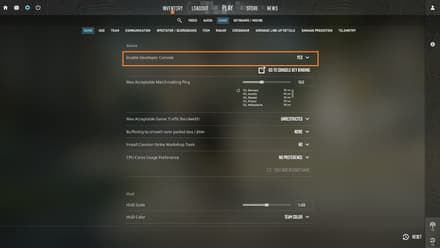
Afterward, you’ll be able to activate the console by pressing “~”.
Note that the majority of the commands we’re going to discuss aren’t available on public servers, so you can only use them in private matches. Also, consider that some commands require you to enable cheats first (this is done via sv_cheats 1 command). You can find more CS sv_cheats commands in a separate article.

By default, the game spawns nine bots when you play in Practice mode (four teammates and five enemies). However, if you know how to kick bots in CS2, you can change this number however you wish:
CS2 command | Description |
| Adds a bot to the server (with default settings, the game will try to keep the teams equally sized). |
| Adds a bot to the T team. |
| Adds a bot to the CT team. |
| Limits the number of bots on the server. |
| Automatically adds a bot after a real player joins the server. |
| Removes all bots from the server. Add the name/side/difficulty criteria to make more precise adjustments. |
| Immediately kills all bots on the server. Once again, you can add the name/side/difficulty criteria to eliminate specific bots. |
| Turns off autobalance, allowing you to create custom-size teams. |
| Prevents players from joining a specific team (add T or CT after the command). |
Changing Bot Difficulty in CS2
So, you’ve set up your training map, but the bots play like two-year-old babies? By default, their difficulty level is 2, but you can change it with the command bot_difficulty [value]. Instead of [value], you can enter any value, ranging from 0 to 5, where:
- 0 — newbie;
- 1 — easy;
- 2 — normal;
- 3 — hard;
- 4 — expert;
- 5 — pro.
Here are some more commands to tailor the difficulty level of your bots:
CS2 command | Description |
| Makes bots easier each time your team wins. |
| Sets a custom difficulty for the last standing bot (the value ranges from 0 to 5). |
| Sets the difficulty for custom bots (the value ranges from 0 to 5). |
| Automatically increases bots' difficulty (the value ranges from -20 to 20). |
| Automatically decreases bots’ difficulty (the value ranges from -20 to 20). |
Bot Behavior and Other Bot Commands
If you want to practice a difficult trick or test the efficiency of a newly discovered wallbang, you’d probably like your target to stand still, right? The following CSGO bot commands allow you to achieve just that:
CS2 command | Description |
| Places a random bot in front of you. |
| Prevents bots from moving and performing any other actions. |
| Forces bots to ignore all human-controlled characters. |
| Disallows bots from shooting. |
| Forces bots to repeat your actions. |
| Makes bots rotate their views to match the player’s view, but with a pre-defined offset (the initial value is 180). |
| Makes bots crouch all the time. |
| Forces bots to ignore radio commands. |
| Sets the frequency of bots' communication (change the [value] to radio, normal, minimal, or off). |
| Allows players to directly control bots. |
| Turns off AI for bots. |
| Highlights the locations where rushing bots from both sides will encounter each other. Use this command while exploring the map to find out where you may encounter enemies when rushing. |
Commands For Bots Arming
In addition to various behavior manipulations and the number of AI-dummies on your server, you can also use bot commands in CSGO to make the AI use specific weapons. It will be useful if you want to practice playing pistol rounds or shooting AWP. Here is the list of arming commands:
CS2 command | Description |
| Sets the default weapon for bots. |
| Forces bots to buy random weapons. |
| Makes bots only use knives. |
| Makes bots only use sniper rifles. |
| Makes bots only use pistols. |
| Forbids bots to throw grenades. |
| Forbids the purchase of a certain type of weapon. |
| Restores all weapon commands to the default settings. |
| Sets the probability of bots buying grenades (value ranges from 0 to 100). |
| Sets the probability of bots purchasing a specific grenade type. |
| Equips bots with free armor (replace [value] with 1 to give them Kevlar or with 2 to provide them with Kevlar + Helmet). |
Now, let’s have a closer look at the options which you can use to replace [weapon] in the bot_loadout [weapon] and [grenade type] in the sv_bot_buy_[grenade type]_weight [value]. For your convenience, we’ve divided all the weapons into categories.
Part of the console command | Weapon |
Pistols | |
| Desert Eagle |
| R8 Revolver |
| Glock-18 |
| USP-S |
| CZ75-Auto |
| Five-SeveN |
| P250 |
| Tec-9 |
| Dual Berettas |
| P2000 |
SMGs | |
| MP9 |
| MAC-10 |
| PP-Bizon |
| MP7 |
| UMP-45 |
| P90 |
| MP5-SD |
Rifles | |
| FAMAS |
| Galil AR |
| M4A4 |
| M4A1-S |
| AK-47 |
| AUG |
| SG-553 |
Sniper Rifles | |
| SSG 08 (Scout) |
| AWP |
| SCAR-20 |
| G3SG1 |
Shotguns | |
| Nova |
| XM1014 |
| MAG-7 |
| Sawed-Off |
Machine Guns | |
| M249 |
| Negev |
Grenades | |
| Decoy |
| Flashbang |
| Smoke |
| HE Grenade |
| Molotov |
| Incendiary grenade |
Common Issues and Troubleshooting
As an unfortunate side-effect of meddling with the game’s settings, you may encounter various issues while trying to change bot difficulty or manipulate their behavior. In this part of the article, we’ll review the most common ones and offer the most efficient solutions.
Console command issue
Many players who never used CS2 bot commands or cheats before don’t understand how to activate the Developer Console. If you press the tilde (the ~ key) and nothing happens, there are two possible solutions to the issue:
- The console is disabled: Once again, go to the Game tab in the Settings and check whether the Developer Console is enabled.
- “~” doesn’t activate the console: You might have accidentally changed the key bind for the Developer Console. Go to the Settings, click Keyboard/Mouse, and find the “UI Keys” tab to check the key assigned to “Toggle Console”.
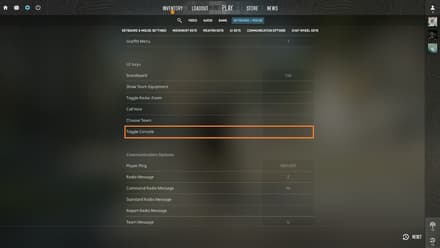
Commands don’t work
What if you’ve activated the Developer Console, but entering a CS2 bot difficulty command still does nothing? First of all, check if you are on a public server, as most commands are disabled in competitive matches.
Also, note that the commands like bot_kill or bot_stop_1 require you to enter sv_cheats 1 command first. If you don’t enter it beforehand, the game will refuse to execute certain cheats.
Command incompatibility
Pro players often go for the custom_bot_difficulty command to train for specific scenarios. This option is well and good when you play on specific maps from the Community Workshop or want to ensure optimal training conditions.
However, these players may overlook the incompatibility between two popular bot commands in CS2 — custom_bot_difficulty and bot_difficulty. If you want everything to work properly, it’s essential to align their values.
Also, if you use bot_loadout [weapon] and, for example, bot_snipers_only 1, you should check whether both commands feature the same weapon types. Note that bots won’t be able to use sniper rifles if you’ve entered bot_loadout deagle — they’ll only be using Desert Eagles.
Resetting bots to the default state
So, you’ve added one too many CS bot commands, and want to stop the madness unfolding on the map? The easiest way to remove all your cheats is to simply leave the match and start a new one. Alternatively, you may use mp_restartgame 1 command. Additionally, you can disable any cheat by changing 1 to 0 in the respective commands and typing them into the Developer Console.
Now you finally know how to change bot difficulty in CS2 and use console commands to make the AI players act exactly the way you want. Use the information from our guide to recreate various in-game scenarios, improve your skills by playing against unkillable terminators, or simply use CS2 commands for fun on a private server.