How to Show FPS in CS:GO + Commands
Everyone in CS:GO wants to increase FPS. But it is also very important to see and control it, because problems with FPS can destroyed te best gameplay. So let see quick guide how to see FPS.
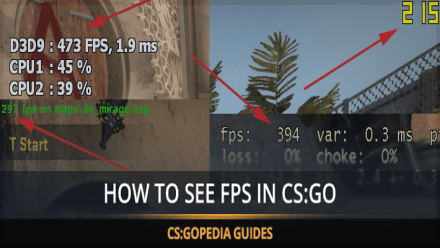
What is FPS in CS:GO
When it comes to first-person shooters on the PC platform, no game stands out more than Counter-Strike: Global Offensive. It's currently one of the most widely played shooting games on Valve's Steam digital game distribution. In fact, it's peak player count can outshine almost any other game. The vast size and richness of the community beckon new players to join CS:GO in on the fun all the time.

CS:GO is a shooting game played from the first person perspective. The camera is positioned right where a person's eyes would be. This makes a player feel as if he is the soldier who's holding a deadly weapon in his hands. While games of this genre are very immersive, they're also quite computationally taxing to run.
Games where players can play from a first-person perspective, by their design, allow players to get up close and personal with the surroundings. This can expose certain graphical flaws that break the immersion. To circumvent this problem, one requires powerful hardware that can push out all sorts of graphical details in their full glory and resolution.
Having a powerful computer also helps in another regard. It can push out more frames per second, or FPS. This FPS, with regards to CS:GO shouldn't be confused with first person shooter, which is the genre of the game. Instead, FPS, as the name suggests, is a measure of how much many graphics frame of the game your computer is drawing each second. A higher FPS means that your computer is pushing several frames continuously. Conversely, a low FPS means that your computer is struggling to display the game at a consistent pace.
Learning how to boost FPS in CS:GO can greatly improve your gameplay experience by ensuring smoother visuals.
Difference in FPS
It's pretty easy to see the difference between something like 60 fps and 30 fps or even worse, 20 fps.
- 60 fps always looks much smoother and more fluid;
- 30 fps, on the other hand, feels choppy to those used to seeing 60 fps and is generally considered to be playable for most games;
- 20 fps, finally, is very low and almost unplayable.
Finding the right CS:GO settings for low-end PC can be crucial for maintaining optimal gameplay on less powerful systems.
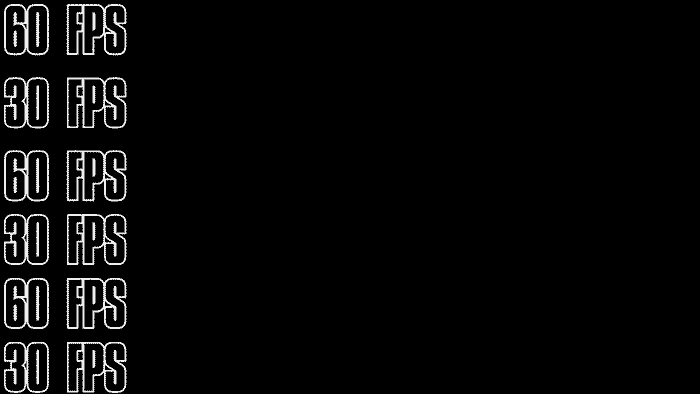
Of course, if you're using only your eyes to gauge the FPS, you won't get a very precise idea and will be left with only a general picture. The best way to know what frame rate you're playing at is to use a utility to show fps cs go. You can go about this task many different programs or ways. One of the most common ways to display the FPS a game is running at is by using a separate, third-party program. The problem is that they can cause issues in some games and cause a minor hit to performance in others. Still, they're pretty convenient to use.
One of the great things about CS:GO is that the game is capable of showing you what FPS you're gaming at without the need for any external programs or software. The game itself can give you this critical information. Another great benefit of this feature is that you won't need to start running any other software before you switch on CS:GO to see FPS.
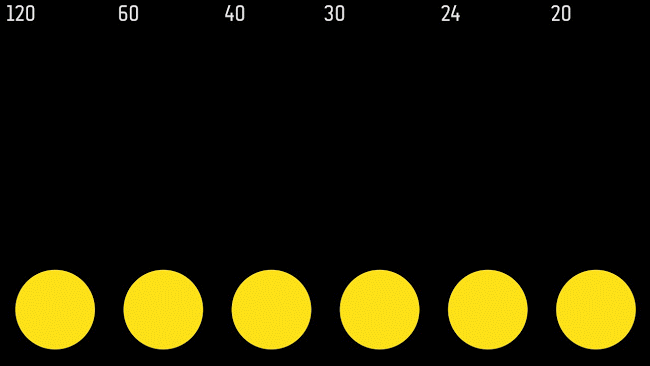
Counter Strike:Global Offensive FPS Features
While the game does have the ability to show you the FPS, it doesn't make access to this feature easy or user-friendly. You won't find the option to show the framerate in any part of the settings menu. If you're still wondering how to see your FPS in CS:GO without any external software, let me tell you that you'll need to go into the game's console.
Players who've implemented even basic customizations in CS:GO should be pretty well acquainted with the console. It's a powerful tool that allows you to implement changes or customizations quickly by typing only CS:GO console commands. By default, the key for displaying the console is '~'. However, before you can bring it up, you'll have to enable the developer console in the options menu.
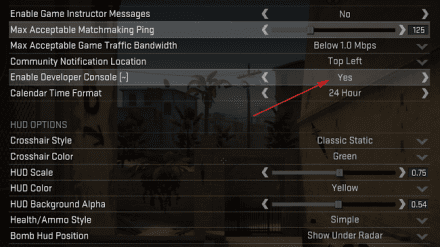
CS:GO FPS Commands
Once in the console, type in the command "cl_showfps 1" without the quotes to make CS:GO show fps. With that entered, the game will start displaying your framerate.
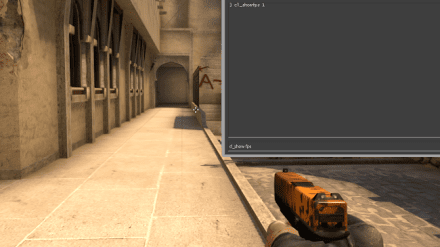
In case you don't want to see it anymore, the command to remove it is "cl_showfps 0". Remember, "1" toggles the FPS meter on and "0" toggles it off. You could also make a custom config file that assigns the press of a button on your keyboard to show the FPS.
You can also use alternative command: “net_graph 1”. It shows not only FPS, but also ping, packet loss and more useful server & client information.

The best thing about the inbuilt FPS meter is that it's quick to access doesn't affect performance whatsoever. However, due to its lightweight nature, it's a bit lacking with regards to customization. Some players may find the FPS meter that comes as part of CS:GO to be too small or hard to read.
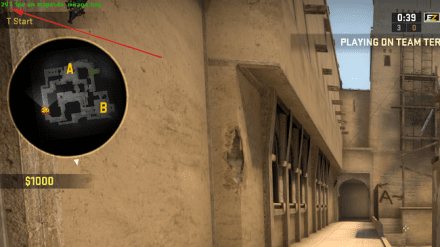
In such a case, robust after-market applications are the only option. They allow you to customize every aspect of the FPS meter. Size, color, font, thickness, etc. can all be adjusted to suit your personal aesthetic tastes.
Rivatuner
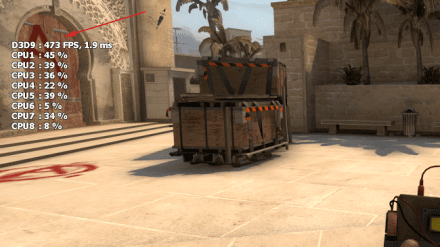
Often times, they also come with additional monitors that let you keep track of other important information like resource usage and power consumption. With the number of applications that are made for this purpose, it can be hard to decide on one and choose the one that suits your needs and requirements the best. Thankfully, there are a number of resources and a lot of information available online that can help you with this decision.
Fraps

Why you need to Know FPS
Given how easy it is to check your fps, it should be a no-brainer for all players to do. However, if you still aren't convinced on why you should keep track of your FPS, here are a few compelling reasons:
- It helps you to figure out what graphics settings you should use: Not all of us are lucky enough to be able to run a game at the highest resolution with the highest graphics presets. For most of us, graphics settings present a compromise between performance and prettiness. Seeing your FPS in real-time will help you to gauge the performance hit of various settings and help you to conclude which graphics settings to use and which to not.
- It'll help to reach a particular FPS target: Many players choose to play at frame rates which are much higher than what their monitors are capable of displaying with the reasoning that the higher frame rate helps the game to feel more responsive by reducing input lag. Having an FPS counter by your side will allow you to see at all times if you're meeting your target or not.
- To remind you how powerful your computer is: Oftentimes, people with powerful computers are able to max out every graphical preset while still being able to run the game at a very high framerate. In such a case, seeing the high frame rates displayed by the FPS meter can serve as a reminder of the computer’s graphical prowess.
In conclusion, the FPS a game runs at is a strong indicator of the game’s performance on your computer. There are a number of reasons why high frame rates are preferred, especially in fast paced shooting games like CS:GO. FPS meters go a long way towards finding the ideal graphics preset where the game runs great and looks great. With the FPS counter in place, you can shift your focus to how to increase fps in cs go and which settings to play with to achieve the same.
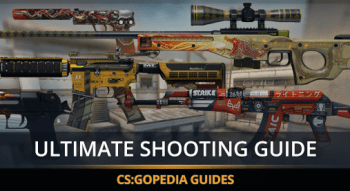
![How to Change Your Crosshair in CS:GO [Guide] + Commands](https://profilerr.net/static/content/thumbs/350x191/3/6c/hrryxb---c350x191x50px50p--68736d6dad51d00d48e36acf0f98e6c3.png)

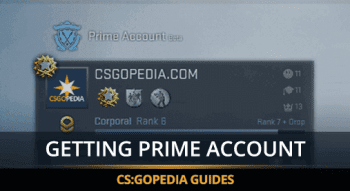
![How to Install CS:GO [Full Guide + Screenshots]](https://profilerr.net/static/content/thumbs/350x191/9/05/hh7654---c350x191x50px50p--a0049dd844bf445dafe64f9712b7c059.png)
















