How to Mute in CS2 (Guide)

As Counter-Strike 2 launches and players eagerly jump back into the game, there is a good chance you’ll face some toxicity from either your or your opponent's team sooner or later. Toxic behavior is an old and persistent issue for online gaming in general, and sadly, CS2 is no exception. As with any other situation, ignoring toxic individuals by muting them is often more effective than responding to their aggression.
Muting the entire lobby or disabling voice chat is relatively straightforward. However, in competitive matches where clear communication is crucial, you might prefer to mute only the players who can’t contribute anything positive to the game. That’s why we’ve prepared this guide on how to mute players in CS2, presenting several methods so you can choose what is convenient for you.
How to Mute Players in CS2: 3 Easy Methods
If you aren’t new to Counter-Strike, you surely know the potential scenarios when you just need the way in CS2 to mute all players. While sometimes, muting a single person in the voice chat will be enough, in other cases, you require a clear head and a minute or two of silence. Some reckless gamers even enjoy this informational vacuum and mute their own teammates for a whole match. If you just enjoy playing with your friends, you'll be interested in learning how to play music in CS2 for all sorts of silly things.
But back on the topic of toxicity, CS developers really explored the problem and came up with diverse solutions suitable for various cases. As a last resort, you definitely need to know how to report a player in CS2 if the player is behaving inappropriately. However, let’s first review all methods on how to mute people in CS2 and explain when the most suitable situation is.
Note: Muted players can still receive your messages no matter what muting method you've chosen.
Mute People Using Scoreboard
This is one of the most flexible ways in CS2 to mute a player, especially in official modes:
- Hold down "TAB" or your custom key to open the scoreboard in CS2;
- Click on the player you wish to mute using the left mouse button (MOUSE1);
- Click on the volume icon next to their name with MOUSE1 to mute them.
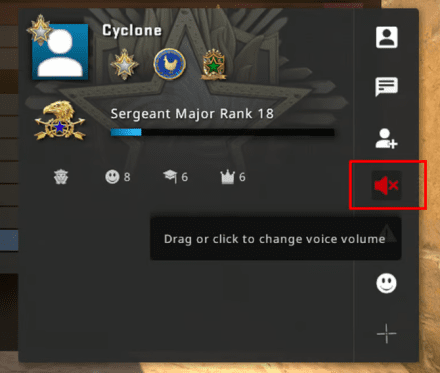
Mute People Using Settings
You may have wondered how to mute someone in CS2. If you often play with friends or prefer not to communicate with others in CS2, you can mute the entire enemy team or everyone except your friends via the game's settings. Here are the steps to mute all players using CS2's settings:
- Start CS2;
- Open the settings by clicking the gear icon on the top left of your screen;
- Navigate to the "Game" tab, then select the "Communication" tab;
- Enable "Mute enemy team" and choose "Always" for "Mute all but friends."
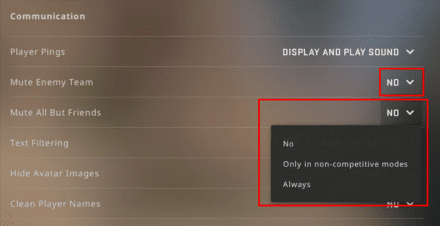
Mute People Using Console
Many players prefer using the console to change pretty much anything in Counter-Strike, especially if they have experience playing the Global Offensive version of the game. Luckily, CS2 still has a few useful commands that can be typed anytime during the match. So, to activate the mute commands in CS2, type in the one that suits you best:
voice_enable 0 — This is the command to mute all players in CS while still allowing you to see their text messages.
voice_enable 1 — deactivates the previous command, allowing it to return to standard settings.
Want to mute the enemy team in CS2? To do this, you can utilize the following console command:
cl_mute_enemy_team 1 — a command that mutes opponents' team only, blocking their audio and text messages in the chat.
cl_mute_enemy_team 0 — returns the previous command to default settings.
This final CS2 mute all command enables you to mute all text messages, including those from friends, your team, and enemies. The command is as follows:
ignoremsg — a short command that blocks all messages during the game, even from your teammates.
This command will block all incoming text chat, leaving you in a quiet environment with no distractions. This mute option is highly recommended if you feel distracted after encountering provocative messages. If you want to start receiving messages again, re-enter the same command in the console to reverse the action.
If you don’t want to open the console every time, learn how to bind text in CS2 to communicate more effectively in the chat, even when you're just messing with a player.
Note that console muting commands are pretty similar to muting via Settings — they have no impact on the other players, so they can hear your conversations and read your messages.
Conclusion
With hundreds of thousands of players always online, toxic behavior is impossible to overcome once and for all. Even if we overcome cheating in Counter-Strike, annoying teammates is something that will likely stay with us However, Valve introduced three ways to fight it by introducing the methods of how to mute in CS2. A few simple steps with Console, Scoreboard, or Settings can mute them and make your gaming experience more positive.





















