4 Ways on How to Play Music in CS2 [Guide with Screenshots]

Counter-Strike 2 is a game that can and should be enjoyed with friends. While matching up and playing a few rounds with randoms is fun, nothing beats the sheer enjoyment of playing with people who you know and love in real life. And as an added benefit, if you play as a team, you can do all sorts of silly and entertaining things in a voice chat.
Like, for example, going through your favorite playlist!. That’s how you can cheer up your teammates, raise the team spirit, and create some truly memorable moments in the match.
Unfortunately, it’s impossible to play music in CS2 without any software. Furthermore, after the recent updates, applications like SLAM that used to enable this sort of thing no longer function properly. \ On the other hand, it means that you’re not alone in wondering how to play music in CS2 voice chat. In fact, players have already discovered some new ways to play your tunes in CS and broadcast them so that other players can listen to them as well. Let’s discuss them in more detail and find out how to play music in CS2.
Installing Software
The Counter-Strike community was truly disappointed when the game stopped supporting SLAM in voice chat. Even now, many players don’t know how to play songs in CS2 without this app. Although this issue may be solved in the future, right now it’s better to opt for other similar programs.
For example, you can try Voicemod. As soon as you install this app, it’ll automatically connect to your microphone, allowing you to use all of its features without additional hussle. And this app is not only a real treasure for any music-loving CS2 player, but also has a whole suite of additional functions. First of all, it allows you to change your voice in-game. This means Voicemod is not only an answer to your query of how to play music through a mic in Counter-Strike 2, but it also allows you to prank your friends and teammates by pretending you are an anime character, Darth Vader, a baby, etc. You’ll need to buy a Pro version in case you want to get access to all voices available, but if you’re just here for the music, this shouldn’t be a concern for you.
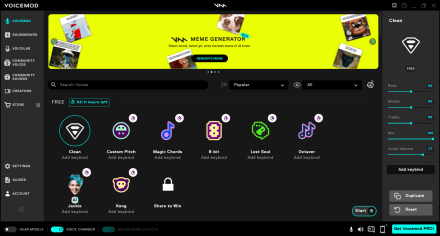
But how to turn on music in CS2 with this software? Well, let’s begin by opening the Soundboard page. Here, you can find 5 pre-made soundboards you can use while playing CS2 or any other online game, including a lot of cool sounds and music. Usually, there are nearly 20 options in one pre-made soundboard. Plus, the users of the Pro version will get access to additional kits.
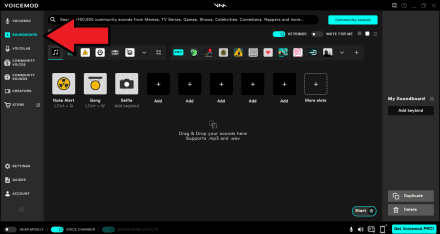
And, of course, Voicemode allows you to create your own audio mix. The custom board includes 8 slots for your favorite tracks. Also, you can simply add audio from the app’s soundboards or community creators.
However, if 8 slots aren’t enough for your playlist, you’ll have to purchase the pro version we mentioned before to get unlimited space for your music. The screen below illustrates how to add music to this app.
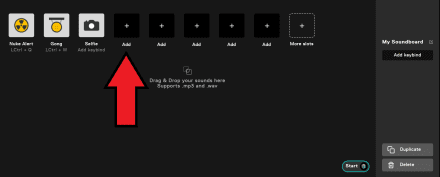
As soon as you’ve prepared your soundboard, you need to add keybinds, which will activate this or that audio effect. It’s recommended to use the key combination that won’t affect your gaming (e.g., Numpad numbers).
When you finish, check the device to which the app is connected. You can also turn on the “Mute for me” option on your soundboard. This way, only your teammates will hear the tracks you broadcast. Also, it'll be a wise decision to check and adjust the voice settings before going into a match. The screen below shows how to control music volume in CS2.

When you enter the game, just press the key bind for a certain sound while holding the key you use to communicate with teammates. Unfortunately, the audio will stop playing if you release the microphone key (there are, however, ways to bypass this issue with console commands or creative use of key binds). And it’s better to keep silent while playing a particular sound or music if you don’t want to ruin the moment. Sadly, this is the only app-based option of how to play music in CS2 through the mic available at the moment.
Via Discord
This is a bit less convenient than using a dedicated app, but is still a great option if you don’t want to deal with soundboard settings. First of all, you’ll need to create a Voice Channel or join the existing one to play music in CS2 on Discord. As soon as you do it, you’ll be able to opt for several ways to share songs, but we recommend you stick with the simplest ones:
- Click on the rocket icon at the bottom of the screen.
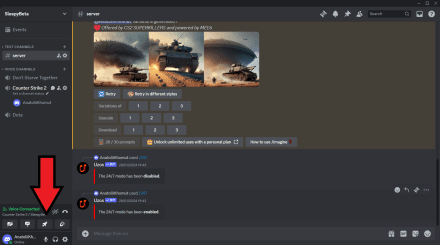
- Select “Watch Together” and start adding your favorite songs from YouTube to the playlist.
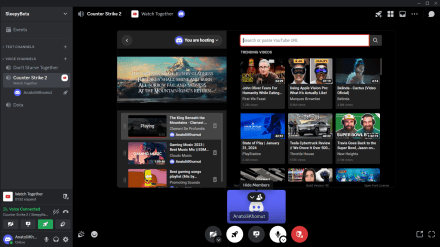
After that, everyone who has joined the channel will also hear the melodies you’ve turned on, and it won’t restrict your ability to communicate via your microphone.
Another way to play music in CS2 via Discord is by setting up a bot like Uzox on your server:
- Confirm you are a real user and enter the name of your server. As soon as you do it, you can launch Uzox with the /247 command.

- Select the voice channel where you want to hear some music, type in the /play command, pick your favorite band, and enjoy the live broadcast together with your friends.
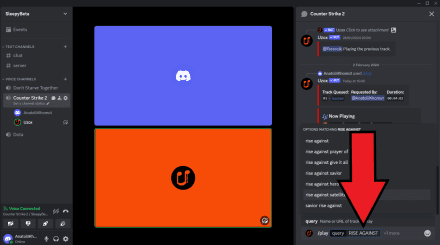
Please note that this method of how to play music in Counter-Strike 2 works only for your friends who are currently present in the Voice Channel, meaning your other teammates won’t be able to listen to the songs played by the Discord bot.
Won't I Get a VAC Ban for Using These Methods?
Many players are reasonably afraid they’ll get a VAC ban for using software to turn on music in Counter-Strike 2. However, these apps don’t interfere with the configuration of the game’s files, so there is no need to worry about in-game penalties.
On the other hand, you should still be mindful while using soundboards like Voicemod. Although now you know how to play music through your mic in CS2, remember that some players may not like your sense of humor or don’t share your enthusiasm for music. It’ll be a good idea not to overuse such apps if you don’t want to get complaints from your teammates.
























