How to Change FOV in CS2: A Step-by-Step Guide

The ‘field of view’ (FOV) parameter is crucial for online shooter games, as it affects how much of the battlefield you can see at a time. With this broader vision, you may notice and respond to in-game changes faster. At the same time, we believe you should know that it’s not a magic pill that will give you an overwhelming advantage over your enemies, but a nice trick to have up your sleeve.
The default field of view in Counter-Strike 2 is 90 degrees. Unfortunately, there are no methods of changing FOV in CS2 without getting a VAC ban. However, players can still adjust the player model’s FOV. This customization option makes both weapons and hands a bit smaller or bigger on the screen. Players often use it, so their on-screen models won’t prevent them from seeing what happens on the battlefield.
In general, FOV manipulations in CS2 is a tricky issue that requires extra explanations of some applications and effects. Let’s dive into those details, so everyone can decide if they need to change the field of view in CS2 and what benefits they’ll get.
Changing FOV in the Settings
If you wonder how to change CS2 FOV in a couple of seconds, you should choose the easiest way to go: just enter the Settings via the main menu and follow this guideline:
- Enter the Game section and find the Item category.
- Look for the Viewmodel Position settings and choose one of the three available options.
- Train with bots to make sure the changes you’ve made meet your expectations.
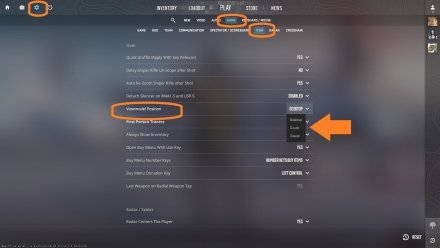
If you opt for the Desktop settings, the weapon will be positioned in the center of the screen. The Classic option opens up central space by moving the gun towards the corner of the screen. Finally, if you choose the Couch, the weapon will be moved higher to open additional space on the sides.
Changing FOV with the Command Console
It’s also possible to experiment with changing CS2 FOV through console commands. This option is perfect for anyone who wants to get a custom field of view. If you are one of the old lions from the glory days of CS 1.6, you surely know what to do next. And for the rest of us, to access the console you’ll need to press the ‘~’ button, located below ‘Esc’ or left to ‘1’ on the keyboard.
However, you may be unable to start setting up the FOV command in CS2 if you haven’t activated the developer console. You solve this problem by following three simple steps:
- Find the ‘Settings’ button on the left side of the main menu.
- Choose the ‘Game’ settings tab at the top of the screen.
- Find the fifth row called ‘Enable Developer Console (~)’ and change a preset parameter to ‘YES.’
Now, you are free to change FOV settings in CS2 through the console, either before the round is launched or even during play. So, how to set up the CS2 FOV command? It can be done by opening the console and typing ‘viewmodel_fov #,’ finalizing it by pressing ‘Enter’ for activation:
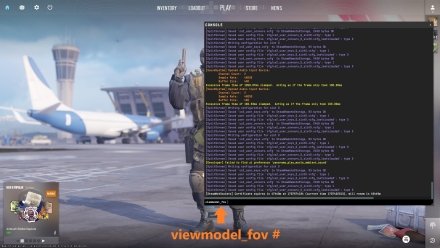
To find the best FOV settings for you, simply insert a number between 54 and 68 instead of the ‘#’. The lower number gives a slightly deeper view of the model, having the effect of a smaller FOV — a weapon looks closer to the player's model. If you don’t know how to adjust the field of view CS2 command to meet your specific needs, you’re welcome to get acquainted with the tips provided below.
Tips for Optimal FOV Settings
Although now you know the basics of how to set FOV in CS2, remember that it’s all about the player’s model visualization for the gamer itself. It means CS players don’t receive a huge FOV advantage if they change the default ‘60’ to the maximum of ‘68.’ In reality, the higher the number, the more stretched out your arms at your screen, while the battlefield frame remains the same.
If you want to optimize your gameplay experience, emulating the CS2 pro settings used by top players can be a great starting point.
Still, customizing the viewmodel is nice, so most players will look at how to change FOV in CS2 this way. Let’s look at the following screenshot:

That’s quite a typical situation when a player wants to pick an opponent outside connector from a catwalk on ‘Mirage’ with a FOV parameter at 68. An experienced player can see that the AK-47’s barrel obscures the space near the bench, which is an excellent spot to check both the short and catwalk for opponents.
But now let’s look at the same situation with the FOV parameter set at 54:

In this case, a player has vision into a potentially dangerous zone, which can be regarded as an advantage. This instance shows that the field of view in Counter-Strike works differently than in other games, and players need to stop seeking how to change FOV in Counter-Strike 2 as some sort of legal cheating.
Of course, when you are rushing B through the catwalk and short, you won’t sit in this position and miss an opponent near the bench. Nothing to say about smoke or flash grenades flying back and forth, affecting the overall vision of the battlefield much more. Still, the minimal FOV parameter may be the best field of view settings for a player in some in-game scenarios.
Mastering the CS2 console commands can give players a significant advantage by allowing them to adjust their gaming experience on the fly.
Conclusion
Those who have just come to play Counter-Strike 2 may overestimate the importance of the field of view parameter in this popular shooter. In fact, the only change that comes with dragging numbers from 54 to 68 is how stretched your arms are on your screen.
Interestingly, there are a few scenarios where a more extensive field of view can only obscure vision: one-way smokes or specific spots on the maps. In this regard, one has to know how to change CS2 FOV quickly and its real effects to avoid potential troubles and cheating allegations.





![4 Ways on How to Play Music in CS2 [Guide with Screenshots]](https://profilerr.net/static/content/thumbs/350x191/c/cb/jeu7fl---c350x191x50px50p--ba491ea40edcfa2468e2aa2aad3c6cbc.jpg)


















