CS2 Float: Explained & How to Check?
Contents

Those diving into the world of the Counter-Strike 2 skins should start with the basics — namely, learning “What is float in CS2?” as it’s the most crucial factor in price formation. The impact of the wear index on the CS2 skins is similar to the condition of a collectible item: the better preserved it is, the higher its value. But there are also some exceptions to this rule, and that’s where things get interesting.
So, what exactly is a float, and how does it help you understand the difference between weapon skins? Do condition tiers change over time, and what are the easiest ways to check a gun’s float? Stick around to find answers to all these questions.
Understanding Float Value in CS2
To learn how to check float in CS2, let’s first break down the basics.
CS2 Float Definition
Float in CS2 is a particular fractional number between 0 and 1.00 assigned to each weapon after it’s unboxed or acquired. Think of it as the DNA code of the virtual gun — a unique numerical identity that makes every skin distinct. Any float checker in CS2 can be used to reveal this fractional value.
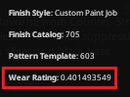
How Float Affects Skin Condition
Put simply, float is one of the two key attributes of a skin’s appearance (the other being Pattern Template). While the pattern determines the layout of the artwork on the weapon, the float value defines its overall condition. The lower the float, the better the gun looks — and the higher its value on the market.
Float Ranges and Corresponding Wear Levels
Since the CS2 float list is as huge and continuous as your imagination allows, Valve has categorized the Wear Ratings into five tiers, that pretty much works like with the CS2 skin rarity. These tiers help players gauge the approximate look and condition of a weapon without memorizing long decimals. On Steam, this is listed as the weapon’s Exterior, while players often call them Wear Levels or Wear Stages.
Wear Stage | Float ranges | |
1. | Factory New (FN) | 0 – 0.07 |
2. | Minimal Wear (MW) | 0.07 – 0.15 |
3. | Field-Tested (FT) | 0.15 – 0.38 |
4. | Well-Worn (WW) | 0.38 – 0.45 |
5. | Battle-Scarred (BS) | 0.45 – 1.00 |
Typically, the smaller numbers (closer to 0) are rarer, and are more expensive on the market. This is why you should use a float CS2 checker before setting the price for your weapon — some items near the border of two wear stages may look similar but vary significantly in value.
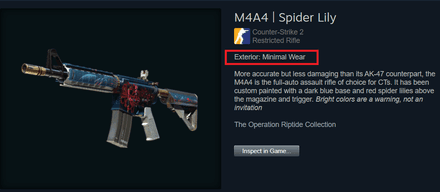
Can CS2 Skin Float Change Over Time?
Maybe there might be fewer requests related to the float check in CS2 if everyone knew one simple fact: a skins’ float value never changes. No matter how many trades it goes through or how often it’s used in matches, the condition of the weapon stays the same. Under normal circumstances, you don’t need to know how to check CS2 skin history — it’s locked from the moment you acquire the item. The only elements that can affect a gun’s visual appearance over time are stickers and charms — not the float.
CS2 Skin Condition Tiers
A higher float of a CS2 skin generally means a worse-looking weapon's appearance, right? Usually, yes, but it’s not always that simple. That’s why it’s a good idea to check float in CS2 and the overall in-game appearance of a skin to have the full picture. Still, to confirm or deny the aforementioned theory, let’s examine one of the most popular rifles in the game: AK-47 | Frontside Misty. You can run similar comparisons with any skin directly in the game or simply inspect CS2 skin online on our website.
Factory New (Float Value: 0–0.07)

The Factory New version of the AK-47 | Frontside Misty features the signature white, cyan, and black color scheme typical of this skin series. The paint pattern resembles curling waves with sharp, well-defined edges — a clean, vibrant look that justifies its price tag of around $105.
Minimal Wear (Float Value: 0.07–0.15)

It’s hard to see the difference between FN and MW copies of this AK skin (and many other skins as well). Still, there is slightly less white dye on the front sight (or it looks closer to gray than white), which is enough to drop the price down to about $32.
Field-Tested (Float Value: 0.15–0.38)

Step by step through the float list in CS2, the increasing wear rating adds more and more scratches, which can be seen on the receiver and gas block parts. While it still looks good, it also becomes even more affordable — slightly more than $14.5 for FT Frontside Misty AK.
Well-Worn (Float Value: 0.38–0.45)

Finally, there’s no need to be so precise about the differences between the nearest wear stages. A WW copy of the AK-47 Frontside Misty has plenty of visible scratches on all weapon details, with the most defects on the receiver and magazine. However, it doesn’t mean that the price drops significantly compared to the FT rifles — it’s still around $14.3 per skin.
Battle-Scarred (Float Value: 0.45–1.00)

The final wear stage stands out — there are plenty of visual defects, making the rifle look like it’s been dragged through a swamp, especially the magazine. The only parts that look recognizable are wooden heat shields and buttstock, where the color proportions and figure outlines remain relatively clear. But even such ‘damage’ doesn’t lower the price much, which is around 14 bucks.
Ways to Check Your Float Value
There are four diverse methods to check a skin’s wear index, each with its own specifics and features. Let’s go from easy and simple to more advanced.
In-Game and Steam Check
This is the most straightforward CS2 skin float checker to find an item float in Counter-Strike 2 for owned or desired skins:
- Find the skin on Steam.
- Choose the item from the list and hover your cursor over its small image without clicking.
An extra option will appear as a small triangle. Click it to see the pop-up message ‘Inspect in Game.’ Left-click on it.
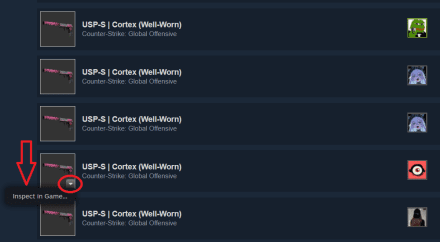
- The game will launch automatically (if it's not already running), bringing you to the selected weapon page.
- In the bottom-left corner, click the information icon.
The left click will open a pop-up window showing nine digits to the right of the decimal point — this is the float value, listed as the ‘Wear Rating.’
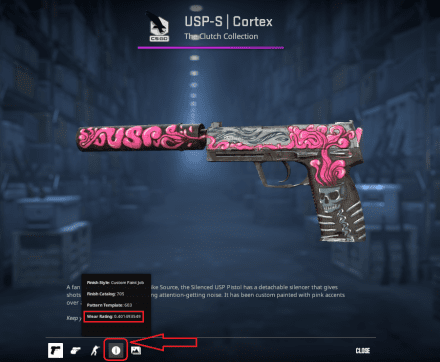
Marketplaces
Most trusted trading websites have their own CS2 float checker, which automatically displays float info for each CS2 item. This can appear as a number or a colored bar with a pointer, which helps to understand an approximate wear level.
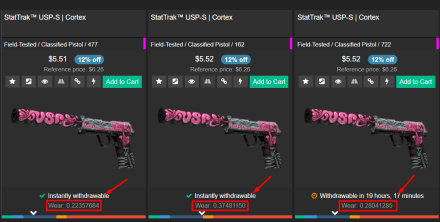
Using Third-party Sites
Third-party sites are yet another simple and fast way to check skin conditions in CS2, requiring Steam as the base source to identify skins. Here’s how:
- Find the skin on Steam.
- Open a website that checks wear ratings.
- On Steam, locate your cursor on its small image, and click on the appeared triangle.
Then, drag ‘Inspect in Game’ to the website in a parallel tab (it will automatically copy the needed code into the site’s search bar).
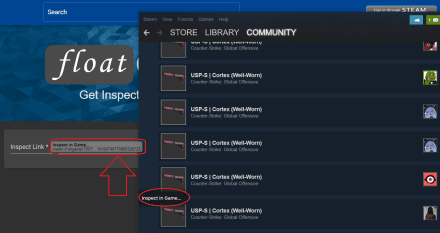
In a few seconds, you’ll see basic info about the inspected weapon, including float. Interestingly, some third-party websites can give the wear index up to twelve digits right of the decimal point (compared to nine if the in-game check is used).
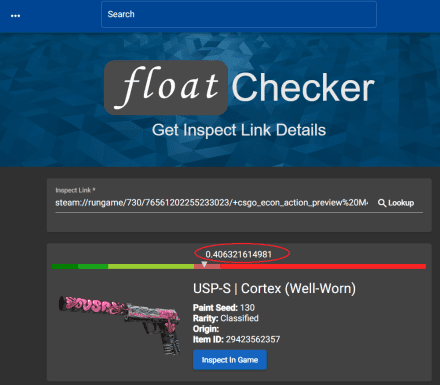
Browser Extension
This way of checking is more specific, working only with inventories that are publicly visible:
- Install the ‘Steam Inventory Helper’ browser extension and log in with your Steam account.
- Open the inventory you want to check and choose the gun.
Find the green button ‘Get Float’ and click it.
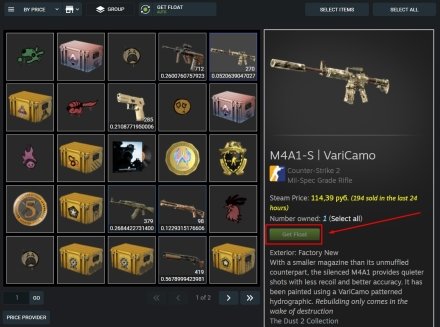
You’ll receive the info about the wear stage of the needed weapon in the same spot where you’ve pushed the button. Here, it can be with an incredible precision, showing up to 15 digits right after the decimal point.
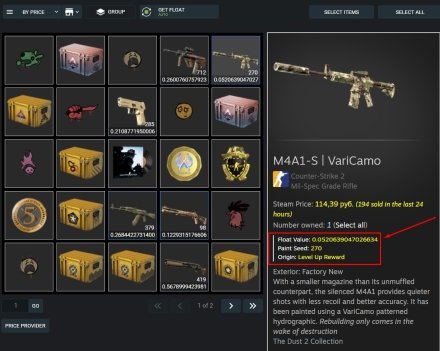
Summary
In CS2, every weapon skin comes with a fixed numerical value called the float. This value never changes and determines the skin's wear condition, from Factory New to Battle-Scarred. Float values are key for players, as they impact both the look and market price of the weapon. If you're looking to evaluate your entire collection, a CS2 inventory value checker is a great tool to determine the total worth of all your skins.





















