How to Change Resolution in CS2 Without Opening Game?
Contents

Resolution is one of the fundamental settings for CS, and shouldn’t be left to the whims of the game’s default setup. It’s the first thing to check when the game refuses to load properly on a new monitor and when you want to experiment with CS2 settings for low-end PCs. Finding the best CS resolution for your hardware can be quite a journey, especially in cases where you’re trying to fine-tune every aspect of the game.
Unfortunately, custom resolution settings can sometimes break the game, preventing it from launching properly. Of course, you may simply reinstall the game to fix the issue, but if you know how to change resolution in CS2 without opening the game, you won’t have to. Our guide is here to help you with this, as well as any other resolution-related issues.
Understanding CS2 Resolution Settings
In Counter-Strike, resolution is the overall number of pixels displayed on the screen when you play. The higher this parameter is, the more detailed and clearer the image you get, making it easier to spot in-game objects and enemies. At the same time, high resolution goes hand in hand with high GPU requirements. Usually, players have to look for a balance between the visual quality and performance.
Choosing a Proper Resolution
As a rule, true pros adjust not only resolution but also aspect ratio. This way, they can get the optimal visuals for their playstyle. For those interested in professional settings, our guide on pro CS2 settings offers insights into the configurations used by the game’s top players.
4:3 (Classic Competitive Resolution)
If you’re using a standard 16:9 monitor, this resolution will visually stretch the in-game objects, including player models, making hitting your target easier. However, it will also reduce your peripheral vision a little bit, making you less likely to notice an approaching enemy, especially during dynamic gunfights.
16:9 (Traditional Widescreen Resolution)
If you want to enjoy a wide field of vision and high-quality graphics, go for this one. However, get ready for smaller character models and more challenging shooting.
16:10 (Balanced Resolution)
When a player can’t choose between the 4:3 and 16:9 resolution options, the 16:10 format takes the stage! It’s a great compromise, as it combines high-quality graphics, a broad field of vision, and a model size perfect for making headshots.
Reason for Making Adjustments
There are two main reasons to change this setting: making the game look better by increasing resolution, and taking the load off your hardware by lowering it. However, there’s also another factor that comes into play at the higher levels of play.
Changing the resolution in CS2 from 16:9 to 4:3 will make it easier to aim and notice opponents because their models will be slightly stretched. In addition to making more accurate shots, you’ll also get better focus and improved performance. In the matches where every minute detail matters, you shouldn’t overlook even minor advantages like this.
Once we discuss how to change CS2 resolution in files and through Steam, feel free to visit the game’s Settings and try different setups for yourself.
Methods to Change Resolution in CS2
Finally, it’s time to find out how to reset CS2 resolution without opening the game. We’ll review the two most popular methods, which you can use even if you can’t launch Counter-Strike.
Launch Commands
If you don’t know how to change CS2 resolution outside the game, don’t panic! You can do so without leaving Steam:
- Find the CS2 icon in your Library and right-click it and select Properties.
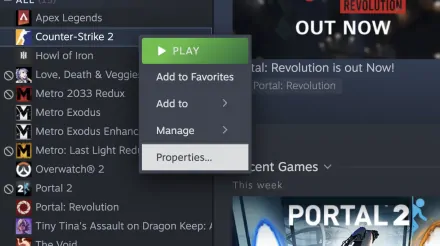
- Next, click Launch Options and add a custom command. The resolution command in CS2 is
-w X -h Y, where “X” and “Y” stand for vertical and horizontal, respectively. For example,-w 1024 -h 768will set the resolution to 1024x768.
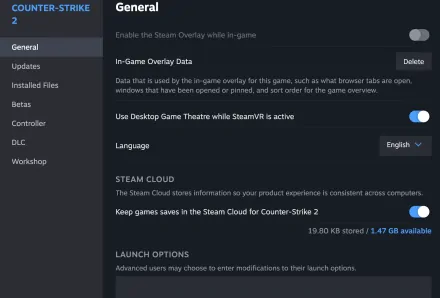
Configuration File
Now that you know how to change resolution in the CS2 console, how about doing it directly in the in-game files? Here’s what you’ll need to do:
- Open Steam, hover the mouse over your nickname and choose Inventory.
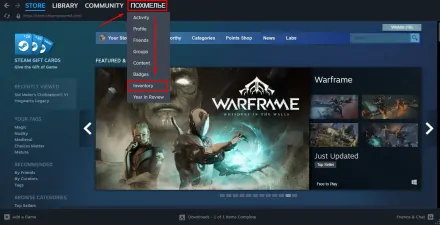
- Select Trade Offers and go to the “Who can send me Trade Offers?” tab.
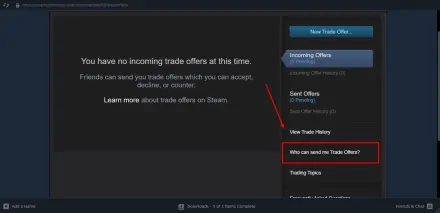
- Note the number in the Trade URL line.
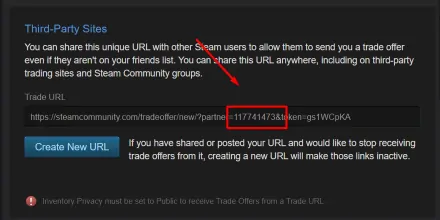
- Go to the Steam system folder (don’t confuse it with your Steam games folder), open user data, and find the folder with the numbers you found in the previous step. If you have only one Steam account, you won’t see any other folders.
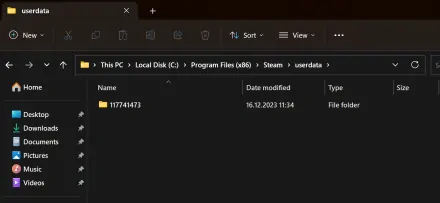
- Then, just follow this path:
730/local/cfg. - In the cfg folder, find and open the file config.cfg with Notepad.
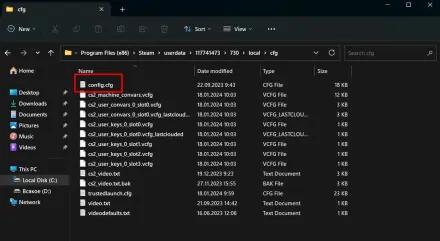
- Find (or add) the following parameters:
"setting.defaultres" "1440";"setting.defaultresheight" "900". - Change the resolution manually, save the file, and close it.
Additional Console Commands to Complement Resolution
There are a lot of tools besides the CS2 change resolution command that you can use to customize the game even more. Here are several additional commands to improve your game’s performance.
Console Command | Short Description |
| Sets the maximum FPS limit (try a lower value if you need to stabilize your FPS) |
| Improves performance by disabling anti-aliasing |
| Allows you to set the refresh rate to match your monitor’s performance |
| Activates the windowed mode |
| Launches Counter-Strike 2 in full-screen mode |
| Turns on or off the dynamic lighting effects (add “1” to enable or “0” to disable it) |
Fixing Common Resolution Issues
Even if you use cutting-edge hardware and the best monitors for CS2, you may still encounter various resolution issues. In this part of our guide, we’ll review the most common ones and come up with efficient solutions.
CS2 Opens in the Wrong Resolution
It may happen that the game is unable to “read” your hardware parameters, resulting in a default settings error. To resolve the problem, go to Launch Options and use the CS2 resolution command we’ve discussed above to manually set the correct values.
Misaligned HUD
Have you ever launched CS and found out you can’t see some of the interface elements? This can happen due to resolution problems, and the easiest way to fix it is to find the config.cfg file in C:\Program Files (x86)\Steam\userdata\YOUR_ID_NUMBER\730\local\cfg. When editing the file, look for “setting.defaultres” and “setting.defaultresheight” and add your actual screen resolution.
Restoring Default Settings
The fastest and easiest way to reset all your resolution settings to the default is to delete all the files in the folder C:\Program Files (x86)\Steam\userdata\YOUR_ID_NUMBER\730\local\cfg. Make sure the game is turned off while doing it. Note that this will reset ALL the game settings.
***
Now, you know how to change resolution in CS2 to get a more personalized gaming experience. Moreover, with the commands we’ve discussed, you can enjoy a smooth CS2 even on older hardware.





















