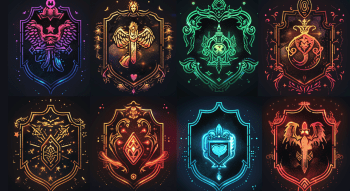How to Bind Jump to a Scroll Wheel in CS2 (Guide)

CS2 has many interesting mechanics to discover and learn. However, mastering them is often a challenging task. For example, using bunny hop to move quicker around the map and become harder to hit is an excellent idea, but utilizing this trick takes a lot of practice.
The task becomes a bit easier if you bind the jump to the mouse wheel, as it is more sensitive and easily accessible than the Space bar. In the time it takes the game to register one press of the Space bar for a jump, it can register 5–6 actions on the mouse wheel. All you need to make it happen is three simple commands:
| Bind to scrolling the mouse up |
| Bind to scrolling the mouse down |
| Bind to the Space bar |
How to Set a Mouse Wheel to Jump in CS2
Performing the CS2 crouch jump bind will help you perform a crouch+jump in an important situation without making mistakes.
So, how to bind a scroll wheel to jump in CS2? There are three ways to deal with this task. None of them require long preparation or coding skills, so you can start bunny hopping after a couple of minutes of custom configuration. Let's take a closer look at each of them.
Game settings
This is the easiest way to bind jump to scroll in CS2. You just need to change the keyboard keys in Settings. Find the Keyboard/Mouse tab, and in the Jump row, change the keybindings to the mouse wheel. To do this, click on the setting and scroll the wheel until the box says "MWHEELDOWN" or "MWHEELUP".
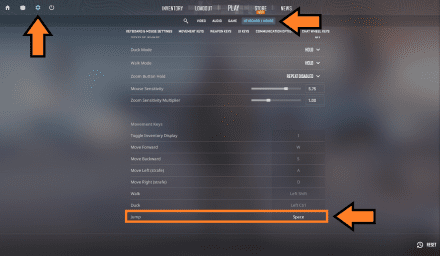
One of the most common binds is the CS2 jump throw bind, which is constantly used by professional players and amateurs to throw grenades.
Developer console
A player can also set a keybind for the mouse wheel via the developer console. First of all, you’ll need to activate it. Open Game Settings and choose “Yes” in the “Enable Developer Console” tab. This way, you’ll be able to use binding commands in Counter-Strike 2.
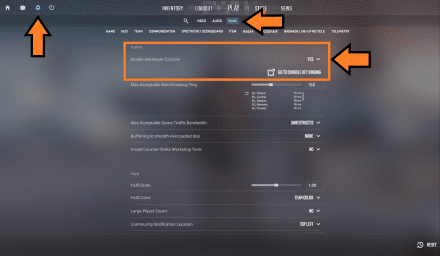
As soon as you do it, you can activate the console by pressing the tilde (~ or ` key). Next, open the console while in-game and enter any CS2 scroll wheel jump command from the table above. The interesting fact is that you can bind several buttons at once. So, you can start jumping by scrolling a mouse wheel up, down, and with the space bar.

If you're looking for more advanced keybinds, check out other CS2 best binds.
Config file
The final type of CS2 jump scroll bind is handy if you don’t want to enter a command in the console every time you open the game. To make the bind more convenient, you’ll need to edit the config.cfg file. First, locate it on your computer in
C:\Program Files(x86)\Steam\userdata\#########\730\config\
Here, “#########” stands for your Steam ID, and it is different for all users. The next step is to find the config.cfg file, open it with Notepad, and paste the following lines at the end of it (you can also use commands from our CS2 all commands list to modify other game settings):
bind mwheelup +jump bind mwheeldown +jump
bind space +jump
or
bind "mwheelup" "+jump" bind "mwheeldown" "+jump"
bind "space" "+jump"
For instance, if you wonder how to bind mwheeldown to jump in CS2, just use the "bind mwheeldown +jump" command. After that, save your changes and the jump will be linked to the mouse wheel scroll every time you launch the game.
This way you can significantly increase your movement speed and make bunny hops easier on any map. Combine this trick with your favorite weapon, and you’ll be crushing every match in no time.