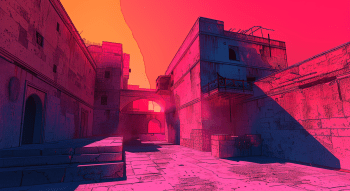CS2 Bullet Tracers Command

Bullet tracers are quite a useful tool for training, allowing for better orientation when shooting. With the release of CS2, this option is enabled by default, and it should be easier for beginners to understand where they are shooting. However, not everyone likes this state of affairs.
Some still can’t adjust to the model changes since CS:GO (we’re not judging!), and this effect only distracts them. Others are fighting hard for every FPS, and they don’t want any additional visual load to slow down their PCs. Such people are likely to look for a way to disable tracers, and thankfully, Valve has added this option to the game. Read on to find out the CS2 tracers command, as well as how to turn off bullet tracers in CS2.
Command to Show Tracers
r_drawtracers_firstperson true
Command to Turn off Tracers
r_drawtracers_firstperson false
Is This Command Allowed on Official Servers?
The command to disable tracers works absolutely everywhere. To enable it, you don't need to activate cheats, and you can even use the command in the middle of a match. The bullet tracers option, like any other visual gimmick, is a matter of individual preference. If a particular player finds this feature odd, it can be turned off at any time.
How to Enable or Disable Bullet Tracers in Counter-Strike 2?
So, let's review how to show bullet tracers in CS2 and how to remove them. Players who want some help understanding the CS2 spray patterns and how to compensate for them will be wise to enable tracers. On the other hand, on weaker computers, disabling this function can increase performance by several FPS.
Nevertheless, CS2 is quite well optimized, and the increase in FPS will most likely be insignificant. For CS:GO veterans out there, this feature may seem unnecessary and distracting—the same goes for blood marks and holes in the walls of the map, which cannot be disabled anymore. Since bullet tracing is enabled by default, let's first understand how to turn off bullet tracers CS2.
With the help of CS2 weapon commands, you can quickly set up realistic scenarios to practice your reaction time and positioning.
Open the developer console
If the developer console is activated (Options - Game - Enable Developer Console - Yes), press the tilde "~" button, usually below the ESC, to open it.
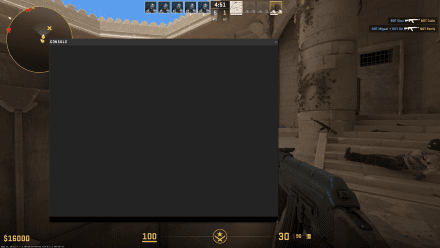
Type the command
Copy and paste or type the following command and press Enter: r_drawtracers_firstperson false.
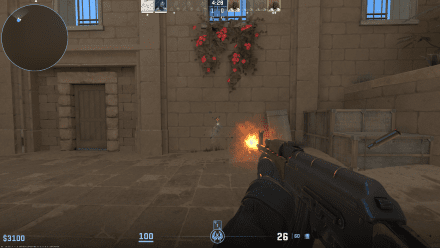
After that, the bullet tracers will no longer be displayed, which means that the Valve guys who drew and coded them did their job for nothing.
If you find this cruel (and we’re sorry for this little guilt-trip), you can turn them back on. To do so, enter the command: r_drawtracers_firstperson true.
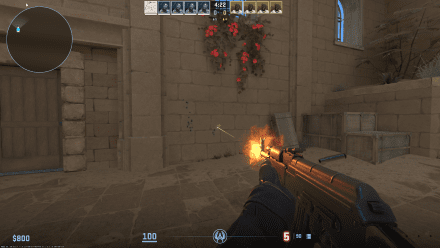
There may also be a situation when you need to use the CS2 no recoil command, which we described in our separate article.
How to Bind Tracers Command?
So now you know how to show tracers in CS2 or disable them for good. However, it is far from convenient to enter the CS2 bullet trajectory command manually every time. This is especially true when you are practicing with various weapons.
In such cases, the ability to quickly turn on tracers to better see the trajectory of bullets and then disable them to not get distracted can be quite useful. This can be done by assigning a CS2 bullet tracers command to a key. To do this:
Open the developer console
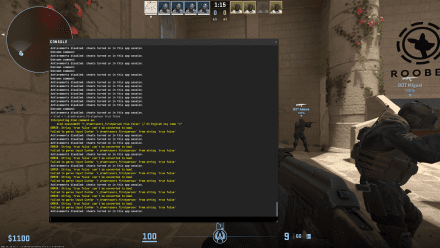
Type the commands
bind X r_drawtracers_firstperson false.
bind Y r_drawtracers_firstperson true.
Instead of X and Y, put any button you wish to use to turn bullet tracers off and on, respectively.
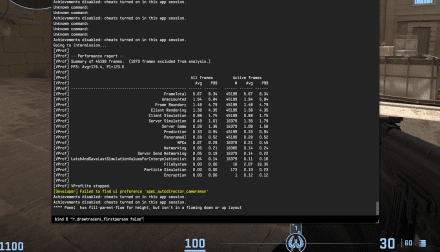
Now, you can control tracers with just two buttons. This can be useful both during training and in real matches, although, most likely, you won't concern yourself with such a small thing in the heat of battle.