How to Lower CS2 Ping
Contents

High ping can totally ruin games. You probably already know the deal — the higher the ping, the more connection latency there is. Latency is the amount of time it takes a data package to arrive at the server and then travel back to your PC, and for online shooters like CS, this metric translates directly to how responsive your game is. For example, 100 ping means 100ms latency, which is enough to cause occasional lags. FYI, the optimal ping for playing CS2 is around 20-40 ms.
To check latency, just press TAB while in game — the second column is the players’ ping.
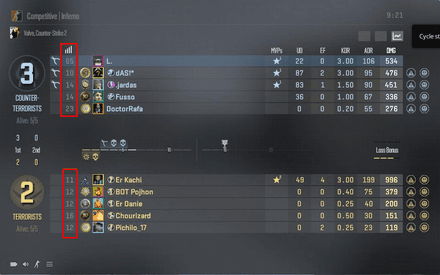
Now, let’s find out how to fix high ping in CS2 if your game has been freezing lately.
The Common Reasons for High Ping in CS2
Admittedly, the most common cause of high ping is server issues, as the direct connection may unexpectedly hit a bump for various reasons. For example, your connection may be suddenly redirected, run into a maintenance process mid-game, or suffer a number of other accidents. Yet, there are also plenty of things that can go wrong on your side, and if you’re experiencing frequent ping issues, you should absolutely try to find and fix the problem. Here’s how to lower CS2 ping on your own.
Check Your Internet Connection
Before asking, “Why is my CS2 ping so high?”, you should probably check your internet connection. Start from the top:
Run a speed test to determine overall network ping, as well as download and upload speeds (Speedtest is the most popular website for this job). For a comfortable gameplay experience, you’ll need at least 30–50 Mbps (1) and 10< ms latency (2).
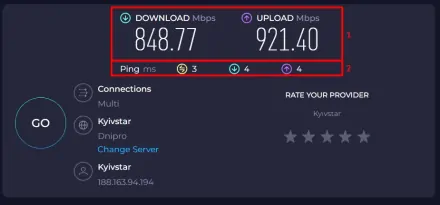
If your connection is suspiciously slow or the mid-check ping itself is too high, here’s what you can do:
Try restarting your devices and reconnecting to the web. Make sure to power down your PC completely and re-plug it; do the same with your router, and unplug/plug back in your internet wire or Wi-Fi antenna. Let the devices remain idle for at least five minutes before turning everything back on.
Select the Right Server
CS2 has a lot of server locations worldwide, and some may just not work for you for a bunch of reasons. This is different from random server problems that we’ve mentioned before, and in this case, you can theoretically resolve the issue in a few simple steps:
First, check if the server itself is currently experiencing any major performance issues (we suggest you use a website like Downdetector). If your chosen server is indeed suffering some sort of technical problems, you should simple wait until Valve resolves them.
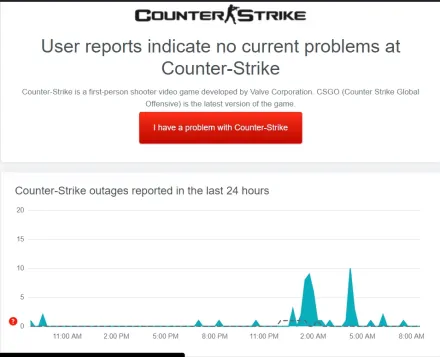
However, CS2 high ping issues may also be a result of your client connecting to a server located far away from your actual location. To resolve the issue, you should either turn your VPN off and allow the game to connect to the closest server or experiment with different VPN configs to find the location that works for you. Be advised that free VPNs often have speed limitations and may worsen your situation, so be careful.
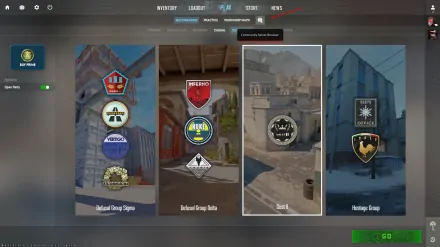
Close Background Applications
Running a bunch of online applications or downloads in the background eats up bandwidth and increases your ping. So, make sure to:
Close all the applications you’re not using, especially those that use a lot of internet resources. These include chats like Discord, desktop Steam chat, and generally any applications running in the background — check the tray in the bottom-right corner of your screen.
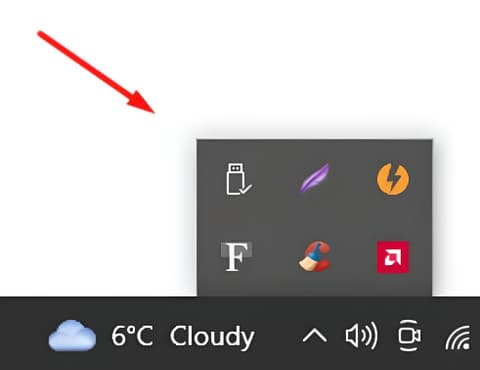
If you’re interested in improving your game’s performance, make sure to check out our article on how to increase FPS in CS2.
CS2 Settings to Fix Ping
If you were having any doubts, yes, high graphics settings can very well undermine your internet connection. Adjusting graphics is also the only way that changing your settings can help you deal with CS2 high ping issues, so there’s that. Your task here is to experiment with different graphic settings to find the right balance between visual quality and performance. As usual, opting for lower graphics will reduce your ping by cutting the amount of data your client has to send and receive.
Some of the CS2 best launch options can also improve your ping and FPS — even if it’s just by a little.
Advanced Methods to Low Ping
While the tips we outlined above will do the trick most of the time, there’s always a possibility that the true cause of the problem runs deeper. If you’ve already tried all the methods from the previous section and still can’t figure out how to lower ping in CS2, here are a few more advanced issues and how you can solve them.
Update Your Network Drivers
What if your connection issues persist even after you restart your Wi-Fi router? The cause may lie in outdated or incompatible network drivers. The solution here is to go to your network card and router brands’ websites and make sure your network drivers are up-to-date. You can also use a special driver utility that will automatically update all the drivers on your PC.
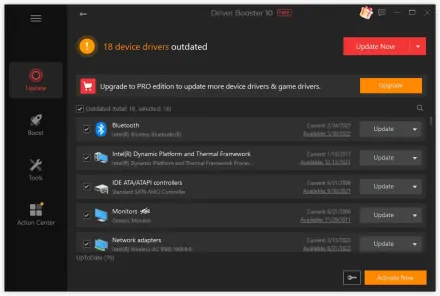
Configure Firewall and Antivirus Settings
Firewalls and antivirus programs can sometimes interfere with games, leading to high ping. If that’s the case, you should configure your security software or even temporarily disable it. To do this:
Open the Start menu and enter “
firewall” in the search bar. Choose Firewall & network protection.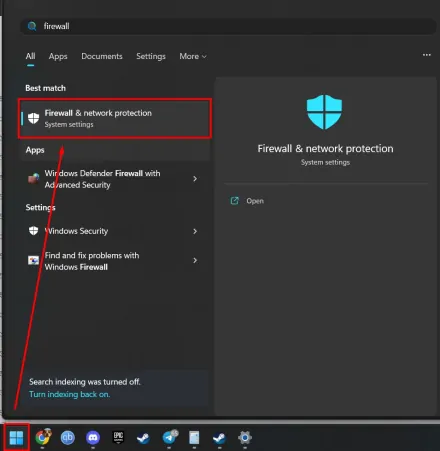
Select your network (likely Private) and disable the firewall.
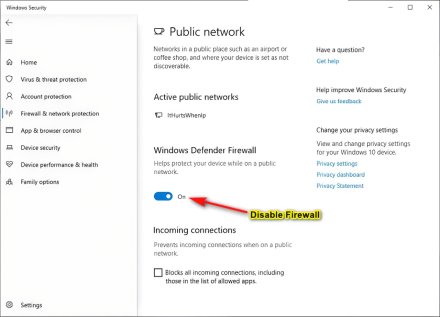
- Check if there are any noticeable performance changes in-game.
Clean Up Your DNS Cache
A simple yet very obscure way to stabilize CS2 high ms is to keep your DNS cache clean. All you need to do to unclog it is to follow those steps:
Launch a Command Prompt by clicking on the Start, searching cmd, right-clicking on the Command Prompt, and picking “Run as administrator”.
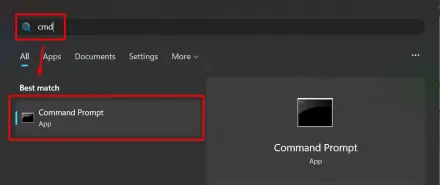
Type in several commands one by one to release, renew, and flush the DNS cache:
ipconfig/release;ipconfig/renew;ipconfig/flushdns.
Close the Prompt and restart your PC.
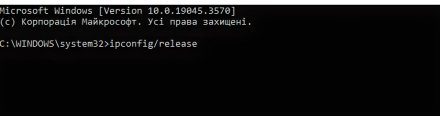
If these do not help because your computer is too old, you should probably experiment with the best settings for a CS2 low-end PC.
Use a Wired Connection
This as one of the last resorts to fix high ping. Wi-Fi is certainly convenient, and it is the most widely adopted way to reach the web. But if all else fails, a wired Ethernet connection may be the solution for you.
Contact Your Internet Service Provider
Lastly, if none of the above tips help you deal with occasional CS2 ping spikes, consider reaching out to your web service provider. They can run pinpointed diagnostics on your IP address to discover any issues from their end.
Hardware Upgrades
An oft-overlooked issue that may cause both high ping and low FPS is outdated hardware. Remember, it might be better to upgrade some software components rather than trying to fix them.
Overheating CPU or GPU
For a smooth CS2 experience, you need both your CPU and GPU functioning properly. If either of these overheats, you are likely to experience FPS drops and “fake” lags. Of course, you can clean dust or replace thermal paste, but at the end of the day, you’ll still need to upgrade from time to time. If you’re looking for budget-friendly options, we can recommend Intel Core i5-10400F and AMD Radeon RX 580 8GB.
Lack of RAM or Failing Drive
If you don’t have enough RAM, the system will use your drive to compensate. It will inevitably reduce FPS and cause network delays, making any game you’re trying to run near-unplayable. Keep in mind that you need at least 16 GB of RAM and an SSD disk of 250 GB for CS2 to run smoothly.
Outdated or Failing Network Card
In this case, your CPU will use more resources to correct errors caused by the network issues. The outcome is the same – low FPS and high ping. If your internal card is unreliable, we suggest you use the USB Ethernet adapter.
Ethernet Port Problems
If you have a loose or failing Ethernet port, you’ll suffer from constant micro-disconnects that overload both your network and system. To fix the problem, you should replace your cable and use the USB Ethernet adapter in the future.
Conclusion
CS2 ping issues have probably ruined more than a few matches in the time it took you to read this article. However, you are now well-equipped to avoid such issues in the future!
The tips we’ve outlined should help you get rid of most ping-provoked delays and FPS bumps hindering your game. Make sure to go through it all, and you’ll eventually find the root cause of your problem. For our part, we simply hope that after reading the article, you won’t have to ask “Why is my ping so high in CS2?” ever again. If you still have questions, feel free to ask in the comments section.




















