CS2 Nade Binds: How to Bind Grenades in Counter-Strike 2?

Becoming a truly successful CS2 player takes more than just good aim and reaction time. A single well-placed smoke or incendiary can and often do decide the outcome of an entire round. However, such impactful throws require a combination of strategic thinking, team communication, and map knowledge, so that your nades fall at the right spot at the right time. Also, you should mind that sometimes, even a fraction of a second can decide the outcome of an entire match, so your throws should somehow fit into that limited time window.
The game’s pros believe that at least 50% of the team’s success depends on an efficient grenade scatter. So, how to get a flashbang or an incendiary grenade in just one second? In this article we will focus on a set of methods you can use to do just that, namely CS2 nade binds.
With the right binds, grenade throws become more intuitive and easier to perform. Forget about wasting precious seconds looking for a flashbang. A great example is the very useful cs2 jump throw bind to make your grenades fly much further. With custom grenade binds in CS2, you can get the necessary utility just in time, every time. As a side note, if you're looking for an easy way to generate binds, our CS2 bind generator tool might be of great assistance.

How to Bind for Quick Switching?
CS2 grenade binds are console commands, but there are three ways to make them work. The simplest option is to make the adjustments in the game settings. You can also write a command in the console or Autoexec document for even better customization by selecting the best settings from the best cs2 autoexes cfg. Let’s review all the three methods in detail.
Via Setting Menu
To set binds for grenades in CS2 from the game settings, follow these instructions:
- Launch the game on your computer.
- Next, go to the settings menu.
- Open the Keyboard/Mouse submenu and scroll down until you find a list of all grenades.
- Choose and set any key for each grenade in the list according to what suits you.

Via Console Commands
Setting up grenade binds in Counter-Strike 2 from the command line is also quite easy. After activating the console (Settings → Game → Enable Developer Console → Yes), all you have to do is open it with the “~” button, type in the command, and press the "Enter" button.
Please note that the effects of console commands only last for your current game session, and you must use autoexec to make them permanent. Nonetheless, these are useful for trying different binds to figure out the ones that work for you.

Now, let's see what commands you need to enter to bind each grenade type.
Molotov
Molotov is a flame grenade available exclusively to Terrorists. This grenade can help you lower the enemy's HP or push them out of the zone. You can bind it with the following command (use the button you want to use instead of “key”):
bind “key” “slot10”
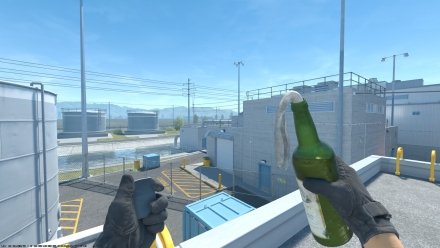
Incendiary grenade
The incendiary grenade is a clear analog of Molotov available to Counter-Terrorists. To quickly equip this one, use the following command line:
bind “key” “slot10”
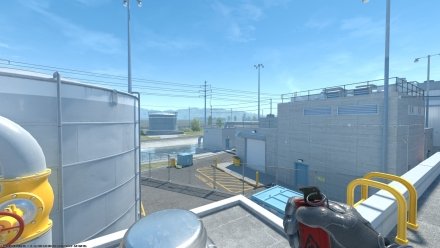
Smoke grenade
A smoke grenade can limit the enemy's vision or hide you from hostile snipers during tactical maneuvers. It will be very useful to know cs2 smoke training commands to learn the correct throws faster. To bind this grenade for quick access, enter the following command:
bind “key” “slot8”
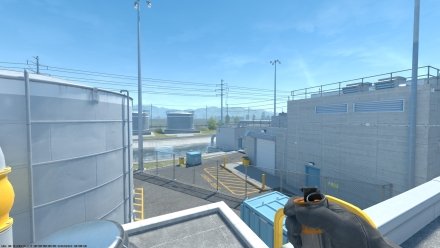
Flashbang
Flashbang allows you to temporarily blind nearby enemies, disorienting them for a precious few seconds. To quickly get this must-have grenade, enter the command below:
bind “key” “slot7”
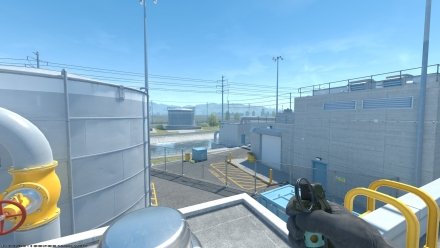
HE grenade
HE deals shard damage to the enemies caught in its blast radius. To quickly reach for your HE, you need to add the following command:
bind “key” “slot6”
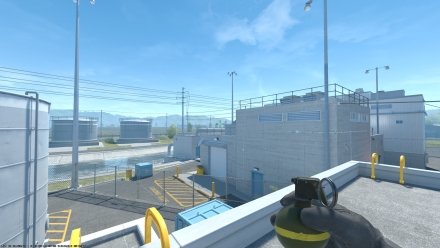
Decoy grenade
This one allows you to mimic the sound of your most powerful weapon when thrown. To equip this grenade quickly, enter:
bind “key” “slot9”
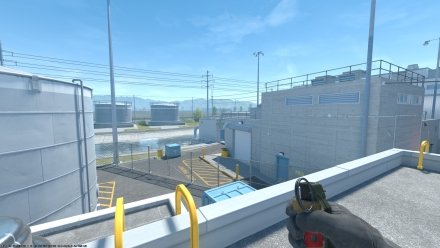
Via Autoexec
You can also create automatic nade binds in CS2 that will be turned on every time you launch Counter-Strike. To learn how to make an autoexec in cs2 just follow these simple steps:
- Find CS2 in your Steam Library, click on its icon with the right mouse button, and choose “Browse local files” in the “Manage” category.
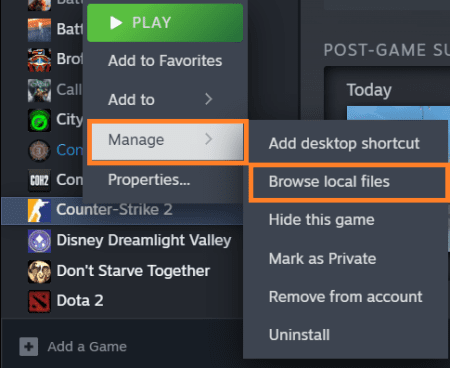
- Open the “game” folder.
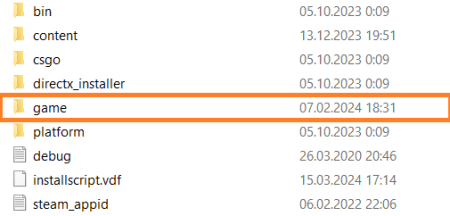
- Choose the “csgo” folder and proceed to the “cfg”. As soon as you do this, create a Notepad document and rename it “autoexec.cfg”.
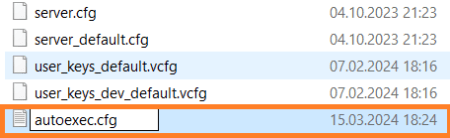
- Edit the doc and paste the commands to bind grenades (the same as for the console). Don’t forget to save the file.
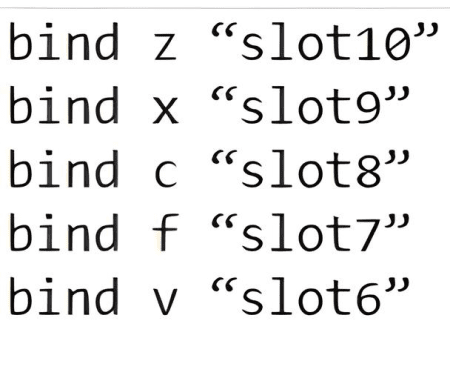
Recommended Buttons for Grenade Binds
If you want to bind nades, you need to allocate at least five keys to them. For quick access, the best decision is to use keys close to WASD. Most CS2 players recommend "C" for smokes, "V" for Molotovs/Incendiaries, "F" for flashbangs, "X" for decoys, and "Mouse 3 Button" (Mouse Wheel click) for HEs.
Conclusion
Now, you know how to bind grenades in CS2. If you’ve played Counter-Strike for more than a couple of hours, you understand that sometimes even a tiny hesitation may cost your team a round or even an entire match. Thus, it’s essential to learn useful CS2 binds to increase your efficiency. When it comes to grenades, this knowledge will definitely help you reach dominance in your next game.





















