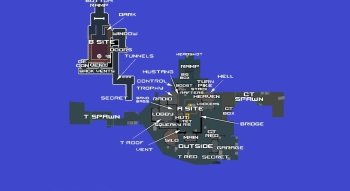CS:GO Bot Commands: Bot Behavior, Difficulty, Arming, and More
Contents
- Bot Difficulty Commands
- Add/Kick Bot Commands
- Add bots on the map
- Set a limit of bots
- Add bots to a particular team
- Add a particular bot
- Put bots in a particular place
- Add a bot automatically after a real player joins the server
- Disallow real players to join a particular side to balance with bots
- Kick particular bots
- Kill a bot with particular conditions
- Bot Behavior Commands
- Commands for Arming the Bots
- Set default weapon for bots
- Force bots to buy random weapons
- Cause bots to force-rebuy in every round
- Allow bots to use knives only
- Allow bots only one type of weapon
- Allow/forbid bots to buy grenades
- Allow/forbid bots to buy only some types of weapons
- Return all weapon commands to default
- Set a probability of bots buying grenades
- Set a particular probability of bots buying a grande
- Equip bots with particular armor for free
- Can Bot Commands Conflict?
- FAQ
While the majority of CS:GO players prefer official matchmaking and competitive modes against real opponents, private matches with bots are still used by many. Artificial opponents are perfect for aim training, help to learn shooting angles, and are inevitable for game newcomers.
However, there are dozens of commands to manage bots, and knowing them all is needless. So, this guide is broken by sectors and presents only the most often used ones or CS:GO bot commands worth trying. And don’t forget to type sv_cheats 1 at the beginning to reduce all limits for some interesting actions via the console.
One more thing before we start is that all CS:GO bot commands can be activated via the console, which can be turned on in a few simple steps:
Run Game → Find Setting → Choose ‘Game’ Tab → ‘Enable Developers Console (~)’ → Yes.
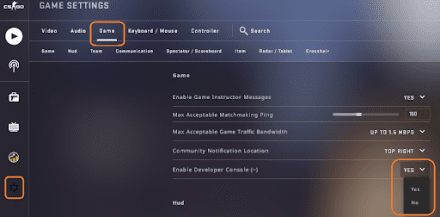
That’s it! Now by pushing the tilde “~” key, the console opens, and you can type/paste bolded + italic commands, then push ‘Enter’ or ‘Submit’ via mouse left click.
Without further ado, let's see what else you can do.
If you're looking to master all aspects of the game, understanding csgo commands is crucial.
Bot Difficulty Commands
Despite the fact that you can adjust difficulty manually before launching the map, here is the list of CS:GO bot commands that will help to change it.
Set the bot difficulty
bot_difficulty [value]
Allows to specify the difficulty of all bots present on the map to the particular value, which ranges from 0 to 3:
- 0 — easy
- 1 — normal
- 2 — hard
- 3 — expert
So, to set the difficulty rating to high, type bot_difficulty 3; to make bots as easy as possible — type bot_difficulty 0.
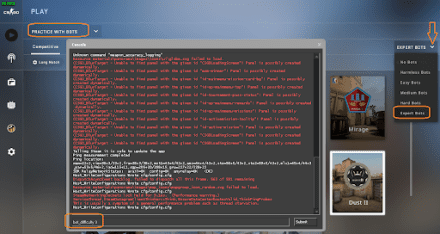
Make bots harder each wave
sv_bots_get_harder_after_each_wave
This CS:GO bot command is much more interesting and is rarely used. It helps to automatically increase the level of artificial opponents with every wave/round.
Make bots easier after each victory
sv_bots_get_easier_each_win
Those who are tired of shooting against artificial intelligence can use this command and receive a perk after a victory in the round.
Set difficulty for the last standing bot
player_botdifflast_s [value]
If you want to train your clutch situation skills, you can use this console command and automatically receive a needed level of the last standing bot. Here the value should be replaced by the difficulty level typed by words, not by numbers (easy, normal, hard, or expert).
Add/Kick Bot Commands
After the difficulty is set to the needed level in Counter-Strike: Global Offensive, we can start adding artificial players.
Add bots on the map
bot_add
This command allows adding bots on the map, consecutively throwing them into one team and another. That is one of the simplest bot commands in CS:GO and easy to remember.
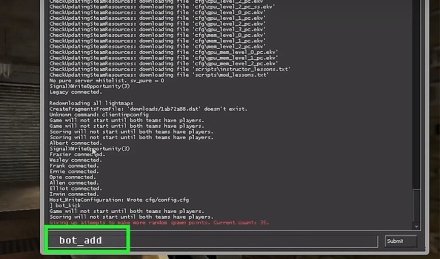
Set a limit of bots
bot_quota [value]
For different purposes, you may need to change the number of bots on the map. You can do it quickly by setting the limit via this command.
Add bots to a particular team
bot_join_team [side]
By typing t or ct instead of the side, you can add bots to the needed side. Don’t forget to type mp_autoteambalance 0 to turn off the limit difference between the sides (so you can play solely against many).
Add a particular bot
bot_add [side] [difficulty] [name]
If you plan to add a bot to a particular side with the needed difficulty, you can use this command. Feel free to type even the name of the bot — but it works only for basic names like Victor, Fred, Greg, etc.
Put bots in a particular place
bot_place
If you want to learn a map deeper and find some tricky angles, new nades, or wallbangs, this is one of the best bot commands in CS:GO to use. It places the bot in front of you, and then you can start your experiments.
Note: there should already be bots on the map, as the bot_place command cannot add it to the server. Also, type bot_stop 1 so the newly placed bot will stand where he was put.
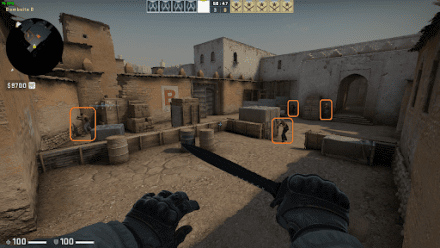
Test your nades or pick angles after players are in their typical positions
Add a bot automatically after a real player joins the server
bot_join_after_player 1
This command is relevant for manual Deathmatch or Casual mode servers, where the arrival of a human player will be balanced by adding a bot to the opposing team.
Disallow real players to join a particular side to balance with bots
mp_humanteam [team]
Typing mp_humanteam t will disallow human players to join terrorists (if there are already too many real players there) for better balance.
Kick particular bots
bot_kick [criteria]
The simple bot_kick command will remove all artificial fighters from the server. However, by adding the name/side/difficulty criteria, you can make more precise adjustments.
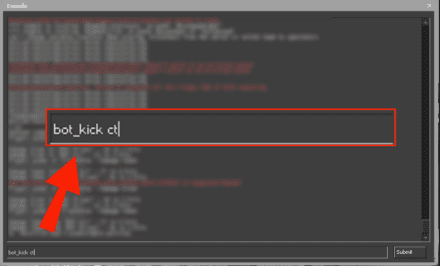
Kill a bot with particular conditions
bot_kill [criteria]
Similar to the previous variant, bot_kill will turn all of them on the map into dead bodies for one round. If adding the name/side/difficulty criteria, the kill conditions will be more focused for AI shooters.
Bot Behavior Commands
Force bots to ignore you
notarget
This is the invisibility cloak in CS:GO, as bots won’t shoot you.
Force bots to ignore human players
bot_ignore_players 1
This is one of the useful bot commands in CS:GO if you want to play with friends against bots and require notarget behavior for every human player.
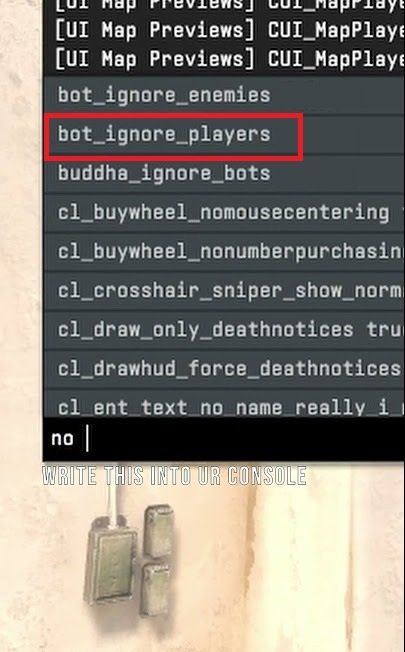
Disallow bots to shoot
bot_dont_shoot 1
As simple as it sounds, so bots won’t shoot; to allow shooting again, change 1 to 0.
Force bots to stop
bot_stop 1
This command stops bots from doing everything (running, jumping, shooting), which can be useful if you want to practice particular angle picking or wallbangs. It is often used in combination with the bot_place command.
Force bots to repeat your actions
bot_mimic
All bots on the map, including opponents, will repeat all your moves (crouching, running, jumping), which can be a fun feature to relax.
Make bots crouch only
bot_crouch
With a doubtful practical usage compared to other CS:GO console commands for bots, bot_crouch will force them to crouch (just sit if combined with bot_stop 1).
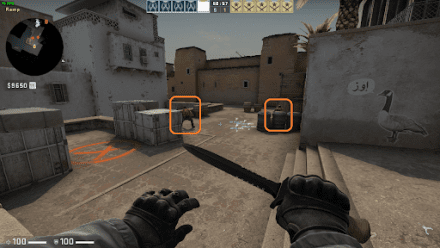
Some spots are covered by crouching players, so test those angles too
Force bots to ignore radio commands
bot_allow_rogues 1
Ignoring radio commands can be useful if you are playing against a friend, but you both have a team of bots, so they will be doing scenario actions and ignore your prevailing commands.
Set the frequency of bots communication
bot_chatter [value]
If you feel the frequency of bot communication goes contrary to your mood, you can change the value to radio, normal, minimal, or even turn it off.
Turn-off bots AI
ai_disable
If you are not happy that Artificial Intelligence helps bots to learn from your moves and shooting, turn it off, and enjoy idle animations by non-human players.
Commands for Arming the Bots
One of the most popular commands for bots in CS:GO are related to arming AI players, where you can choose diverse weapons, grenades, and even ammunition.
Set default weapon for bots
bot_loadout [weapon]
This command can help to set the basic weapon for bots, which they will receive at the beginning of every round. Instead of a weapon, type the needed weapon name from one of the tables below (left column):
Pistols
Console Command [weapon] | CS:GO Pistol type |
deagle | Desert Eagle |
revolver | R8 Revolver |
glock | Glock-18 |
usp_silencer | USP-S |
cz75a | CZ75-Auto |
fiveseven | Five-SeveN |
p250 | P250 |
tec9 | Tec-9 |
elite | Dual Berettas |
hkp2000 | P2000 |
SMGs
Console Command [weapon] | CS:GO SMG type |
mp9 | MP9 |
mac10 | MAC-10 |
bizon | PP-Bizon |
mp7 | MP7 |
ump45 | UMP-45 |
p90 | P90 |
mp5sd | MP5-SD |
Console Command [weapon] | CS:GO Rifle type |
famas | FAMAS |
galilar | Galil AR |
m4a4 | M4A4 |
m4a1_silencer | M4A1-S |
ak47 | AK-47 |
aug | AUG |
sg553 | SG-553 |
Sniper Rifles
Console Command [weapon] | CS:GO Sniper Rifle type |
ssg08 | SSG 08 (Scout) |
awp | AWP |
scar20 | SCAR-20 |
g3sg1 | G3SG1 |
Shotguns
Console Command [weapon] | CS:GO Shotgun type |
nova | Nova |
xm1014 | XM1014 |
mag7 | MAG-7 |
sawedoff | Sawed-Off |
Machine Guns
Console Command [weapon] | CS:GO Machine Gun type |
m249 | M249 |
negev | Negev |
Force bots to buy random weapons
bot_randombuy 1
If set to [1], bots will buy randomly and forget about the scenario. Setting the value to [0] will activate their standard buying behavior.
Cause bots to force-rebuy in every round
sv_bots_force_rebuy_every_round
Yes, the bots’ buying scenario assumes saving money for the next round better buy. This command will turn them into typical matchmaking players — buying for all the money they have with every respawn.
Allow bots to use knives only
bot_knives_only 1
Probably, this is one of the most often used CS:GO commands for bots, as it forces artificial players to use only knives. It can be very useful in training CS:GO noscopes on competitive maps or just for fun.

Be ready for aggressive bots, as the knife can still kill in Counter-Strike
Allow bots only one type of weapon
bot_[weapon type]_only 1
Similarly to the previous command, these will force bots to use only certain types of weapons — pistols, machine guns, sniper rifles, etc.
Allow/forbid bots to buy grenades
bot_allow_grenades 0
If you played with bots in competitive mode, you surely want to know how to disallow them from using grenades — their timings and accuracy can cause more problems than benefits. Setting the value to [1] will return things to basics.
Allow/forbid bots to buy only some types of weapons
bot_allow_[weapon type] 0
This command can be pretty useful in combination with bot_[weapon type]_only 1, as it will force them to buy only some type of weapon and ignore all others. You know what to do with the last value if you want to turn things upside down.
Return all weapon commands to default
bot_all_weapons
When you have tested plenty of options from our list of bot commands in CS:GO, you may be tired of scrolling the console and returning all of them to default settings one by one. You can use bot_all_weapon instead to return basic weapon settings for bots.
Set a probability of bots buying grenades
sv_bot_buy_grenade_chance [value]
Since bots aren’t best at using grenades, you can set a probability of buying grenades by them, with the value ranging from 0 to 100.
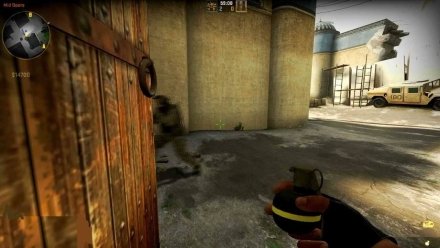
Set a particular probability of bots buying a grande
sv_bot_buy_[grenade type]_weight [value]
That is an upgraded version of the previous command and allows setting the probability of buying a particular grenade. Value still ranges from 0 to 100, while grenade type can found in the left column of the following table:
Console Command [grenade type] | Grenade |
decoy | Decoy |
flashbang | Flashbang |
smokegrenade | Smoke |
hegrenade | HE Grenade |
molotov | Molotov |
incgrenade | Incgrenade (CT molotov) |
Equip bots with particular armor for free
mp_free_armo [value]
Want to face fully equipped bots and save their money for a better weapon? Set the value to 2 to give them Kevlar and Helmet. Typing 1 will make them equipped with Kevlars only, and so be sensitive for headshots.
Can Bot Commands Conflict?
The console usage means that the last typed/pasted command will override the previous ones if they focus on the same topic. At the same time, different types of CS:GO bot commands can exist in parallel and complement each other.
For instance, you can use bot_stop 1 command alongside bot_crouch 1, then add an AI player via bot_place. They don’t contradict or conflict with each other.
If you type bot_knives only 1 but then activate bot_snipers only 1, artificial shooters will use the weapon entered last in the console. If you feel something went wrong with their look or behavior, it’s better to reload the map to clean all commands. At the same time, weapon issues and conflicts can be resolved via bot_all_weapons.
FAQ
The simple bot_add command will add them to the server, spawning them to the Ts and CTs side equally. If you want to spawn an AI player on a particular spot on the map, use the bot_place command.
To make all CS:GO bots harder at once, use the bot_difficulty 3 command, which will set the hardest ones (experts). Downgrading the number to 0, you’ll receive a difficulty downgrade respectively.
All bot commands can be used on the private servers and modes with bots, with many of them available only after activation of the sv_cheats 1 command.