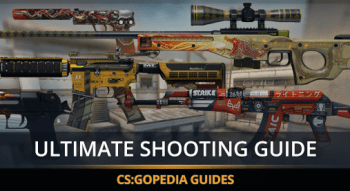CS2 (CS2) Crosshair Generator
Top players’ settings

Crosshair style
Alpha
Thickness
Size
Gap
Outline
Crosshair color:
Presets
Crosshair settings
cl_crosshairstyle 4;
cl_crosshairsize 2;
cl_crosshairthickness 0.5;
cl_crosshair_t 0;
cl_crosshairdot 1;
cl_crosshairgap -1;
cl_crosshair_drawoutline 1;
cl_crosshair_outlinethickness 1;
cl_crosshairusealpha 0;
cl_crosshaircolor 2;
Crosshair settings
cl_crosshairstyle 4;
cl_crosshairsize 2;
cl_crosshairthickness 0.5;
cl_crosshair_t 0;
cl_crosshairdot 1;
cl_crosshairgap -1;
cl_crosshair_drawoutline 1;
cl_crosshair_outlinethickness 1;
cl_crosshairusealpha 0;
cl_crosshaircolor 2;
How to Use Profilerr’s Crosshair Generator
The Crosshair Generator online tool developed by Profilerr is one of the most suitable options to adjust a critical in-game setting in a few clicks.
Key Aspects to Consider When Creating a Crosshair
There is no magical CS2 crosshair generator universal formula, or a 100% right custom preset — here, the practical experimenting dominates. Still, you should know some basic terminology and parameters for a faster and better result. There are 9 elements that influence crosshair customization, so let’s see each of them:
- Style. The ‘Standard’ stands for the default style, which has limited further adjustments, so the majority prefer to use the ‘Classic.’
- Alpha. Stands for transparency, and so for the colors’ contrast.
- Thickness. Index of how wide are the lines of the crosshair.
- Size (Length). Index of how long the main lines are.
- Gap. Distance between the lines.
- Outline. Allows outlining the lines (with a few bold presets) for better contrast.
- Color. Five default colors are available, but you can choose from the whole gamma by setting RGB parameters between 0 and 255.
- Dot. Enable or disable the dot in the center.
- T-shape. Create a specific crosshair style without its upper line.
- Dynamic/Static. Dynamic one shows the expected bullet spread, which is much wider when you are moving or spaying. The Static option freezes it at default size.
Also, our crosshair generator for CS2 allows seeing the result on the most popular maps with the ability to change the resolution between 16:9 and 4:3. Since diverse maps have different prevailing colors, it’s better to test the settings you chose. For instance, the yellow crosshair looks ok on Ancient but not so contrasting on Mirage, so it’s important to see these aspects before testing it in the game.
Implementing a Counter-Strike Crosshair Generated by Profilerr
To implement the option from our online CS2 crosshair codes generator, you need to follow a few simple steps:
- Find the table ‘Crosshair settings’ (under the preview window) and copy the combination (copying icon in the upper right corner).
- Launch Counter-Strike 2.
- Open the console (‘~’), paste the settings, and press the ‘Enter’ button.
- Test the result in any suitable game mode. (Deathmatch is probably the best, as it gives the opportunity to test any weapon for free).
The second old-school way to implement a generated crosshair is to download the Config file from this page, copy the text from it, and replace the responsive section in the file ‘config.cfg’ (all starting with ‘cl_crosshair’). The file can be found in the following folder ‘Program Files\Steam\userdata[your Steam ID]\730\local\cfg’ on your PC.
Another method is to launch Counter-Strike 2, open Setting → Game → Crosshair, and adjust all the options manually, just like in the adjusting section of this webpage.
Still, the most suitable way is the first one, requiring only a few clicks as all settings of this CS2 crosshair maker can be activated at once.
FAQ
The customized crosshair in Counter-Strike is one of the ways to adjust the game for your personal needs and vision, making your shooting more precise and pleasant. Moreover, it can be done in a few clicks with Profilerr’s Crosshair Generator.
The size and type depend on the weapon you prefer. For rifles and long-lasting spraying, it’s better to use bigger crosshairs with more space between the sightlines. Those who prefer one-taps should choose small ones for sharper headshot aiming. Also, you should keep in mind the prevailing range of colors on the map to have better contrast and easier lineups for grenades.
The standard crosshair can be returned by clicking the ‘Reset’ button on the preview window after launching the game and going to Settings → Game → Crosshair.










![How to Change Your Crosshair in CS:GO [Guide] + Commands](https://profilerr.net/static/content/thumbs/350x191/3/6c/hrryxb---c350x191x50px50p--68736d6dad51d00d48e36acf0f98e6c3.png)