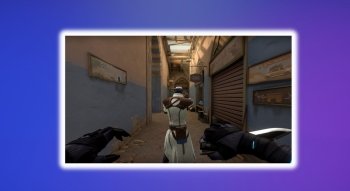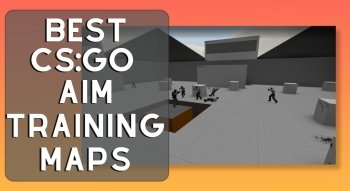Best CS:GO Launch Options — Step-by-Step Guide

Welcome to the ultimate guide to the best CS:GO launch options. Here, you’ll learn about everything you’re able to customize when launching the game to improve your gameplay experience in CS:GO. These options allow you to tweak various game settings not implemented in the game's standard options menu, such as your graphics settings, network settings, and more.
In this step-by-step guide, we'll show you how to configure the best launch options for CS:GO to help you get the most out of your gaming experience. Whether you're a new player or a pro, these solutions can help you gain an advantage over your opponents and enhance your overall gameplay. We'll cover everything from basics to advanced options, so you can play around with preferences the way you like.
So, if you're ready to improve your CS:GO experience, grab your notepad, and let's get started!
What is the CS:GO Launch Options?
The list of options for improving the launch of CS:GO that we’ll cover is a set of parameters you can use to customize your game outside the standard in-game's settings.
Players use some of the best Counter-Strike launch options for several reasons:
- Launch options can increase FPS, making the game run faster and more responsive. This can be especially helpful for players with older or less powerful hardware.
- Launch options can improve network performance, reducing latency and lag spikes negatively impacting gameplay.
- Launch options help players customize their game settings beyond the built-in menu, allowing for greater control over their gaming experience.
Set CS:GO Launch Options Guide
Setting useful CS:GO launch settings is a straightforward process that involves adding parameters to the game's launch options. Here's a step-by-step guide to setting CS:GO launch options:
- Step 1: Open Steam and go to the "Library".

- Step 2: Click the right button on the game and select "Properties" from the dropdown menu.
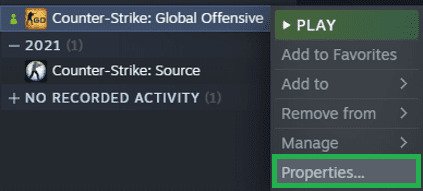
- Step 3: Navigate to the "Set Launch Options" button located in the "General" tab.
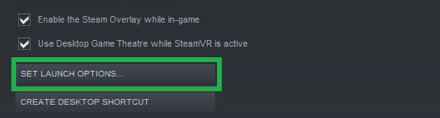
- Step 4: Put the desired launch options in the text box (separate each option with a space).
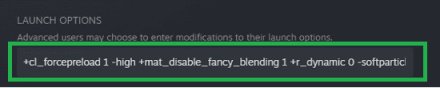
- Step 5: Click "OK" to save changes.
Following these steps, you can add settings that suit your gaming setup and improve your overall CS:GO performance. However, when choosing what top options to start CS:GO to add, it's essential to do your research and only use options relevant to your system's specifications. Adding unnecessary or incompatible launch options can cause crashes and other issues.
Beginners should familiarize themselves with the cs go commands list to make the most out of the game.
Now let’s switch towards the actual best CS:GO launch commands.
Most Useful CS:GO Launch Options
-noborder. Removes the border of a window screen to avoid distractions.-nod3d9ex. Alt tab faster.-tick rate 128. The tick rate means the number of bits of information the server processes per second. The higher the rate, the smoother the game will feel for the player. This option changes the standard 64-tick rate to the higher 128.-novid. Having constantly played CS:GO for some time, you sure know all the detail of the intro videos. This option skips them, so right after the launch, you get to the main menu without any delays.-
-refresh [#]. This option is helpful for users with top-notch monitors with high refreshment rates. Instead of #, put a Hz of your monitor (65, 120, 144, or 240) to optimize your game's FPS. -
+cl_showfps 1. It will show you your FPS during the game. -console. When you start CS:GO, and the main menu appears, with this option active, the console will appear instantly. It saves time and is useful for entering commands faster.-forcenovsync. One of the most common CS:GO launch options. Turn off vertical synchronization (Vsync), which is responsible for limiting the frame rate with the monitor's refresh rate. If you disable it, you may experience much less lag.+r_dynamic 0. Turn off dynamic lighting. For low-end PCs, it can slightly improve FPS, not compromising the game experience.-windowed. Start CS:GO in a windowed mode. Especially useful if you have some other tabs and need to open them between the rounds quickly. However, it can cause "lag" or a drop in fps due to the demands of the operating system.-autoconfig. CS:GO will now launch with the default config settings. You can change additional settings in-game, but when you restart, they will return to their default values.-language [English]. It will allow you to select your preferred language in CS:GO from more than 10 possible options.+violence_hblood 0. Removes most or almost all blood from the game. This option does not influence in any way the game mechanics and is more of a preference for each player.+exec [#]. Run all the commands in a particular file. All you need to do is to create a cfg file (e.g., Settings.cfg), place it in the “Steam/steamapps/common/Counter-Strike Global Offensive/csgo/cfg” folder, and instead of # specify the file's full name (e.g., +exec [Settings.cfg]).-w <width> / -width <width> and -h <height> / -height <height>. Use whatever resolution you want, e.g., -w 1920 -h 1080.
Many pros argue that 1280x960 is the best resolution for cs:go, but it's ultimately up to personal preference.
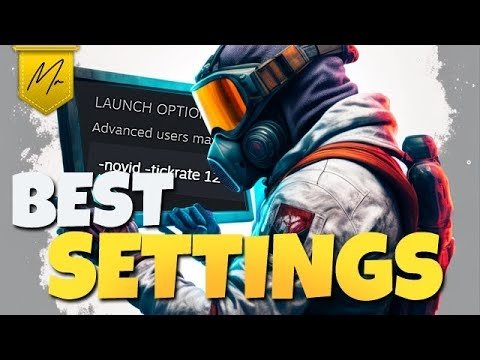
CS:GO Launch Options for Best FPS
-high. Gives CS:GO priority over other system processes; It is ideal for increasing performance. However, you must be aware of the risks, as this option can cause problems on some low-end computers/laptops.-
-nojoy. Disables the joystick function. It reduces the memory needed by CS:GO and can subsequently increase overall performance. -
+fpsmax. It is used to define the maximum FPS. Ideally, it should be as many as possible, so it is not very common that it is necessary to modify it. -fullscreen. Playing CS:GO in a window requires additional operating system resources that will surely slow down the game. This option returns the fullscreen mode if you've changed it.+cl_forcepreload 1. Once activated, all the textures and sounds will load before the match starts during the map preview. Although this option can increase FPS, it also increases loading time to the server and can even result in crashes.-r_emulate_g. It only works for Win OS. It uses OpenGL (emulation), which could lead to a slight FPS increase.-limitvsconst. Limits the number of vertex shaders, which deals with 3D images. It may work better for low-end graphics cards.+threads #. You need to replace the # with a number for CS:GO to use "#" processor threads. For processors with lower Ghz and more threads, it can help increase productivity, while for those that rely on higher Ghz, increasing this number can lower the game performance.
To monitor your game performance, here's how to show fps in cs go using the in-game overlay."
Summary
It is helpful to note that top launch options for CS:GO are similar to console commands, but these will be executed automatically when you open the game. By using settings correctly, you can increase the performance and overall game experience, but it may be necessary to experiment with some options. Everyone's computer may differ, so testing launch options will help you find the right one for the one you use. Once useful CS:GO launch options are found and calibrated, everything is ready to go!
If you're playing on an older system, these cs go settings for low end pc can help you get a smoother experience.
FAQ
There are several launch options that can help improve CS:GO's performance. Some of the most common and useful options are -high, +fpsmax, and -nojoy.
It's tough to narrow it down to just three, as different launch options may work better for different systems. However, some of the most commonly recommended options for improving FPS and reducing lag include -high, -refresh [#], and -forcenovsync. To learn more about these options and how to set them up, be sure to check out our step-by-step guide on setting CS:GO launch options.