Best Audio Settings for CS2 to Make Your Game Enjoyable
Contents
- Audio Settings in CS2: What Each One Means and How to Choose the Best for Yourself
- Master Volume
- Audio Device
- EQ Profile
- L/R Isolation
- Perspective Correction
- Enable Voice
- VOIP Volume
- Streamlined Push to Talk
- Play Audio When Game in Background
- Music
- Main Menu
- Round Start
- Round Action
- Round End Volume
- MVP Volume
- Bomb/Hostage Volume
- Ten Second Warning Volume
- Death Camera Volume
- Mute MVP Music When Players on Both Teams Are Alive
- Best CS2 Audio Commands That Can Be Useful

The hallmarks of a good CS2 competitive player aren’t the amount of skins in the inventory but excellent shooting reflexes, good sight to see the enemy from afar, and swift movements to not become an easy target. Nevertheless, you should not forget about such an important CS aspect as in-game sound. Good coordination in voice chat is often the key to victory, not to mention things like the sounds of gunfire and walking. CS2 has spatial sound, and therefore, playing with headphones, you can hear from which side the enemy is approaching or where the firefight is taking place.
Playing with bad sound in CS2 is like tying one hand behind your back. Therefore, to move up the rating ladder, your in-game audio needs to be properly tuned. In this article, we'll look at the best audio settings for Counter-Strike 2 and help you make the game as comfortable and convenient as possible so that even the quietest rustle will give you an advantage on the battlefield.
Audio Settings in CS2: What Each One Means and How to Choose the Best for Yourself
So, what are the best audio settings for CS2? First, you should understand that these parameters are recommendations, and you do not have to strictly adhere to them. Nevertheless, under the best CS2 sound settings, we mean those that are guaranteed to make your game comfortable. You, in turn, can use them as a starting point for further fine-tuning.

Master Volume
This is the overall volume of the game and all the sounds in it. This parameter depends more on how nervous your neighbors are or how loud you want the game to be in your headphones.
Recommended: Preference
Audio Device
This refers to the device you are using to play the game. It is highly recommended to use headphones instead of speakers for optimal immersion and navigation through the game events.
Recommended: Headphones
For players aiming to optimize their gameplay experience on less powerful hardware, delve into CS2 settings for low pc to ensure smooth performance without compromising audio quality.
EQ Profile
This setting is responsible for boosting and muting different types of frequencies. For the best CS2 audio settings, it is recommended to use Crisp, as you will hear the sounds of gunshots and footsteps better.
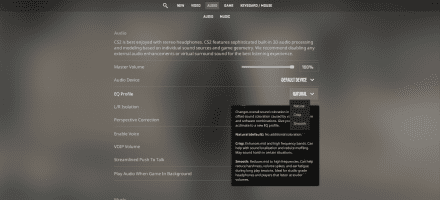
Recommended: Crisp
L/R Isolation
This is one of those CS2 audio settings that have real tactical value. It is responsible for spatial sound. If you turn it up to 100%, you will clearly hear the sounds from the side from which they are coming. That is, if a gunshot is fired to your left, you will hear it only in the left earpiece. However, this format of sound perception is unusual for the human ear, so it is recommended to set it to no more than 80%.
Recommended: 50-80%
Perspective Correction
This is one of the best audio settings for CS2 that’s also related to spatial sound and appeared only in this version of the game. If you turn it on, the sounds at the edge of your field of view will be quieter and sound like they’re a little bit in front of you. It's easier once heard than explained, but if you want a more familiar experience, just turn this feature off.
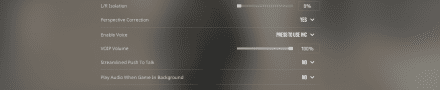
Recommended: None
Enable Voice
Extremely important sound setting in CS2. By enabling this option, you can communicate with your teammates in a voice chat by pressing a button. You can choose any button for this by going to the Keyboard/Mouse settings and configuring the Use Mic option.
Recommended: Press to Use Mic
VOIP Volume
This parameter is responsible for the volume of your voice when talking to the team. We recommend that you do not set this parameter too high to avoid deafening your teammates.
Recommended: 40%
Streamlined Push to Talk
This setting keeps your microphone active to minimize the load on the hardware. If you don't experience any freezes when activating voice chat, it's best to turn this setting off.
Recommended: None
Play Audio When Game in Background
If you enable this option, then when you alt-tab from the game, music and other sounds from the game will still be heard. It's pretty useful if you have one monitor and want to watch some video while waiting for the match and don't want to miss the invite.
Recommended: Yes
Music
Talking about the best audio settings in Counter-Strike 2, you should also pay attention to the music settings. Unlike most games, CS2 allows you to fine-tune almost any instance when the background soundtrack is played. All the next options fall under this category.
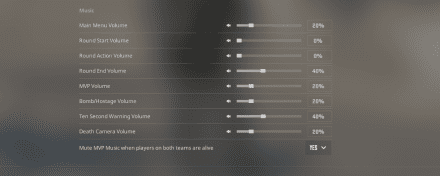
Main Menu
These are the volume settings in the main menu. Change them if the main theme of CS2 is annoying you or if it's too loud.
Recommended: Preference
Round Start
This is the music at the start of the round. As with the previous item, it depends on how bored you are with the game's theme.
Recommended: Preference
Round Action
This parameter is responsible for the volume of the background music in the round. Don't turn it off so that you don't lose your fighting spirit, but don't set it too loud to still hear critical things.
Recommended: 20-50%
Round End Volume
You'll probably notice that the round is over anyway but don't turn this parameter to 0 to still hear the end-of-round music, just in case.
Recommended: 40-60%
MVP Volume
An encouraging jingle when showing the best player of the match.
Recommended: 50%
Bomb/Hostage Volume
This parameter has a direct impact on gameplay and is responsible for the volume of the bomb notification.
Recommended: 100%
Ten Second Warning Volume
This parameter is responsible for warning you that the match is about to end and you should hurry up.
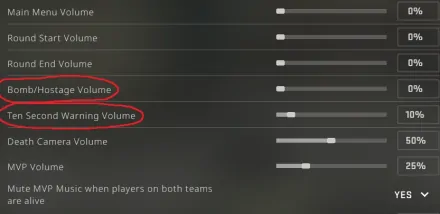
Recommended: 100%
To elevate your gameplay to the next level, consider integrating CS2 pro settings into your setup for a competitive edge.
Death Camera Volume
This sound is played when you die. Set it to a minimum so that you don't get annoyed even more.
Recommended: 10%
Mute MVP Music When Players on Both Teams Are Alive
What this parameter is responsible for is clear from its name.
Recommended: None
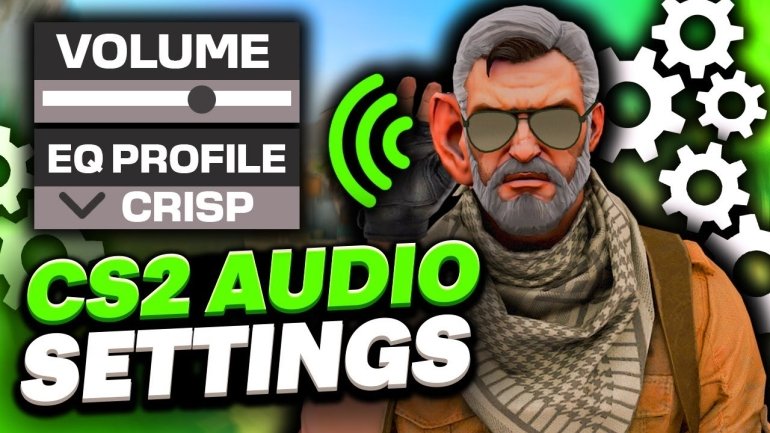
Best CS2 Audio Commands That Can Be Useful
Most of the best CS2 in game audio settings can be changed not only in the menu but also through the developer console. This is handy when you need to quickly change a setting right during a match.
speaker_config "-1"
If you have problems with the sound, you can try to change the default value of -1 to 1 or 2. It isn't entirely clear what this command does, but players notice slight improvements using different values, especially when using speakers.
snd_headphone_eq "2"
This is the command to change the best sound settings in CS2 for EQ Profile: 0 = Natural, 1 = Crisp, 2 = Smooth.
snd_spatialize_lerp "0.5"
This is the command to change L/R Isolation. 1 = 100%, 0.5 = 50%, etc.
snd_steamaudio_enable_perspective_correction "1"
Command to change Perspective Correction: 0 = Disabled, 1 = Enabled
snd_mute_losefocus "1"
Command to change Streamlined Push to Talk. 0 = Disabled, 1 = Enabled






![How to Fix High Ping in CS2: 10 Quick and Proven Methods [Ultimate Guide]](https://profilerr.net/static/content/thumbs/350x191/1/e9/6bbskm---c350x191x50px50p--7cc0041043ebe8f77615ac997b94de91.webp)

















