Best CS2 Sound Settings
Contents

The differences between CS2 and CSGO sound settings may seem inconsequential compared to stuff like the new game engine and map redesigns. However, it is still a crucial element of your gameplay that requires a correct tune-up, especially if you play in a higher league. In this article, we will go through everything you need to know about CS2 audio settings and their many nuances. From the chillest configuration that goes easy on your ears to CS2 pro settings that can help you catch every tiny bit of information, we’ve got a setup for any situation. Hop in!
Best In-Game Sound Settings
First things first, let’s quickly go through the basics. To configure your audio, go to the game settings (gear button at the top left of your screen) and open, well, the Audio tab. Here, you can configure your in-game audio, voice chat, and more.
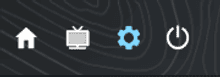
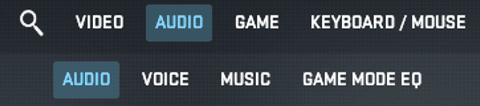
There’s one more thing we must mention here: even the best CS2 sound settings won’t do much for you if you’re using subpar gear. The game is best played with stereo headphones — it even reminds you of this fact in the audio tab. If you don’t know which ones to choose, you can read all about the best headphones for CS2 in another article.

So, plug in your headset, and let’s start adjusting the settings.
Audio Device
To make absolutely sure the game uses the right headset, go to Audio Device settings in the main Audio block and manually choose the right device.

Master Volume
The first thing you see in the Audio tab is Master Volume. As the name suggests, this setting is responsible for the overall loudness of the game’s sound output. While Master Volume applies game-wide, there are lots of configurations that can be adjusted separately. So, we suggest you don’t overthink it and just set it to around 50%.

Master Volume can also be configured via the developer console. To do so, open the console and type the “volume” command with the value between 0 and 1 (e.g., volume 0.5 = 50%).
Music
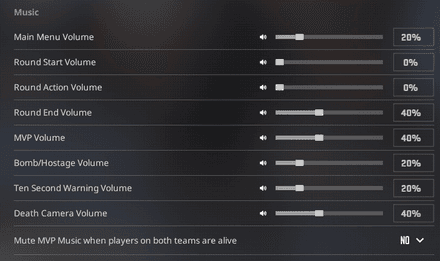
There’s a separate section for Music settings in the main Audio tab. If you plan to play competitively, just turn everything off except for Ten Second Warning Volume, the easily recognizable audio cue that is played whenever the bomb timer has 10 seconds left until the explosion.
It is very useful for both sides in post-plant scenarios. As a T, you can “play time” and basically control how the round ends, especially when you have the info on the availability of defuse kits on the CT side. As a CT, you can use the 10-second warning to evaluate your options — whether you need to go for a full stick, have the time to fake and try to go for the kills, need to get out and save, etc.
Also, if you use CS2 music kits, you can leave MVP volume on. However, keep in mind that if the round ends with players from both teams being alive, the sound might distract you at the most inopportune moment. To avoid this, adjust the volume accordingly or set the “Mute MVP Music when players on both teams are alive” to YES.

EQ Profile
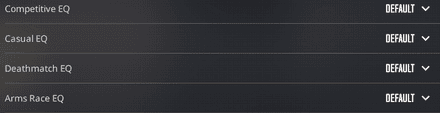
EQ Profile settings can also be found in the Audio tab. They allow you to choose a sound preset from the 3 available options: Natural, Crisp, and Smooth. Let’s break them down:
- The Natural preset is the most balanced one — it provides decent audio cues for competitive gameplay while going easy on your ears.
- The Crisp preset is better for competitive environments. With this setting on, you’re more likely to actually hear audio cues, giving you an important tactical advantage. However, keep in mind that this preset can negatively affect your hearing, and longer sessions may even lead to headaches.
- The Smooth preset is the most chill one and the least suitable for competitive play. We suggest using it for practice sessions where sound cues are not as important.
L/R Isolation

One more setting you should absolutely pay attention to is the L/R Isolation. It is responsible for merging sounds that come from different directions (to make the game sound as realistic as possible, the developers made CS2 blend sounds).
Although it may be fine for a more realistic experience, in a competitive setting, the lack of sound isolation can be a huge setback. Therefore, we recommend giving L/R Isolation a value between 50 and 100. However, it can also mess with your sense of front and behind, so don’t go 100% isolation all the time, and test what works best for your headset.
Game Volume vs. Voice Communication
Yeah, we know you’ve heard it a million times by now: CS is all about communication. So, let’s talk about the best audio settings for CS2 voicecomms.
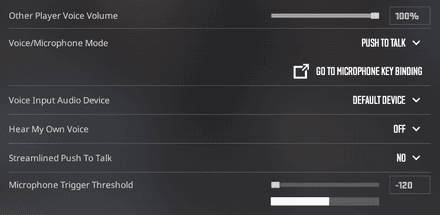
From the main Audio tab, go to Voice.
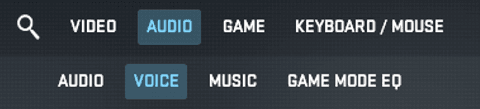
The first thing you’ll see is Other Player Volume. For obvious reasons, we suggest you set it to 100%. This way, you’ll be sure you catch everything your teammates have to say (even when you don’t want to).
Thankfully, you can also manage the volume assigned to individual players in the scoreboard tab mid-game. To change the volume for a given player, just open the scoreboard (Tab key), hover your cursor over their nickname, and left-click it. A mini profile will appear on your screen. There, you can find the change volume button (between add to friend list and report).
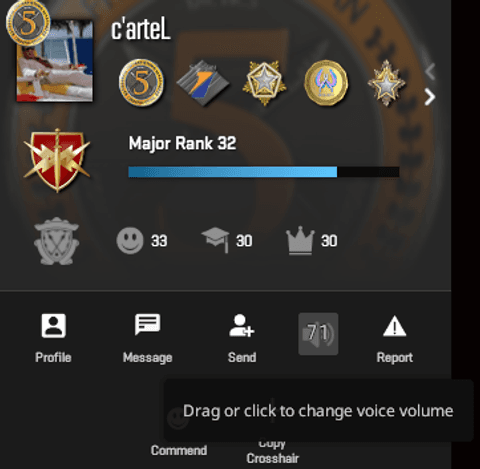
Audio Settings for Communication
Now we’ve mentioned voice chat, let’s briefly discuss the best CS2 audio settings for your voice input. Go to Settings, Audio, and select the Voice tab.
Mic Input Device and Sensitivity
First things first, select your input device. In most cases, it will be the same headset you’re using for output. However, if you’re using a separate mic, you should manually select it from the list.

After you do so, scroll down to Microphone Trigger Threshold and test how your device reacts to you talking. Most of the time, the defaults work just fine, but sometimes it’s better to adjust the mic’s sensitivity. You can test it right there in the Settings.

Push-to-Talk Settings
We suggest setting your Voice/Microphone Mode to Push to Talk (you can set any hotkey you like in the Keyboard/Mouse tab).

The setting to look for is “Use Microphone”. You can also go there directly from push to talk settings via the “Go to Microphone Key Binding” button.

Finally, go back to the Voice tab and set Streamlined Push To Talk to YES. This is one of the best sound settings for CS2, as it can prevent all kinds of lags. This is an important part of the CS2 settings for low PCs.

Console Commands for Audio Tweaks
Now, let's dig a bit deeper. In this section, we will list sound-related console commands for advanced CS2 audio settings.
speaker_config
Set the value to 2 for stereo, to 4 for quad setup, to 5 for 5.1 surround sound.
snd_mute_losefocus
Set the value to 1 to mute CS2 when you alt-tab.
voice_modenable
Switch between the true and false values to enable/disable CS2 voice chat.
snd_spatialize_lerp
Set to 1 to enable linear interpolation for sound spatialization.
snd_steamaudio_enable_perspective_correction
True/false to enable/disable the perspective correction for 3D audio.
Common Sound Issues and Fixes
Last but not least, let’s review the CS2 audio commands and fixes that can help resolve common sound-related issues.
Audio Delay or Lag
If your game audio feels out of sync or delayed, try adjusting the buffer with the command snd_mixahead 0.05. A lower value usually reduces the sound lag. You should also close any background apps when running CS2.
Missing Sounds or Low Volume
Can’t hear footsteps or shooting cues clearly? Double-check your in-game audio settings and your Windows volume mixer. Make sure the game uses the correct output device. Keep in mind that stereo headphones make a big difference for CS2.
Conflicting Audio Drivers
Third-party software or outdated drivers can interfere with CS2 audio. Remove any unused playback devices in the Windows device manager, and update your main sound driver by visiting the manufacturer’s website. If you’re using a USB or wireless headset, check for firmware updates.
***
That’s it for today’s guide. As you can see, CS2 best sound settings are a relatively simple matter. That is, even casual players can easily adopt CS2 pro audio settings if they want to. Just remember to deal with the core settings before trying any minor tweaks. And if you have any questions left, feel free to leave comments. GL!




















