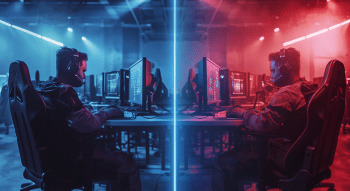How to Start Streaming CS2?
Contents

Nowadays, video game streaming is as popular as gaming itself. Some streamers attract the audience with charisma, others with a high level of play and interesting insights into game mechanics, while yet others stream for a narrow community or even just a bunch of online friends. Whatever the case, you’ve probably wondered about starting a streaming career yourself, especially after watching a person get insanely popular seemingly out of sheer luck. However, the reality is not so simple. To become a successful streamer, you need to do a lot of preparation and get the necessary software and hardware. But we’re not here to try and discourage you, and in fact got some useful info to share. In this article, we will explain how to start streaming CS2 and give you some tips on how to jump-start your career.
Required Equipment for Streaming CS2
First of all, you need to take care of your hardware. Streaming is a rather resource-intensive process, as your PC will need to capture the video, process it in real time, and stream it to your chosen platform. All this happens while you play a game, and while CS2 is not the most resource-intensive shooter out there, it still requires quite a lot of power from your machine. You’ll also need the audience to hear and see you well.
So, as you can guess, buying powerful gear is like an entry fee for a streaming career. Let’s see what beast of PC you’d need to tame.
The Best PC Hardware for Streaming
The first thing any CS2 streaming tutorial is likely to mention is to make sure that your computer at least meets the recommended requirements for a comfortable game. If any of your gears are lower than in the list below, then it’s high time to upgrade your hardware:
- Processor: Intel Core i5-7500 / AMD Ryzen 5 1600;
- Graphics card: NVIDIA GeForce GTX 1060 6GB / NVIDIA GeForce GTX 1650 4GB / AMD Radeon RX 580;
- RAM: 12GB;
- Operating system: Windows 10 / 11 64-bit;
- Disk space: 85GB.
With the basics out of the way, let's determine the optimal setup for streaming CS2.
Processor
Before you learn how to stream CS2, you need to check whether your processor can actually handle the load. While it’s true that games like CS don’t require much in terms of CPU, you should still keep minimal requirements in mind while considering your options. The rule of thumb here is to have at least 6 cores and 12 threads from Intel or AMD.
- The best options are Core i7 9700K and above or Ryzen 7 3700X and above.
GPU
The GPU determines the power reserve for the game's graphics settings. Moreover, it is used for image processing and to avoid lags on the stream. For comfortable gaming and streaming, you’ll need:
- NVIDIA RTX 3070 and higher for Full HD streaming;
- RTX 3080 and higher for 2K;
- RTX 3090 for 4K.
RAM
In 2024, any streaming computer should have a substantial amount of RAM. Frequency also matters, as it determines the processing speed of your PC. The higher the index, the faster it works.
- You need a minimum of 16GB of DDR4 at 3000MHz or higher.
Memory
It's simple here: leave HDDs in the past and get an SSD. SSDs are significantly faster and offer higher data transfer rates, while their cost is getting more and more affordable with every year. The future is here, son; it's time to upgrade. You need the fastest SSD at the highest capacity you can afford. We recommend you go for write and read speeds of >4500MB/s.
- Get an SSD of at least 500GB.
Power supply and cooling system
This part of equipment for streaming CS2 might seem like a small thing, but looks can be deceiving. Streaming includes live interactions with users. They should not hear the rattling of your machine’s casing and howling of its fans. The whole cooling system should be as quiet and high-quality as possible.
When using the computer for broadcasting, liquid cooling is a winning option. Firstly, unlike air cooling, it is many times quieter (about 20-30 dB). Secondly, it is much better at dissipating heat, which is the whole point of a cooling system. As for the power supply unit, it should be able to withstand all the load from the hardware that you will connect to it.
- Optimally, you need a power supply of at least 650W with 80 Plus Bronze certification and above.
- Get a liquid cooling or powerful, quiet fans, like “be quiet! Dark Rock Pro 5.”
Motherboard
Finally, you’ll need a motherboard to rule them all. What you want is a board that is compatible with all of the above and the newest versions of the USB ports for important peripherals such as microphone and headphones.
- Get a board with a B450 or X570 chipset and USB 3.2 Gen 2 connectors.
Web Cameras: Best Options For Streaming
When streaming, you’ll need a decent video quality. The optimal equipment for streaming should support 1280x720 (720p). Also, pay attention to the number of FPS. You don’t want a "tearing" image, so look for models with an FPS of 30 or more.
Budget option — Defender G-lens 2599 (1920х1080; 30 FPS).

Optimal option — Logitech StreamCam (1920х1080; 60 FPS).

Microphone: One of the Most Important Things for Streaming
A microphone is a streamer’s most important tool. You need to communicate with the viewers, and therefore, your voice must sound great. The main object of recording in this case is human speech, so the device must accurately transmit the signal in the frequency range of at least 80-1200 Hz. It's important to choose the best microphone for streaming that must have a noise reduction system or limited directionality to ensure that any ambient noise will not interfere with the broadcast. Here are some options suitable for CS2 streaming:
Kingston HyperX Quadcast

The Kingston HyperX Quadcast is a great choice for streaming because of its high-quality audio capture, versatile directional patterns, and customizable RGB backlight. Its broad frequency response and sensitivity ensure clear sound, while the 3-meter USB cable will fit any setup.
RAZER SEIREN ELITE

The Razer Seiren Elite is specifically designed for streaming with a high sensitivity (120 dB) and broad frequency response (20 Hz - 20,000 Hz). The kit also includes a stand, pop filter, and adapter, along with a convenient headset jack, allowing you to create a user-friendly setup.
High-quality and Fast Internet-Connection
All the advice on how to stream Counter-Strike 2 we’ve given so far is completely useless if you don’t have a stable internet connection. Insufficient loading speed will lead to lags either on the stream, in the game, or both. Your potential audience won’t watch a laggy stream, while lags in the game itself will make the whole process next to impossible.
Here is the simplest yet most important of tips for streaming Counter-Strike 2: the higher the internet speed, the better. Depending on what stream quality you want to achieve, the rule of thumb is as follows:
| Minimum | Recommended |
720p-1080p | 5Mbps | 25Mbps |
4K | 25Mbps | 100Mbps |
Streaming Software
If you google the Counter-Strike 2 streaming guide, OBS Studio will likely appear on the first page of the search results, as the service seems to be popular with both best CS2 streamers and ordinary users. OBS Studio offers powerful performance, free access, and Twitch and YouTube synchronization, allowing you to live stream on both platforms simultaneously. The arguments in our separate article will help you choose is it better to stream on Twitch or YouTube. And with this service, you can easily combine pictures from different sources: webcam, open windows from the browser and messengers, and more.
An important advantage of OBS is its very low system requirements. It works normally even on low-end PCs and has advanced features for more advanced hardware. However, the service is not beginner-friendly and will likely require some additional research to make the most out of it.
To offer some help, we will look at the basic settings to stream Counter-Strike 2 on Twitch.
Setting Up OBS for Streaming on Twitch
- Log in to Twitch;
Click on your avatar and go to the channel;
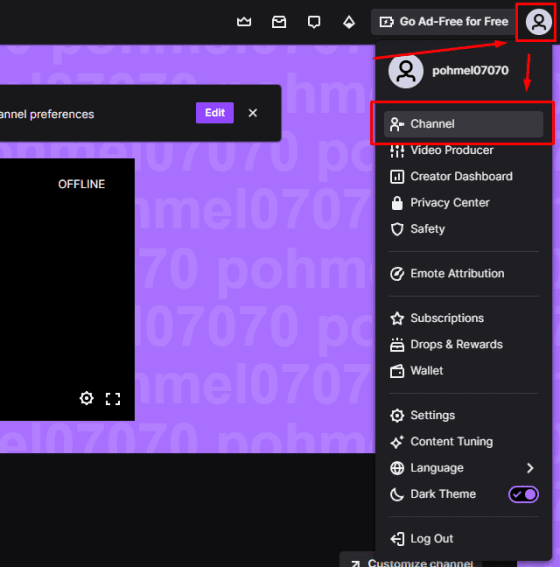
There, select Customize Channel and Creator Dashboard;
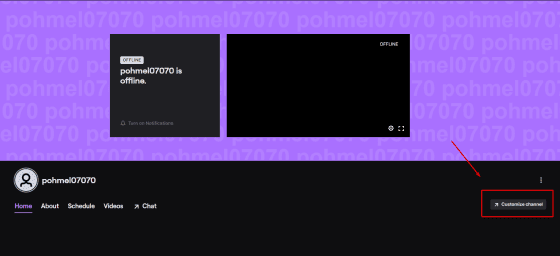
- Then, find Stream on your Creator Dashboard;
Here is where your Primary stream key is located;
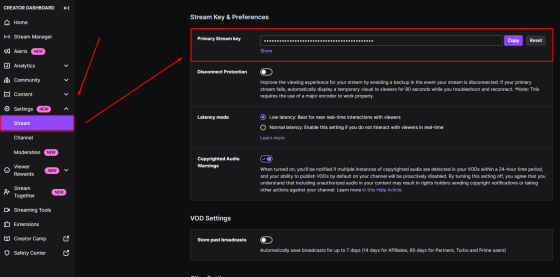
Copy and paste it into OBS Studio.
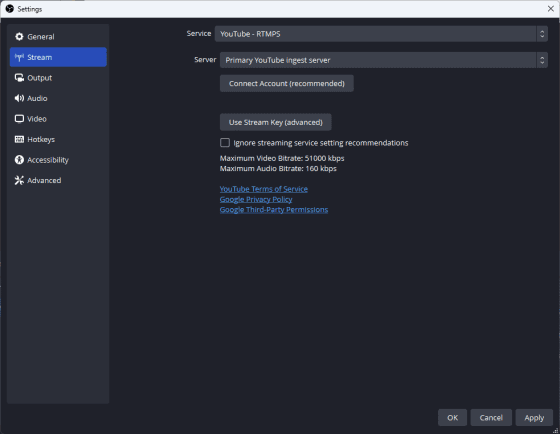
Codec Setup
Please note that the Nvenc H.264 codec is available only for GeForce graphics cards, which implies streaming through the GPUrd.
- Start OBS and go to settings (gear icon);
- Find "Output";
- In the opened window, find the Video Encoder, and from the drop-down list select "NVIDIA NVENC H.264";
- Above, set the bitrate to 6000 kbps;
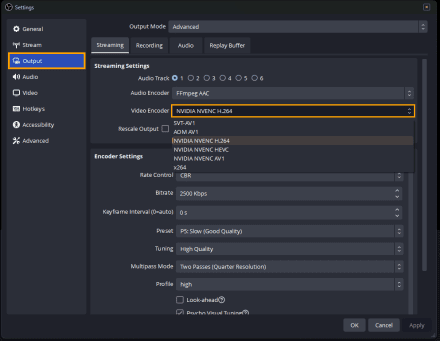
Audio Setup
- Launch OBS and go to Settings;
- Find the "Audio" on the left panel;
- Under "Desktop Audio", select the device for sound output, like your main speakers;
- In the "Microphone" field, select your microphone;
- Select a sampling rate of 48 kHz. This should not affect the performance of the broadcast but maximize sound quality.
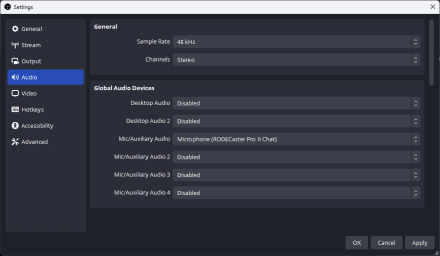
Video Settings
All that remains now is to configure the input and output resolution. The first should correspond to your monitor or laptop screen stats. As for the output resolution, we suggest you set it to 1080p. If your PC or Internet connection does not allow for it, you can choose 720p. Do not make the resolution lower unless you want to turn the video of your stream into a mess of pixels.
General FPS values of around 60 is the norm for this system. Otherwise, the image may stagger.
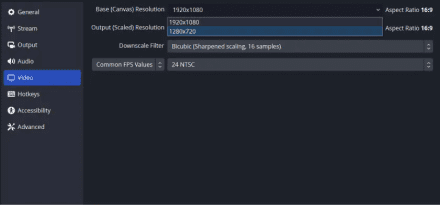
Advanced Settings
As the final step in our guide on streaming CS2, you should select the "Advanced" tab and set the process priority to “High”. This mode will allow the program to receive more system resources if necessary. It will not affect the performance of the game, but will increase the quality of your stream.
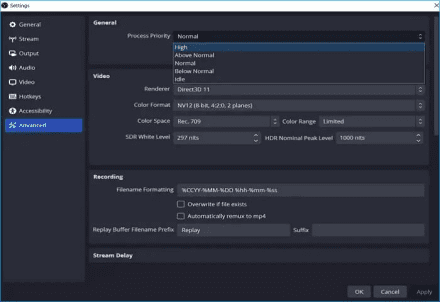
That's it. Follow the tips for streaming CS2 we’ve discussed here, and you’ll be well-set for your first broadcasts. However, if OBS Studio is not suitable for you for some reason, there are several alternatives (you can also use the values we’ve provided above for most of those).
Twitch Studio
Twitch is not only a platform for streaming but also a full-fledged software for screen capture and broadcasting. The application is created for beginner streamers, and therefore does not have a lot of advanced functions. There is a simplified customization, broadcast templates, overlays, as well as support for chat and multiple audio sources. As a bonus, the program optimizes the picture quality depending on the power of your PC.
Streamlabs
Streamlabs is another multifunctional and powerful solution to add to our CS2 streaming guide. And even though the application includes a lot of features, it is quite simple and beginner-friendly.
Similarly to Twitch, Streamlabs offers automatic quality optimization depending on the performance of your computer and Internet connection. The app also has a convenient choice of element layouts, quick switching between video sources, and statistics on broadcasts.
Nvidia Shadowplay
Shadowplay is a trusted application from Nvidia that has been designed to work in concern with GeForce graphics cards and can’t be run on other hardware. It can be used for simple screen captures as well as online broadcasts. Streaming is launched in just a few clicks, and the use of resources is minimized. If you have a computer with a powerful GPU, you can create content in 4K HDR 60 fps or 8K HDR 30 fps.
Conclusion
So, here are the basics of how to start streaming Counter-Strike 2. As you can see, it requires a lot of preparation, but the result can be worth it. After all, you can become famous or even earn good money just by playing your favorite game and being entertaining to watch.
However, remember that no one will be interested in watching you constantly dying and waiting for respawn (well, that is unless you do it unlike anyone else in the world), so don’t forget to practice or even find a group of teammates. This way, your stream will become not just a funny experience, but something closer to professional esports matches. And most importantly, don’t forget to have fun, as a dull stream is the worst stream you can have.