How to Install CS2?

Every road begins with the first step. Some people have long forgotten the first time they installed Counter-Strike, while others are just about to do it. This guide is specifically designed just for newcomers who want to try the game for the first time. Continue reading to find out how to download CS2 for free.
CS2 System Requirements
Before downloading CS2, ensure that your computer has the necessary specs to run the game. To do this, check that your hardware meets the system requirements:
- OS: Windows 10;
- Graphics: 1 GB+ DirectX 11-compatible video card with support for Shader Model 5.0;
- DirectX: Version 11;
- Processor: 4 hardware CPU threads - Intel® Core™ i5 750 or higher;
- Memory: 8 GB RAM;
- Storage: 85 GB of available space.
These are the minimum system requirements for your PC or laptop. However, for a comfortable performance, you should aim for better hardware:
- OS: Windows 10.
- Processor: Intel Core i7-9700k or AMD Ryzen 7 2700X (or better);
- Memory: 16 GB RAM;
- Graphics: (GPU) Nvidia RTX 2070 or AMD Radeon RX 5700 XT (or better);
- DirectX: Version 11;
- Storage: 85 GB of available space.
Where to Download CS2?
Counter-Strike 2 is a game distributed on a free-to-play model. This means that you can download it from the official store and play it for free. Later, you can buy a Prime status upgrade, which will give you some additional bonuses. However, the basic game is available to everyone on its official Steam page.
The only resource where you can download CS2 is Steam, the official Valve game store. Steam guarantees that the game you downloaded will be ready for installation and won’t contain malware. If you ever see a link to download CS2 from any other resource, don’t do it under any circumstances; it’s a 100% scam!
How to Download Counter-Strike 2?
Let's explore how to download CS2 from Steam.
Create a Steam Account
Counter-Strike 2 is available exclusively on Steam. To play the game, you need to create a Steam account if you don’t have one yet. To do this:
Go to https://store.steampowered.com/
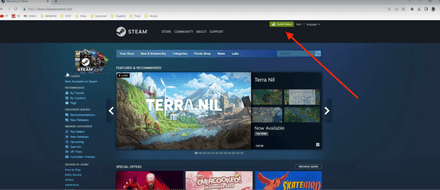
In the upper right corner click Install Steam.
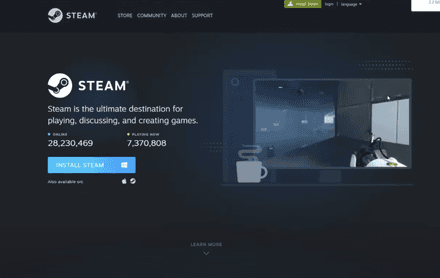
When the Steam client is downloaded, install it following the setup instructions.
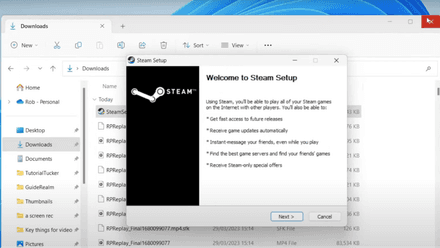
When Steam is installed, click Create Free Account in the bottom right corner.

Write down your username and password, select your country, read and accept the user agreement, and click continue.
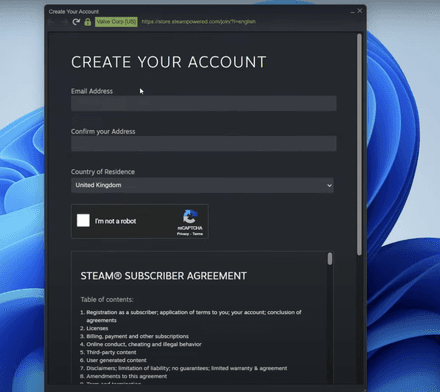
- After creating your account, sign in to the application.
Find CS2 in Steam
Next, you need to find the CS2 page on Steam. To do this, click on the search bar in the right corner and type Counter-Strike 2. Select the game from the list, and you will be redirected to the CS2 page on Steam.
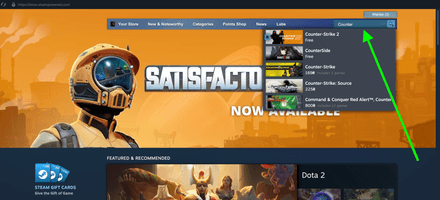
Download and Install CS2
Finally, let's find out how to install CS2 on Steam. First, navigate to the game's page and scroll down until you see the 'Add to Library' button.
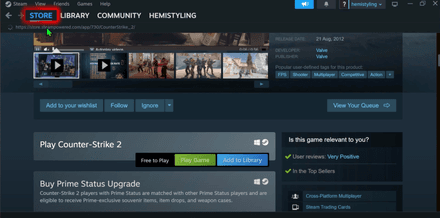
Once you've added it, head over to your Library by clicking on Library -> Home.

Find and select Counter-Strike 2 in the list.
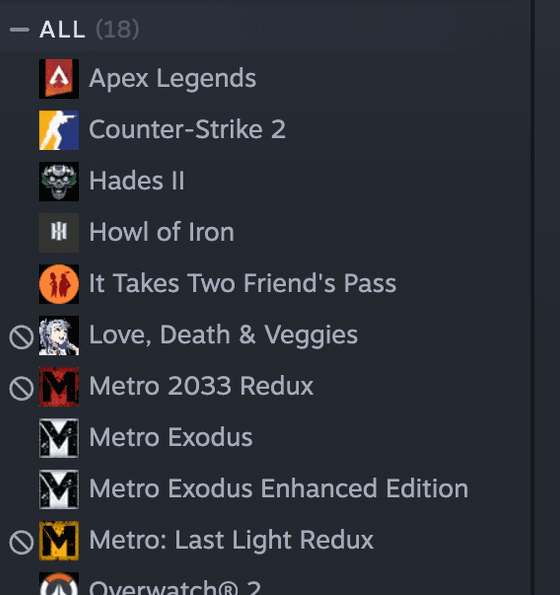
Hit the large blue 'Install' button, and follow the prompts in the installer.
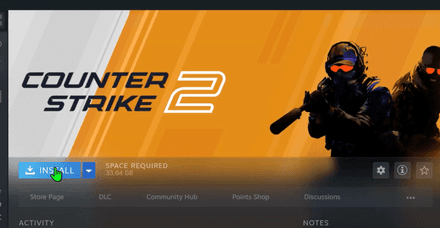
The game will be downloaded and installed on your computer automatically.
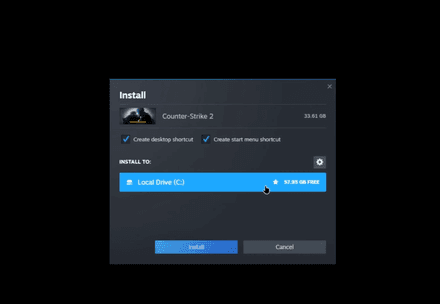
Common Errors You May Encounter Running CS2 on PC
Now you know how to install CS2. Before launching it will be good to write the best CS2 launch options for setting up speeches, which may not be in the standard menu of the game. As you can see, it's pretty simple, but what do you do if something goes wrong? Let's quickly go through the most common issues you might encounter.
“Failed to Start the Game” Error
In most cases, the problem lies in the fact that something happened to the game files during the installation process. You can try to fix the files by checking their integrity:
- Right-click on CS2 in your Steam client.
Navigate to Properties.
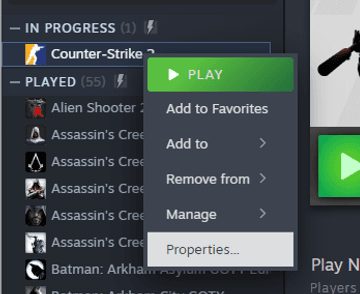
- Select Installed Files.
Choose 'Verify integrity of game files'.
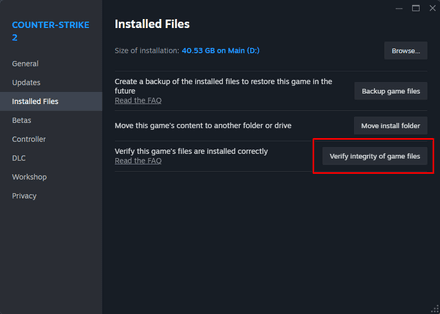
Error 0xfffffffffe — NVAPI Initialization
This error may occur due to GPU issues. To solve it, try to update your video card drivers and DirectX.
Error 0×0438 — Unicode Path Issue
This error occurs when the path to the game files contains characters missing in the English alphabet. Simply rename the folder that is causing the problem and run the game again.
Error 0xc000001d — Unable to load module “engine 2”
In this case, for some reason, the game is not running through Steam. To solve this problem, try:
- Press Win+R.
- In the command line, type:
dir “$env:systemroot\system32\driverstore\filerepository\*NvCameraEnable.exe” -rec |% {& “$_” off}
dir “$env:programfiles\nvidia corporation\*NvCameraEnable.exe” -rec |% {& “$_” off}
If that doesn't help, you’ll need to manually disable any third-party matchmaking apps you have installed and try again.
By the way, understanding how to change CS2 resolution will help you choose the best option for your PC.





















