How to Check a CS2 Float Value (Guide)
Contents

Counter-Strike 2 involves more than 560 million skins, and their total value exceeds $1.3 billion. While it looks challenging to understand such a huge market, in fact, it’s not so overwhelming if you know how to check the CS2 float value of any skin or weapon.
Many players know that CS2 skins have five diverse wear stages influencing their look and price. But what is float, and how does it help to understand the difference between weapon skins? Does it change over time, and what are the easiest ways of checking a gun’s float? Stick around to find answers to all those questions.
What is CS2 Float Value, and How Does It Work?
The float of a CS2 skin is a particular wear stage represented via numbers from 0 to 1.00. You’ve probably heard about diverse wear variations, but they are only groups of guns with particular float ranges, and float is the primary thing that determines how worn the gun will look.
Wear Stage | Float ranges | |
1. | Factory New (FN) | 0 – 0.07 |
2. | Minimal Wear (MW) | 0.07 – 0.15 |
3. | Field-Tested (FT) | 0.15 – 0.38 |
4. | Well-Worn (WW) | 0.38 – 0.45 |
5. | Battle-Scarred (BS) | 0.45 – 1.00 |
Float number 0.05 stands for 5% wear and FN stage, showing that the weapon is almost new. Float 0.87 means 87% and represents a BS gun with a responsive worsened look.
That is, the float is a random number given to the gun when it drops from the case. Questions like “How to check the float value of CS2 items and skin before opening a case?” make no sense — it is a true random.
Examples of Weapons with Different Float Values
The higher the float of a CS2 skin, the worse the weapon's appearance, right? Usually, YES, but we recommend checking any weapon’s appearance and skin float in CS2 right in the game to have a clear picture. Still, to confirm or deny the aforementioned theory, let’s look through the guide that shows the difference in appearance for a popular AK-47 | Frontside Misty rifle.
Factory New (Float Value: 0–0.07)

The Factory New AK-47 with the Frontside Misty skin is a combination of the white, cyan, and black colors that are traditional to this skin series. The shapes of the painting are like waves and pretty curly, but all have good shapes and visible borders, which is logical enough for the FN skin that costs around $60.
Minimal Wear (Float Value: 0.07–0.15)

Indeed, it’s hard to see the difference between FN and MW copies of this AK skin (and on many more skins as well). Still, there is slightly less white dye on the front sight, which is enough to drop the price down to about $25.
Field-Tested (Float Value: 0.15–0.38)

Step by step, the increasing CS2 wear rating adds more and more scratches, which can be seen on the receiver and gas block parts. While it still looks good, it also becomes even more affordable — slightly more than $13 for FT Frontside Misty AK.
Well-Worn (Float Value: 0.38–0.45)

Finally, there’s no need to ask how to see CS2 float value differences compared to the nearest wear stages. Thus, a WW copy of the AK-47 Frontside Misty has plenty of visible scratches on all the weapon details, with the most defects on the receiver and magazine. However, it doesn’t mean that the price drops significantly compared to the FT rifles — it is still around $12 per skin.
Battle-Scarred (Float Value: 0.45–1.00)

The latest wear stage stands out — there are plenty of visual defects, which look like the rifle fell into the swamp, especially its magazine. The only parts that look recognizable are wooden heatshields and butt stock, where the proportion of colors and figures’ outlines are still pretty clear. But even such ‘damage’ doesn’t lower the price too much, which is around 10 bucks.
For those who love details or simply want to know more, we’ve prepared four ways to find a wear rating in Counter-Strike 2.
Ways to Check Your Float Value
There are four diverse methods on how to check skin float value in CS2, each having its specifics and features. Let’s go from easy and simple to complicated ones.
In-Game and Steam Check
This is the most straightforward method that helps check an item float in Counter-Strike 2 for owned or desired skins:
1. Find the skin on Steam.
2. Choose the item from the list and put your cursor on its small image without clicking.
3. An additional option will appear in the form of a triangle, clicking on which you’ll receive a pop-up message ‘Inspect in Game.’ Left-click on it.
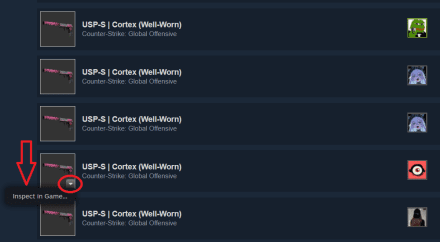
4. The game will automatically launch (if it's not running), dropping you to the page with a chosen weapon.
5. In the bottom-left corner, there is an icon standing for information.
6. The left click will open an additional pop-up info table, where nine digits right of the decimal point will show an exact float, named here as ‘Wear Rating.’
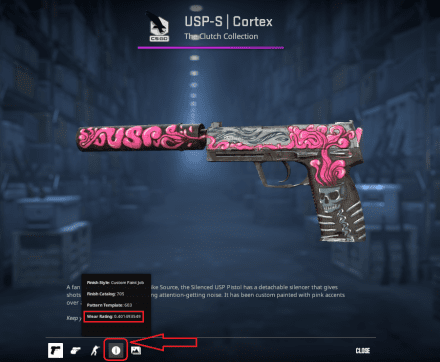
Marketplaces
Most trusted skin trade websites automatically highlight float info about the particular CS2 item. It can be in the form of numbers or via using a colored line with a pointer, which helps to understand an approximate wear level. Even if the desired weapon is listed or presented in bars, you will find float value in CS2 in one of the corners without opening it to the entire screen.
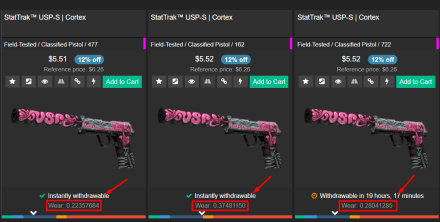
Using Third-party Sites
Third-party sites are yet another simple and fast way to check wear value in Counter-Strike 2, which also requires Steam as the basic finder of the needed skin. So:
1. Find the skin on Steam.
2. Open a website that can scan skins for wear rates.
3. Return to Steam, locate your cursor on its small image, and click on the appeared triangle.
4. Then, drag ‘Inspect in Game’ to the website in the parallel tab (it will copy the needed code of the item to the search bar).
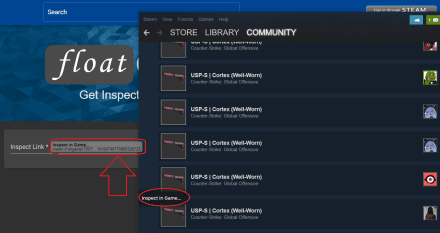
5. In seconds, you’ll receive basic info about the inspected weapon, including the float. Interestingly, third-party websites can give the wear index up to twelve digits right of the decimal point (compared to nine if the in-game check is used).
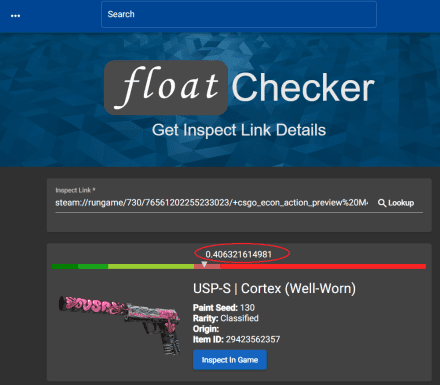
Browser Extension
This way to check wear rating in CS2 is quite specific, as it gives info only about the skins of the accounts with non-hidden inventory:
1. Install the ‘Steam Inventory Helper’ extension and log in via your Steam.
2. Open the inventory you want to check, and choose the gun.
3. Find the green button ‘Get Float’ and click it.
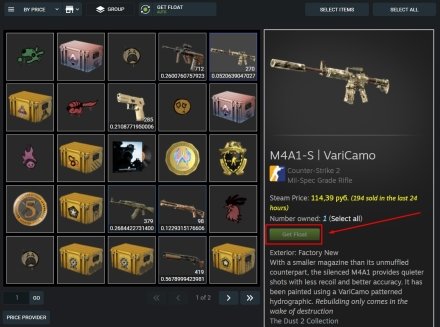
4. You’ll receive the info about the wear stage of the needed weapon in the same place where you’ve pushed the button. Here, it can be with an incredible preciseness of 15 digits right of the decimal point.
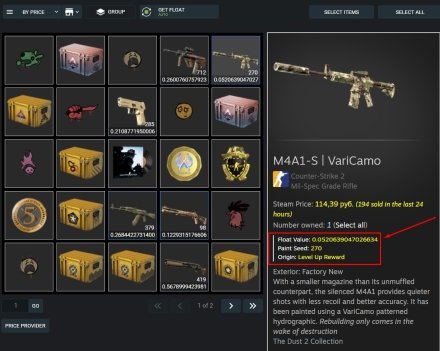
Can CS2 Skins Wear Out Over Time?
Since CS2 players often seek how to check float value for items in CS2, a newcomer can think that it changes over time. However, the skins’ float number never changes, no matter the number of trades and other factors. The only related thing that can change a weapon's look is a sticker. You can scratch it up to the situation when it disappears.
Summary
The float is the basic number given to every skin, which defines its wear group and doesn’t change over time. Players usually ask how to see a float value in CS2 because this characteristic directly impacts the price and look of the gun with skin. For those interested in evaluating their entire collection, the CS2 inventory value checker can be a handy tool to determine the worth of all your skins.
























