CS2 Brightness Command

If you're struggling with visibility issues in Counter-Strike 2, adjusting the brightness settings can make a world of difference to your gameplay. You may want to change it due to a specific environment—whether you're gaming in a room that’s too bright or too dim—or in response to a particular map that feels dark overall or has some shadowy areas. However, this is usually an issue on unofficial maps since the main CS2 maps are already fine-tuned for a balanced, comfortable experience.
In this article, we'll dive into a few different methods to adjust brightness in CS2, including using console commands, in-game settings, and system settings. If you’re not too comfortable using a PC or just don’t feel like putting in the effort, we suggest you jump straight into method two—it’s the quickest and easiest way to go about it.
Now, let’s dive into how to quickly tweak your brightness levels to enhance your gaming experience!
How to Adjust Brightness in Counter-Strike 2?
Developer Console
Before we jump into the first method of changing your brightness using a CS2 gamma command in the developer console, let’s make sure you’ve got it turned on!
To enable it, head over to Steam > Counter-Strike 2 (right-click) > Properties… > General > Launch Options.
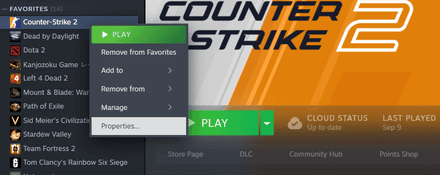
Once there, type “-console” into the Launch Options line. Now, the console is good to go!
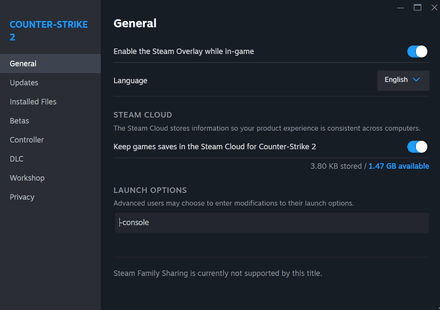
Alternatively, you can switch it on in the in-game settings:
Settings > Game > Launched With Developer Console (toggle “Yes”).
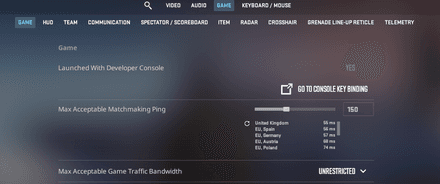
- Now, launch the Developer Console (by default, it’s the Tilde ‘~’ key).
Enter the
r_fullscreen_gamma 1CS2 brightness command to adjust your brightness. You can input any value between 1 and 4, including decimals like 2.2:- 1 — 133% brightness;
- 2 — 100% brightness;
- 3 — 67% brightness;
- 4 — 33% brightness.
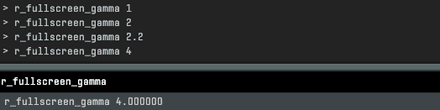
In-Game Settings
Let’s be real: It’s a lot easier to tweak these settings directly in-game that have been developed specifically for an average casual player who doesn’t want to mess around with the console or memorize any specific CS2 gamma console command.
Go to Settings > Video > Brightness.
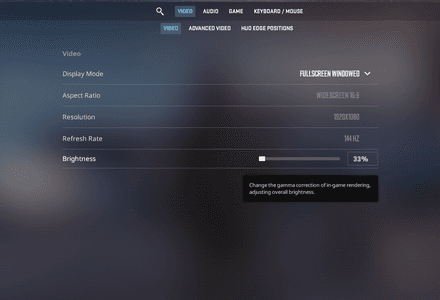
- The accepted values are the same as with the CS2 brightness command—anywhere from 33% to 133%.
System
This one’s more of a fundamental tip rather than a specific utility tool. If your system brightness is too low, no matter the setting you crank up for your brightness in the game, it’s still going to feel pretty dark.
Think of your system brightness like a “baseline” gamma. It’s like having a phone hooked up to a speaker: if your phone volume is too low, no matter how loud the speaker is, you won’t be able to hear much!
Windows Settings
The following steps are for Windows 11, but they’ll look pretty similar to other versions of this operating system. Just a heads-up: these adjustments only work for laptops.
Open Start and type “Settings” in the Windows search bar. Click on the Settings tab that pops up.
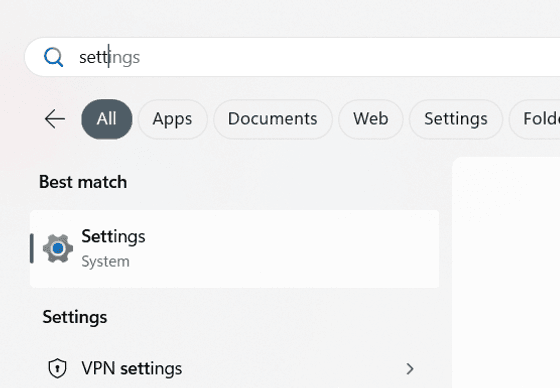
Now head to System > Display > Brightness.
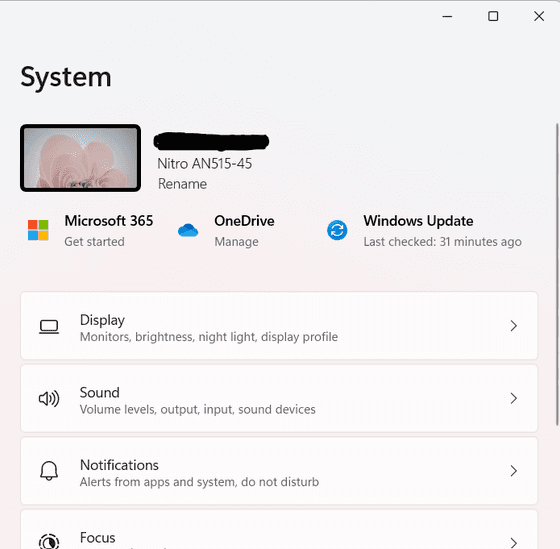
Adjust the brightness using the slider.
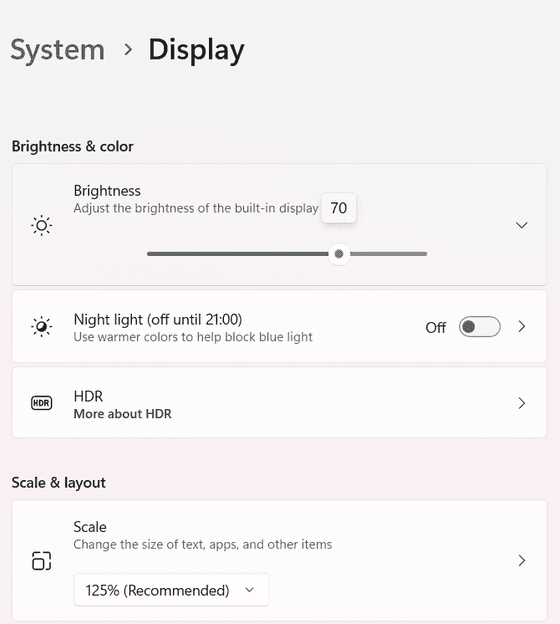
GPU Settings
For those with an Nvidia GPU (AMD’s setup would be pretty similar), open up the Nvidia Control Panel by navigating to the right bottom corner icons and double-clicking on the Nvidia one.
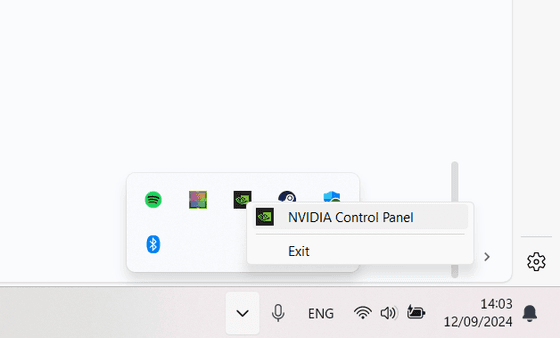
Or going to your desktop, right-clicking on an empty space, and choosing the Nvidia Control Panel.
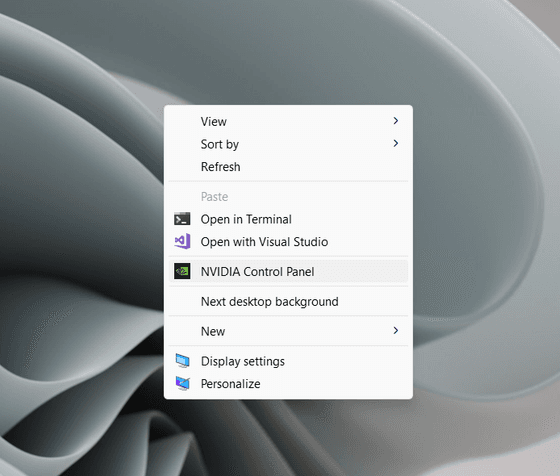
From there, go to Display > Adjust desktop color settings. Tweak the Brightness and Gamma values to your liking.
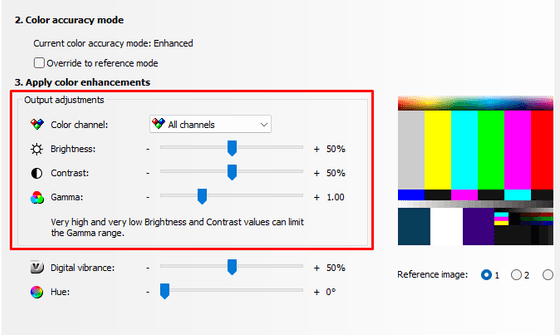
Read our separate articles about the best resolution for CS2 that most players choose and how to change CS2 resolution outside of game.





















