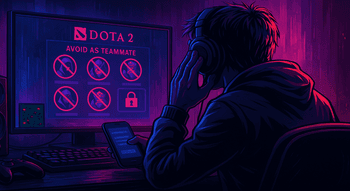Vulkan in Dota 2
Contents

If you’ve played Dota for any length of time, you’ve likely lost your fair share of games because of seemingly minor lags. Of course, you can increase FPS by opting for low graphics settings, but let’s be real: it’s hard to enjoy even the most popular MOBA when it looks like a game for Sega Megadrive.
Fortunately, there’s another way to increase the game’s performance: Dota 2 Vulkan API. In this guide, we’ll teach you how to use this amazing software and compare it to the default DirectX.
What Is Vulkan API?
Sometimes called the next-generation OpenGL, Vulkan is a cross-language API developed by the Khronos Group. It is designed to improve the real-time rendering of 2D and 3D graphic apps across all modern platforms. In the video below, you can see some impressive performance enabled by Vulkan in Dota 2:
Advantages of Vulkan
First of all, Vulkan’s developers regularly update their API, meaning you won’t have to deal with the same bugs over and over again. Vulkan also offers:
- Better support for multithreaded processors;
- Reduced CPU load;
- Improved rendering;
- More stable performance.
Reasons to Use Vulkan in Dota 2
Before activating Vulkan in Dota 2, let’s find out whether this API can genuinely improve your gaming experience.
What Does Vulkan Do in Dota 2?
The main reason why players use Vulkan in Dota 2 is a notable reduction in the strain the game places on your hardware. After activating Vulkan, you’ll notice a significant performance improvement, especially notable during team fights. If your game regularly freezes when your teammates and opponents start casting dozens of spells simultaneously, switching to this API can be a lifesaver.
Surprisingly, Vulkan can improve your gaming experience even if you have a powerful video card and a multicore processor. What’s not to like?
Vulkan or DirectX
Still, Vulkan vs DirectX in Dota 2 is a comparison with no clear winner. Both APIs are compatible with all modern graphics cards, including NVIDIA GeForce and AMD Radeon series. However, DirectX is developed by Microsoft, and is available only on the company’s Windows OS. Also, unlike Vulkan, DirectX doesn’t suffer from high system requirements.

Think about your hardware. If you haven’t updated your PC since 2020, it is a good idea to continue using DirectX. On the other hand, if you own a powerful gaming computer, Vulkan can probably do more for you, as it won’t just increase the FPS but also slightly improve the graphics.
System Requirements
We strongly recommend that you get acquainted with the minimum hardware and software specifications before setting up Vulkan for Dota 2. Make sure your PC meets the following requirements:
- 8GB RAM;
- 1GB disk space;
- 2GB of GPU Memory;
- Vulkan Installable Client Driver (ICD) from your GPU hardware vendor;
- OS: Windows 7/8/10/11 64-bit; Linux 64-bit; macOS 10.13.4+.
Consider that NVIDIA’s drivers support Vulkan only on the Kepler, Maxwell, Pascal, and Turing GPU models. Also, check whether all your drivers are updated: If you use NVIDIA, the driver version should be 368.69+ for Windows or 367.27+ for Linux.
How to Enable Vulkan in Dota 2
Now, let’s learn how to enable Vulkan in Dota 2. Stick to our instructions, and it won’t take more than a few minutes:
Open your Steam Client and enter the game Library.

Find Dota 2 in the list of your titles, right-click on it, and choose “Properties.”
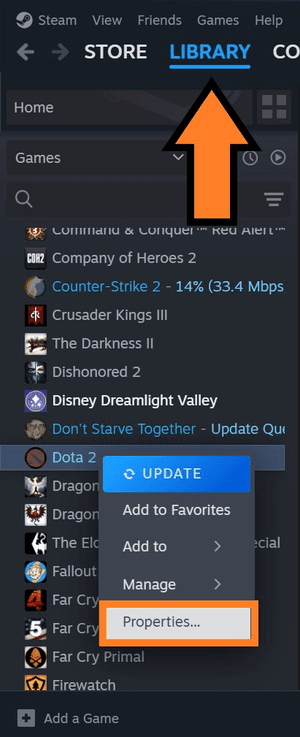
Enter the DLC tab and check the box next to “Dota 2 - Vulkan Support.”
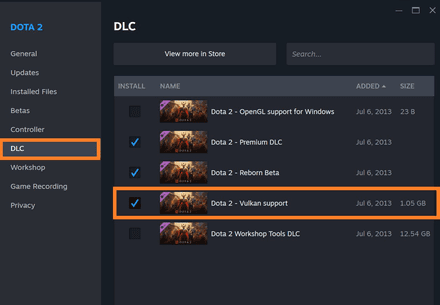
As soon as you do it, the game will automatically download and install Vulkan.
Set Vulkan as the Graphics API
Once you’ve installed the API, you’ll be able to add the -vulkan launch option:
- Once again, find Dota 2 in the list of your games and rick-click on it to choose the Properties.
- Find the “General” tab and Enter
-vulkan(without quotes!) in the text box under “Launch Options.”
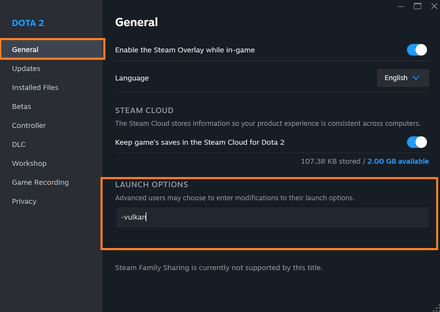
Vulkan API will launch automatically the next time you open the game.
Vulkan Performance Tips
Here’s a short list of recommendations to ensure you’ll make the most out of Vulkan:
- Keep your graphics drivers up to date: Visit the site of your GPU manufacturer from time to time and download the latest available drivers. You can also install the provider’s app (e.g., Nvidia app) to upgrade your GPU drivers automatically.
- Always close background processes: Although Vulkan saves your RAM, you should still close your browser and other apps before a gaming session.
- Don’t be afraid to update your OS: Developers regularly update Vulkan to make it compatible with the latest OS versions, so you won’t have to change the API yet again when switching to newer software.
Possible Issues
Despite regular updates, Vulkan can cause a number of in-game issues. Next, we’ll review the most common problems and provide possible solutions:
You can’t launch Dota 2 after the Vulkan installation: Remove
-vulkanfrom the text box in the “Set Launch Options” and use Steam to verify the integrity of your game files.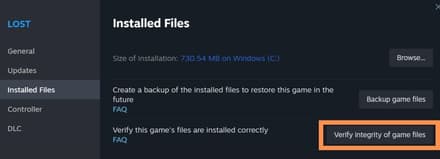
- You experience graphic glitches in the game: Check whether your graphics drivers are up-to-date and update them if necessary.
- You experience a significant performance drop: Your hardware is probably incompatible with Vulkan, so it’ll be a good idea to switch back to DirectX.
Optimize Dota 2 With Vulkan
In this part of our guide, you’ll discover how to adjust Dota 2 with Vulkan to make your game run like never before.
Recommended Graphics Settings
The best settings for Vulkan in Dota 2 are the ones that remain within your PC’s capabilities. For example, if you own a modern gaming PC or laptop, you may opt for the “Best Looking” graphics in the Rendering tab.
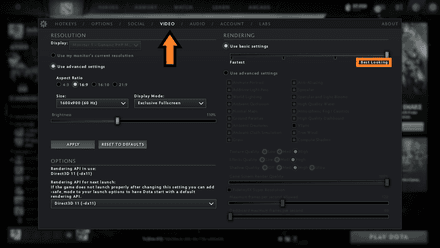
However, if your PC has only 8GB RAM and an outdated graphics card, you should opt for the “Fastest” graphics settings. If you want to do everything manually, you may set the texture and effects quality to “Low” or “Medium.” Finally, you can experiment with the shadows, ambient decorations, and lighting.
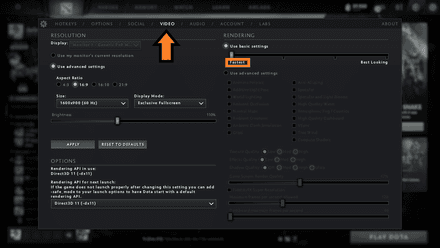
Benchmarking Performance
If you want to directly compare Vulkan API in Dota 2 with DirectX or even OpenGL, you can check each of them on your own. The best way to do so is to check how FPS changes depending on the chosen API:
Enter the Advanced Game Options and select “Enable Network Information.”
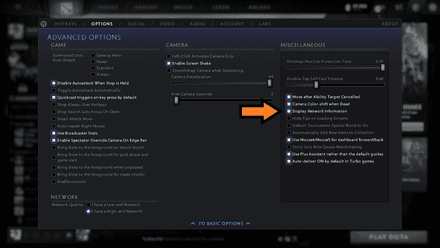
Now, you’ll be able to see your FPS in-game.

- Determine which API gives you the best results (note that the optimal FPS for Dota 2 is 90).
***
Vulkan API is an excellent alternative graphics option for Dota 2. However, its system requirements are relatively high, so if you have an older PC it probably won’t be of much help. Remember, you can always go for DirectX or OpenGL if your PC is incompatible with Vulkan.