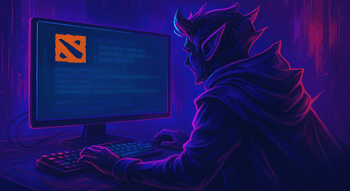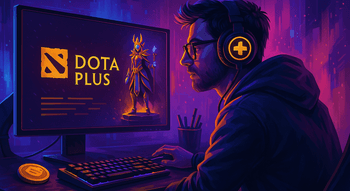Searching for the Dota 2 Game Coordinator Error

You’re ready to queue up for a game of Dota 2, but instead of diving into the action, you’re stuck staring at the dreaded message: “Searching for Dota 2 Game Coordinator.” This frustrating issue keeps you, the player, from accessing matchmaking, inventory, or other essential features. Whether you're trying to join a match or show off your latest item, this error can derail your plans.
If this sounds familiar, don’t worry — you’re not alone, and we’re here to help. In this guide, we’ll answer the questions: “What is the Searching for Dota 2 Game coordinator error? Why does it happen, and, most importantly, how can you fix it so you can get back into action without delay?”
Reasons Behind the “Searching for Dota 2 Game Coordinator” Problem
Before diving into the fixes, let’s understand why this error occurs. The problem typically arises from several causes, but here are the main culprits:
Server Issues: Sometimes, the problem isn’t on your end. Valve’s servers might be experiencing downtime, maintenance, or just being overloaded. When this happens, you’ll see the searching for the Dota 2 game coordinator message as the game struggles to connect you to the action.
Internet Problems: If your internet connection is acting up, it can disrupt your ability to reach the game servers. Packet loss, high ping, or random disconnections can all lead to the infamous coordinator error.
Corrupted or Outdated Game Files: A damaged or outdated file in your Dota 2 installation folder can prevent the game from properly communicating with Valve’s servers.
Firewall or Antivirus Blocking the Game: Occasionally, your security software might think Dota 2 is a threat and block its attempts to connect to the server. This interference can leave you stuck in the endless searching loop.
How to Fix It
Now, let’s get you back in the game! Follow these steps, starting with the simplest solutions to searching for a game coordinator in Dota 2 and moving your way up toward a potentially more advanced solution.
Check Server Status: First, make sure the problem isn’t on Valve’s side. Visit the SteamStat website or check community forums like Reddit for updates on server downtime. If the servers are down, there’s nothing you can do but wait. Grab a snack, take a break and try again later.
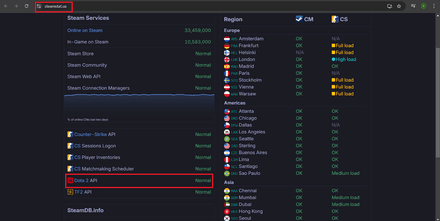
Restart the Game and Steam: Sometimes, all the troubleshooting you need is a quick reboot.
- Close Dota 2 and completely exit Steam.
- Relaunch Steam and fire up the game again.
- Refreshing your connection can often resolve minor hiccups, so it’s a good first step.
Verify Game Files: Corrupted or missing game files can cause all sorts of headaches, but Steam has a handy tool to fix them. Here’s how:
- Open Steam and proceed to your Game Library.
Find Dota 2, right-click on it, and select Properties.
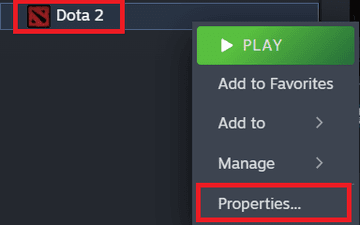
Go to Installed Files and click Verify Integrity of Game Files.
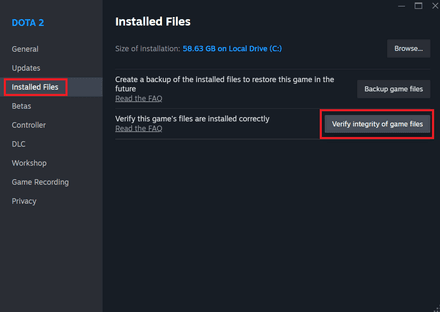
- Steam will automatically scan for issues and repair any damaged or missing files, ensuring your game runs as it should.
Ensure a Stable Internet Connection: A strong and reliable network connection is the backbone of seamless gaming. If you're facing lags or disconnections, try these steps:
- Restart your router or modem to refresh the connection and clear temporary glitches.
- Switch from Wi-Fi to a wired Ethernet connection if possible for better stability.
- Test your internet speed to ensure it meets the game’s requirements.
Allow Dota 2 Through Firewall or Antivirus: Sometimes your firewall or antivirus might be overprotective and could be the cause of this error. Here’s how to handle it:
Open your security software settings. In this example, we will be using Windows Security (Windows’ native antivirus).
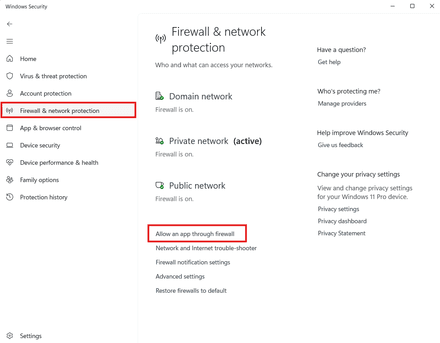
Navigate to Firewall & Network Protection > Allow an App Through Firewall.
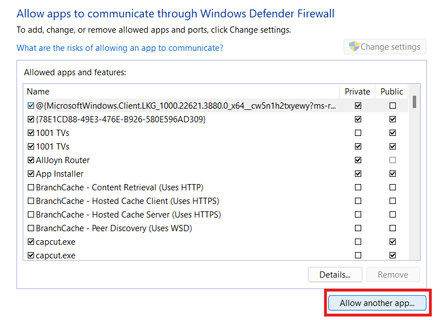
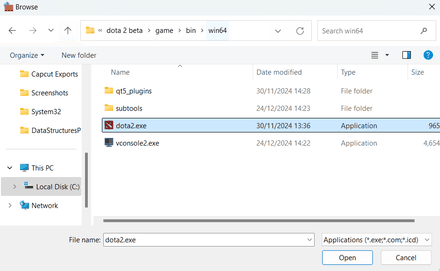
- Add Dota 2 to the list of exceptions. If the issue persists, temporarily disable your firewall or antivirus and try again.
Flush DNS Cache: Outdated DNS records can mess with your connection. Clear them out by:
- Opening Command Prompt as an administrator.
Typing
ipconfig /flushdnsinside the terminal, hitting Enter, and restarting your computer to apply the changes.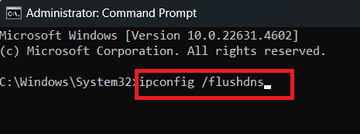
Reinstall Dota 2: It's basically the last resort, although it ensures all files are fresh and error-free, which might do the trick.
Open Steam, right-click on Dota 2 and choose Manage > Uninstall.
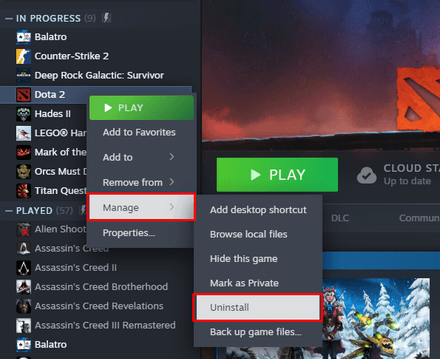
- Download and reinstall the game, ensuring all files are up-to-date.