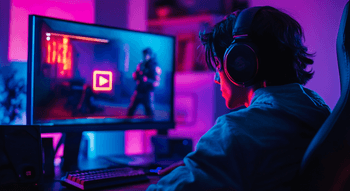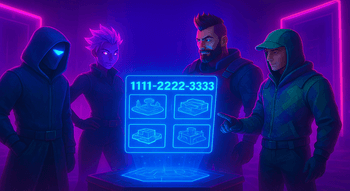Pro Player Settings in Dota 2
Contents

Dota 2 pro players are successful for a reason. There are several critical parts behind their success. We’re going to talk about one crucial element to their success available to everybody — settings.
Today, you’ll learn about tweaks that can instantly improve your performance and give you an edge in matches, based on the analysis of pro player settings in Dota 2. You’ll also find tips and screenshots showing exactly how to configure and use them. Hop in!
Why Pro Player Settings Matter in Dota 2
Dota 2 is all about momentum and precision. Pro players must stay 100% focused from the start to finish of the game. That’s why well-optimized settings are essential for both their micro and macro gameplay.
It’s also vital to stick to the same config and let your muscle memory develop over time. Running the same setup for thousands of matches allows pros to be fully focused on decision-making and map awareness, instead of fumbling with hotkeys and keybinds for Dota 2. In high-pressure games where every second counts, even simple settings like camera position binds can determine the outcome of fights or entire tournaments, and there’s so much more to it.
Common Pro Player Settings for Dota 2
Now, let’s go through the best Dota 2 settings for pro players, section by section. Before we start, keep in mind that with so many individual preferences and playstyles, there is no one-size-fits-all setup. Still, most pros agree on certain fundamentals, like disabling “Enhance Pointer Precision” and lowering graphic settings for maximum performance.
Mouse Settings
Let’s start with the best mouse settings Dota 2 pros use. Some of them are found on Windows, so you can set them while downloading Dota. Press Start, type mouse, open Mouse settings.
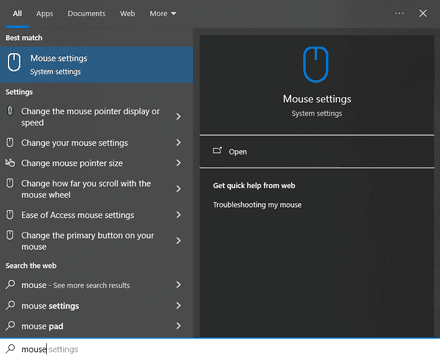
Next, in the menu on the right, click Additional mouse options.

Go to the Pointer Options tab and uncheck Enhance pointer precision if it’s enabled. This option is mouse acceleration, so most pros disable it because they want 1:1 raw input, meaning a fixed hand motion always produces the same in-game movement every time.
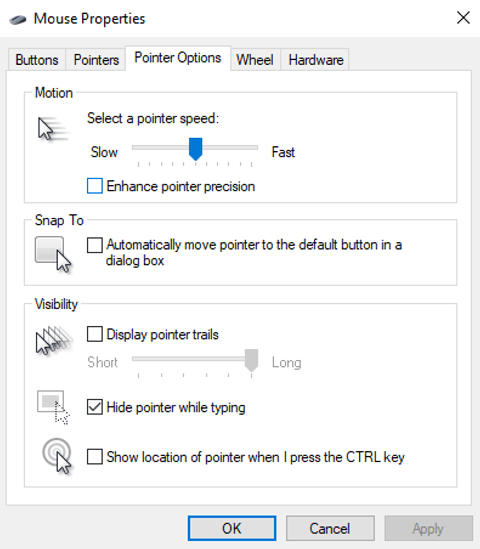
Now, Dota 2 sensitivity settings pro players use differs. Most Dota 2 pros typically set their mouse DPI between 800–1600 for consistent precision and comfort.
Hotkeys and Keybinds
Next, let’s talk about pro Dota 2 keybinds and how top players optimize them for efficiency. There are no two pro players with identical hotkeys. While all of them follow similar principles, like ensuring important buttons are easy to reach without the risk of accidental presses, certain items like blink, Black King Bar (BKB), or boots almost always have their own designated hotkey spot in the inventory. Still, many pros come up with unique and surprising keybind layouts that perfectly fit their playstyle, some of them might even leave you shocked.
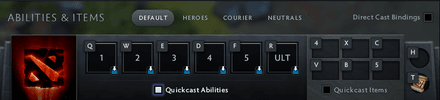
As for Quickcast options, most pros prefer enabling it only for specific items and spells; for example, Hex or Eul’s Scepter, while keeping standard casting for everything else. There are a few ways to set it up. Place a check inside Direct Cast Binding in the top-right corner, and then select the Quickcast option under spell and inventory slots. That way, you can enable quickcast for certain buttons, while leaving the rest on normal cast by default.
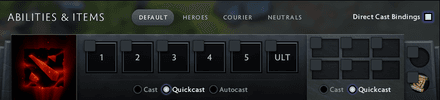
Some professional Dota 2 settings include enabling Quickcast for specific items. To do this, press the Per-Item Quick Cast button just below.

Find the item you want; for example, a TP scroll, click the arrow button, and configure it however you prefer.
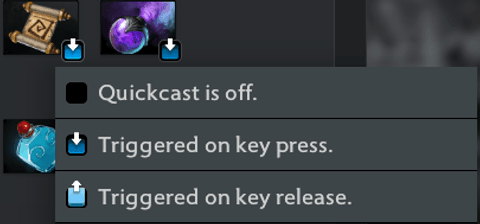
Another important feature many Dota 2 pros use is control group binds. You’ll find them a few scrolls below the hotkeys section, or you can quickly locate them using search in the top-left corner. The first hotkey to assign here is Next Unit. Traditionally, players placed it on TAB, and many of today’s pros keep it that way. The Previous Unit is rarely used, but if it doesn’t interfere with your other keys, definitely give it a try. Group binds are essential for heroes like Lone Druid, Arc Warden, Naga, Meepo, TB, PL, and Chen, who often need to control multiple units across different parts of the map.
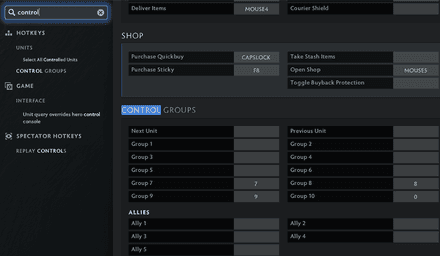
Camera Hotkeys
Speaking of the map, to stay “present” everywhere at once, there are some powerful camera settings for Dota 2 worth exploring. Let’s check them out. Click the Camera tab in the left-hand menu, or simply find it using the search bar.
The first key feature many pro players rely on is camera movement with keys. Experiment to see which buttons feel most natural, then stick with them. While edge panning is the default choice for most Dota 2 players, using keys for camera control can be a real game-changer — it’s faster, more precise, and helps you stay aware of every fight.
Next up are Camera Positions binds. These let you jump to one of ten preset spots on the map instantly. The setup is all about personal preference, but we find it extremely helpful for general awareness and quick rotations during every stage of the game. Many pros swear by it, and others don’t. What about you?
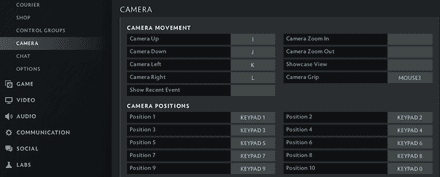
Graphics Settings
Now, let’s quickly go over graphics. It’s your optimal Dota 2 settings, or Dota 2 settings for high FPS. Go to the Video tab, and then open Rendering. Most pro players enable Use advanced settings and then turn almost everything off for maximum performance. However, if you’re using the DX11 rendering API, it’s generally recommended to enable Compute Shaders for better efficiency.
When it comes to textures, effects, and shadow quality, pros typically set everything to low or off to squeeze out every bit of FPS. Some, however, keep textures on medium or high for better visual clarity. Not everyone chases max FPS, some pros actually enjoy graphics. For instance, ATF, who led Team Falcons to victory at The International 2025, plays on max settings. Interestingly, he also uses Windows’ “Enhance Pointer Precision,” which we advised turning off earlier.
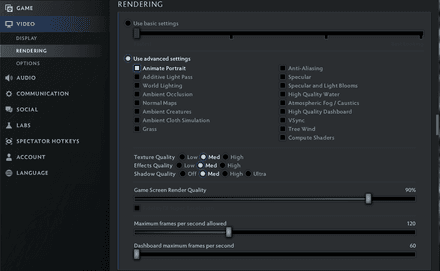
As for Dota 2 resolution settings, aspect ratio, and refresh rate, simply choose the best possible options for your display. Higher refresh rates and native resolutions ensure smoother gameplay and sharper visuals.
How to Set Up Pro-Style Controls in Dota 2
Now, let’s go through a quick checklist on how to set up your Dota 2 controls like the pros.
Mouse:
- Disable Enhanced Pointer Precision, as described earlier in this guide.
- Set a mid-range sensitivity for consistent precision and control.
Keyboard:
- Assign hotkeys that are easy to reach without needing to look at the keyboard.
- Once you find an optimal configuration, try to stick with it and avoid frequent changes.
Camera:
- Enable edge pan if it’s somehow disabled.
- Bind camera movement and position hotkeys to improve map awareness.
Hotkeys:
- Decide whether you want Quickcast enabled for your inventory items and spells.
- Consider using Quickest only for certain heroes or items to maximize reaction time and impact in intense teamfights.
- Avoid placing critical hotkeys next to others that could be pressed accidentally.
Micro Control:
- If you play micro-oriented heroes, set up comfortable hotkeys for the Next Unit and Control Groups.
- Experiment with summoned units autoattack options.
- Try the “Interact only with Non-HeroUnits” feature, a relatively new addition many pros use. You can bind it in the Labs tab of Settings menu.
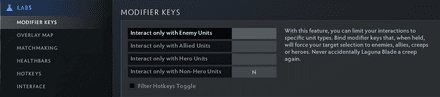
What Settings Do the Best Dota 2 Pros Use?
If you want to learn more about the settings current pros players use, along with their personal insights, check out The Setup series by ESL. For example, there’s an episode where ATF showcases his weird configurations and explains all his unusual settings. You’ll also find episodes featuring other pros as well, including SumaiL, Collapse, Pure, and many others. So, if you’re serious about replicating pro player configurations or creating your own optimized setup using their tips, definitely give the series a watch.
Setting Up for Your Playstyle
Sometimes, it’s smart to use slightly different configurations depending on your playstyle and hero pool. If you want a custom layout for a specific hero, you can easily create one in the same hotkeys section of the settings menu.
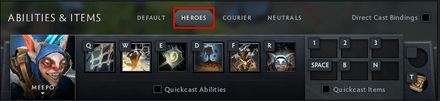
When switching between melee and ranged autoattacks, it’s important to have the Attack Move/Force Attack hotkey set up. By default, it’s A.
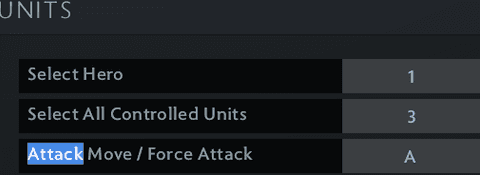
Based on your role and hero pool, you might also want to enable Quickcast for certain heroes. If you want to try it out in real games, heroes like Ogre Magi or Lion are great starting points.
Last but not least: consistency is the key. Pick your optimal settings and try to stick with them for as long as you can. Over time, your muscle memory will make every action feel natural.
Mistakes to Avoid When Adjusting Pro Settings
Let’s look at some common pitfalls when trying to copy pro configurations:
- Some settings look great on paper but feel awkward in practice: you end up focusing more on how to control your hero than on making decisions.
- Jumping into games without testing your tweaks in a demo lobby or bot match first.
- Constantly changing sensitivity, which ruins muscle memory and negatively affects your last hitting, movement, and overall comfort.
Conclusion
Well-optimized settings are vital for achieving pro-level performance and precision. However, don’t just copy someone else’s config. Understand why they use certain options, experiment with what feels natural, and build your own perfect setup.
FAQ
Most Dota 2 pros use 800–1600 DPI.
Bind camera movement and camera position keys, then practice using them in-game.
It depends on personal preference. Just make sure your pointer always lands where you expect it to.
On weaker setups, disabled graphic tweaks can provide a major FPS boost. However, on modern PCs, the game runs smoothly even on high presets.
Yes, but make sure they are actually comfortable and suitable for your playstyle.