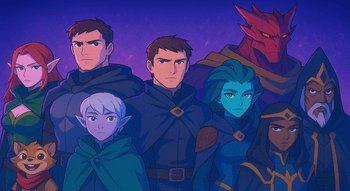How to Uninstall Dota 2 Guide
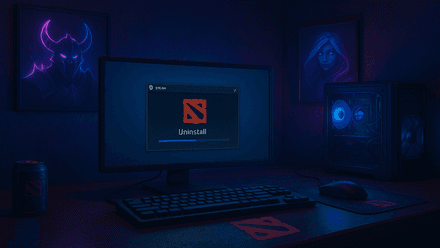
Uninstalling Dota 2 can free up substantial disk space or simply give you a break from this popular MOBA. This guide will walk you through how to uninstall Dota 2 step-by-step on different platforms. Although the process varies slightly depending on whether you’re using Windows, macOS, or a device like the Steam Deck, it remains simple. Read on for detailed methods to remove Dota 2, plus tips to ensure no leftover files remain.
Uninstalling Dota 2 on Windows
Wondering how to uninstall Dota 2 on Windows? There are two primary ways to remove Dota 2 from a Windows PC.
Method 1: Remove Dota 2 via Steam (Windows PC)
Let’s see how to uninstall Dota 2 on PC using the Steam client itself — the easy way:
- Open Steam and go to Library: Launch the Steam app and click on the Library tab to view your list of games.
Find Dota 2 and initiate uninstall: Right-click on Dota 2 in the Library, hover your mouse over Manage, and click Uninstall.
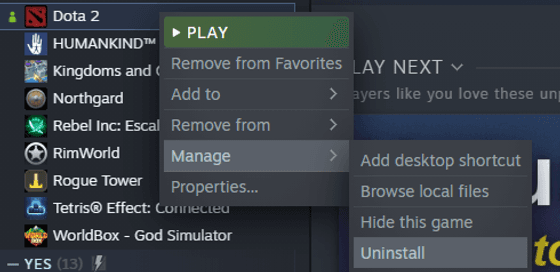
Confirm deletion: Click Uninstall again when asked, “Would you like to uninstall Dota 2 from this device?”
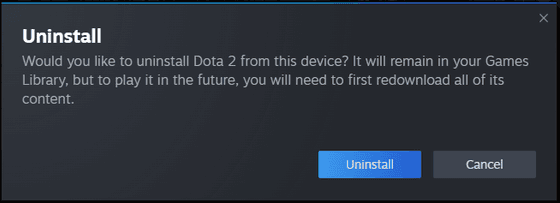
Wait for completion: Watch the progress — the blue “Play” button will turn gray and show “Uninstall” status. Once done, it will switch to a blue “Install” button, confirming that Dota 2 has been removed from your PC.
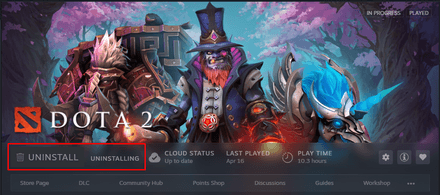
Pro Tip: After uninstalling via Steam, some leftover files may remain. To fully clean up, navigate to your Steam installation folder (usually C:\Program Files (x86)\Steam\steamapps\common\) and delete the folders named dota 2 and dota 2 beta, if present.
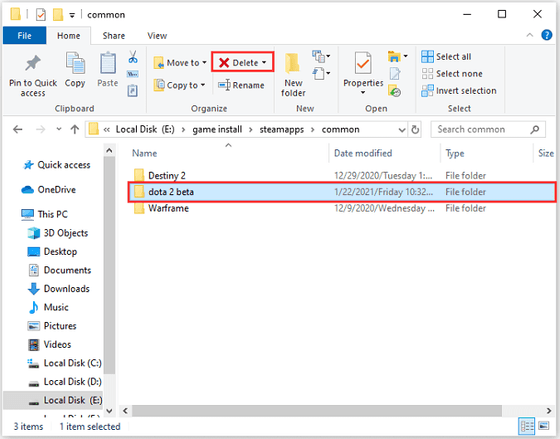
If you plan to reinstall later on a portable device, you might want to read our Dota 2 Steam Deck guide for smooth installation and optimal performance.
Method 2: Remove Dota 2 via Windows “Add or Remove Programs”
Wondering how to uninstall Dota 2 Reborn without logging into Steam? You can also do it through Windows settings, its Apps & Features (or Programs and Features) interface. This method essentially invokes Steam’s uninstaller for Dota 2 but can be useful if you prefer the traditional Windows way:
Search Add or remove programs in the Windows search bar.
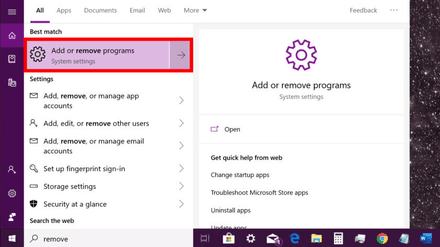
Scroll through the installed programs list or use the search box to find Dota 2.
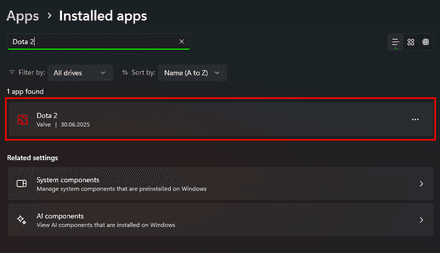
Click the three dots next to the Dota 2 tab and select Uninstall.
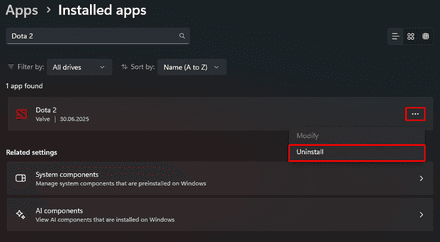
Steam may prompt you for confirmation — accept it and follow the same process as Method 1 above.
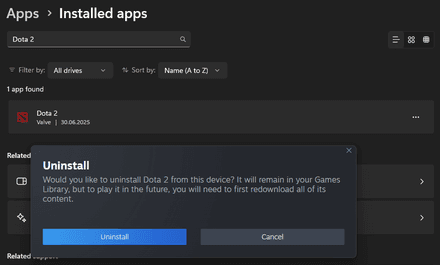
Just as with the Steam method, be sure to manually delete any remaining folders in steamapps/common afterward.
If you are wondering how many GB is Dota 2 before uninstalling, check out our detailed breakdown on Dota 2 size & tips to reduce file size.
Removing Dota 2 on macOS
How to uninstall Dota 2 on Mac? The process of uninstalling is similar to Windows but includes a couple of extra steps to remove residual files. We’ll briefly cover the Steam method (since it’s nearly identical to Windows) and then explain how to manually clean up any Dota 2 cache or settings files that macOS might retain.
First, you need to open Steam, go to your Library, right-click Dota 2, and choose Uninstall (under Manage). Confirm the deletion when prompted, and Steam will remove the game from your Mac. The game entry will still appear in your Steam library (available for reinstall later), but the actual game data should be largely removed.
However, simply uninstalling through Steam might leave some residual files on macOS, including cached data or configuration files. To completely remove Dota 2 on macOS, follow the additional steps below.
Manually Deleting Dota 2 Residual Files on Mac
After using Steam to uninstall, perform a manual check for any leftover files:
Open Finder and go to your Applications folder. If a Dota 2 app icon is still present, drag it to the Trash (or right-click and select Move to Trash). This ensures the app bundle itself is removed from Applications.
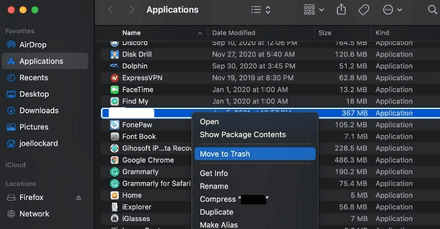
- In Finder, click Go (from the top menu) and select Go to Folder…. Enter the path:
~/Library/Application Support/Steam/steamapps/common/and hit Go. In the common directory, locate the folder named dota 2 beta and drag it to the Trash. Note: The folder might still be called “dota 2 beta” even for the live version — this is standard for Dota 2’s file structure. - Empty the Trash to finalize the cleanup.
As macOS may standard some config or cache files unless explicitly removed, only these manual deletions ensure a complete uninstall. If skipped, you might notice your Mac’s storage showing “Other” still holding Dota 2 data, or the macOS Storage Manager falsely indicating the game is still installed.
Will You Lose Your Data?
A common concern when uninstalling games is whether your in-game progress, settings, or inventory will be lost. The good news is that uninstalling Dota 2 will NOT delete your player data. All your hero stats, matchmaking rating (MMR), cosmetic items, inventory, achievements, and more are tied to your Steam account and stored in the Steam Cloud or Dota 2’s online servers.
However, there are a few exceptions:
- If you had replays or screenshots saved locally in the Dota 2 folders, they may be deleted. Consider backing up any favorite replay files you want to keep before uninstalling.
- Video, audio, or control settings might be stored locally. These could be reset to default upon reinstall. Some settings are synced via cloud, but if you manually deleted config files, you may need to redo your preferences after reinstalling.
- Your Steam Cloud will typically retain keybindings and hotkey settings, but it’s always smart to double-check. Go to Steam > Settings > Cloud and confirm that Steam Cloud synchronization is enabled for Dota 2.
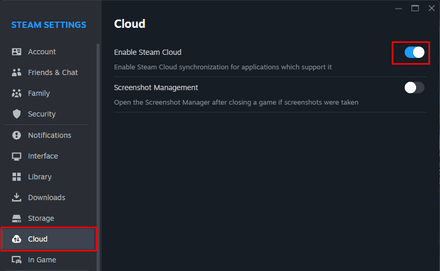
Other than these minor exceptions, you can confidently uninstall, knowing that your profile, inventory items, battle pass progress, and other cloud-linked data are safe. When you’re ready to play again, simply reinstall Dota 2 from Steam, and you’ll pick up right where you left off — no harm done to your user account or purchased items.
To avoid issues like packet loss or corrupted replays, consider reading our how to fix packet loss in Dota 2 guide.
Conclusion
Uninstalling Dota 2 is a straightforward process, whether you use Steam or your operating system’s tools. By following this guide, you now know how to uninstall Dota 2 from Steam on Windows in a few clicks, as well as how to uninstall Dota 2 on Mac with a few extra steps for a thorough cleanup. We also explained how to delete lingering files so that no phantom data continues taking up disk space. Clean, easy, and ready for whenever you choose to reinstall.