How to Play Fortnite On a MacBook?
Contents

Fortnite has taken the gaming world by storm, amassing a staggering 650 million players worldwide. Its cross-platform accessibility once included Android, iOS, and macOS, making it a fan favorite across devices. But the 2020 legal showdown between Apple and Epic Games upended the status quo, leading to Fortnite’s removal from the App Store.
Now, many players wonder how to play Fortnite on a MacBook. So, what’s the current state of Fortnite for Mac users? Fear not! This guide dives into the nitty-gritty of playing Fortnite on macOS, exploring all the ways you can get back into the game without breaking a sweat.
Fortnite on macOS: The Current Situation
The desire to play Fortnite on a Mac wasn’t a problem until August 2020, when the confrontation between Apple and Epic Games began. Thousands of macOS players were affected by this legal battle.
Epic Games and Apple: A Legal Clash
Can you play Fortnite on a Mac? Even today, this question troubles many MacBook users. The conflict began when Epic Games introduced an option to purchase V-Bucks (the in-game currency) directly, bypassing Apple’s system. In response, Apple removed Fortnite from the App Store for iOS users. Epic Games retaliated by suing Apple for such an action, accusing the tech giant of monopolizing the iOS software ecosystem.
Outcomes of the Lawsuit
Unfortunately, the legal battle between Epic Games and Apple has significantly impacted the gaming experience of the MacBook owners. Still, if you’re asking, “Can I play Fortnite on a Mac?”, the answer is “Yes!” However, you should take into account the following drawbacks:
- There is no crossplay support and updates. Thus, you won’t be able to play with friends who use devices with different operating systems or have newer game versions.
- The access to the Item Shop and V-Bucks is blocked. You can no longer buy cosmetic items, gifts, etc., to express your style. Moreover, if you’ve bought something on another device with a newer game’s version, you still won’t see this item in your inventory on macOS.
Future of Fortnite on macOS
As it stands, right now, it doesn’t look like the situation shows signs of improvement in the near future. Currently, enjoying Fortnite on macOS remains challenging, as you can’t play with your friends or access new game features. That said, there are still ways to overcome these obstacles, even if you have a MacBook.
System Requirements for Playing Fortnite on a Mac
Before diving into how to play Fortnite on a MacBook Air, you should ensure that your hardware meets at least minimal system requirements. The good news is that the game is perfectly optimized for modern laptops, offering solid performance even on modest setups.
Minimum System Requirements
So, can you play Fortnite on a MacBook? If your laptop meets the following requirements, you can board the Battle Bus without any doubts:
- Video Card: Intel Iris Plus Graphics or Apple M1 GPU
- Processor: Intel Core i5 (2015+) or Apple M1 chip
- RAM: 8 GB
Moreover, some players report that even 4 GB of RAM and an Intel Core i3 processor (2.4GHz) are enough to launch this game on macOS. This makes Fortnite one of the least demanding modern games on the market, and you can launch it on any MacBook that was released after 2012.
Recommended System Requirements
Of course, if your hardware meets only minimal system requirements, you won’t be able to enjoy the game's beauty. Ideally, your MacBook should meet these specs:
- Video Card: AMD Radeon Pro 560, Intel Iris Plus, or Apple M1/M2 GPU
- Processor: Intel Core i7 (2018+), Apple M1/M2 chip
- RAM: 16+ GB
Performance Expectations
While MacBooks aren’t built for gaming, Fortnite can run without major performance issues. In case you experience any lags, you can always lower the graphics settings and close unnecessary background applications to improve performance.
How to Play Fortnite on a Mac
Can Fortnite run on a Mac? The answer is still “Yes!” Here are three methods to keep enjoying Fortnite on macOS, tailored to your preferences and expectations.
Playing Old Versions
If you want to discover how to play Fortnite on a Mac without software manipulations or cloud services, the easiest way is to download the Epic Games Launcher from the official website. After this, stick to this simple step-by-step instruction:
- Sign in to your Epic Games account, search for Fortnite, and click the “Download” button. Don’t forget that only version 13.40 is available, without access to the Item Shop.
- As soon as the game is installed on your laptop, it’ll appear in your Library.
- Click “Quick Play” to start the game.
Besides all the drawbacks of this method we've described before, you'll also be limited to playing against bots or other macOS players, which isn't ideal. Therefore, we recommend you explore alternative methods.
Cloud Gaming Services
Of course, you want to play Fortnite on a MacBook Pro without any limits or denied access to new seasons or cool cosmetic items. Luckily, you can always choose one of these top cloud services:
Xbox Cloud Gaming. This is Microsoft’s official cloud gaming platform that offers access to various titles, including Fortnite. However, the main drawback is that it doesn’t support keyboard and mouse controls, so you’re required to use a controller. Also, it’s necessary to connect to your account with Xbox Game Pass. On the other hand, the platform allows you to enjoy the game directly from the browser.
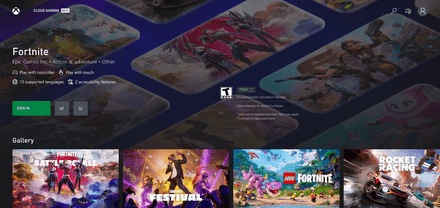
Amazon Luna. Another great game-streaming service, which is absolutely free for all Amazon Prime subscribers. Nonetheless, you can also create a separate account for Amazon Luna. Unlike Microsoft’s platform, this one is compatible with a mouse and keyboard. Plus, it also allows you to run games in your browser (except Safari).
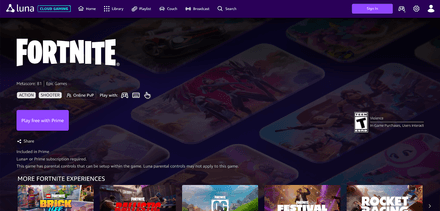
Nvidia GeForce NOW. Last but not least, this official cloud gaming platform from Nvidia offers you a variety of streaming quality options and different subscription plans. Plus, you may test Fortnite without paying a penny. The service allows you to download an app or play directly from the browser.
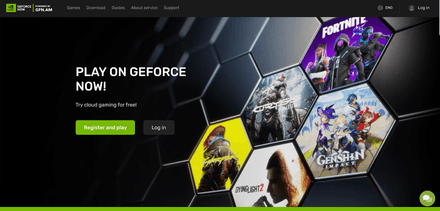
Each of the mentioned platforms is worth your attention. While these services eliminate hardware limitations, they rely on a stable internet connection. Moreover, the graphics quality may be lower if you’ve chosen the cheapest subscription plan. At the same time, these services allow you to play the latest version of your favorite game without downloading any special apps. All of them have friendly UIs, so you certainly won’t face the problems while launching Fortnite. Besides, you won't be limited by your hardware, which allows you to enjoy the game in all its beauty, even on older devices.
Boot Camp
Finally, if you’re not looking for easy ways, don’t want to get a poor gaming experience, and own an Intel-based Mac, you should definitely opt for Boot Camp. This tool for macOS allows you to install Windows alongside macOS. As soon as you do it, you can start running Fortnite for Windows without paying for cloud streaming.
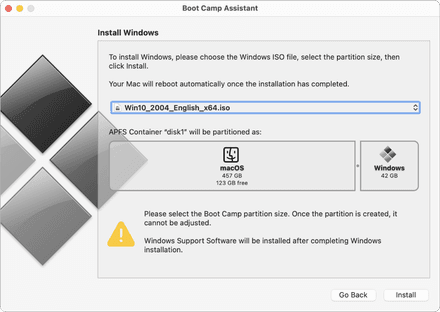
However, this method requires the purchase of a separate Windows license and adequate storage space. Plus, you may face driver issues while switching between macOS and Windows. Also, Boot Camp is incompatible with Apple Silicon machines. Additionally, your laptop needs to have a processor like Intel Core i3-3225 (3.3 GHz) with at least 8 GB of RAM to run Fortnite for Windows.
***
Despite the challenges, it’s still possible to play Fortnite on a Mac. There are some limitations that affect the gaming experience. The main drawback is the impossibility of playing with friends who have newer game versions. Plus, you may be disappointed with the blocked access to the Item Shop. Considering the significant storage requirements of the current official Fortnite for Mac, this option may not be the best for you. Luckily, you can always opt for cloud gaming platforms or Boot Camp to continue your adventures in your favorite title. If you’re determined to continue your Fortnite journey, there’s no shortage of options to suit your needs. Choose your method, optimize your setup, and drop back into the action. The Battle Bus is ready — are you?





















