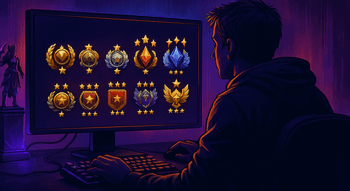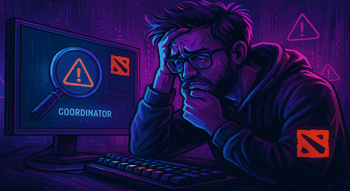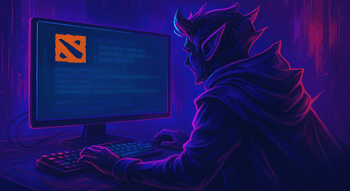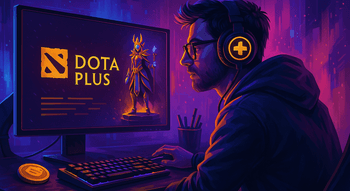How to Lock Your Camera in Dota 2?
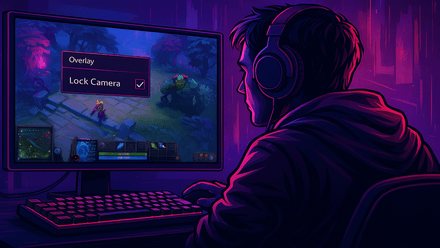
Whether you’ve been a Dota 2 player for some time now or just starting your competitive journey, you may have been wondering how to lock a camera to a hero in Dota 2. Thankfully, it’s really simple, and you don’t have to go far to do it. With a couple of options available in-game, you can switch this feature on and off whenever you like. Let’s figure out how to do that.
Why Should You Lock the Camera on Your Character?
As a newer player, you might want to know how to lock a camera in Dota 2 to better react to threats and improve your map awareness. It also can be quite helpful in the heat of battle, when you can easily lose sight of your hero among all the spells, creeps, and panic.
How to Lock the Camera on a Character in Dota 2?
There are two ways to keep the camera locked onto your character during the game: manually via a hotkey and automatically. Here’s what you need to do:
Manual Camera Lock
If you’re wondering how to lock a camera to a hero in Dota 2 by command, follow these simple steps:
- Go to the Dota 2 Settings (a cogwheel icon in the top-left corner of the main screen).
View the Hotkeys tab.
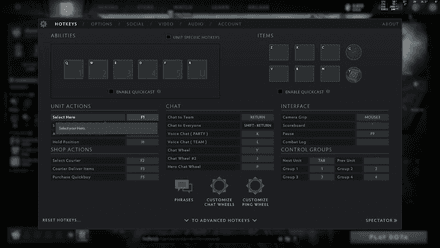
Now, under the Unit Actions section, find the Select Hero option.
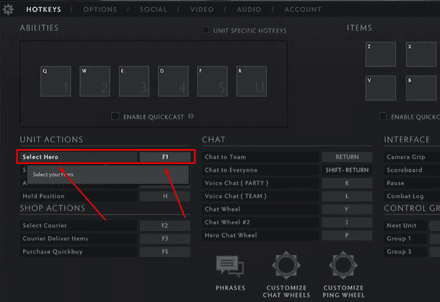
- Click Select Hero and bind a hotkey of your choice (F1 in the example above).
- Now, each time you press F1 (or the hotkey you set) in-game, the camera will center on your hero.
With a manual hero lock-on, you can navigate the battle with more ease, hovering over the battlefield and focusing on your hero only when you need it.
As with other settings, customizing your camera will make the game easier to master.
Automatic Camera Lock
Now that we have the manual method figured out, the other question is — how to auto lock a camera in Dota 2 to make it follow your hero at all times?
Again, it’s no rocket science — here’s what you need to do:
- Go to the Dota 2 Settings.
View the Options tab.
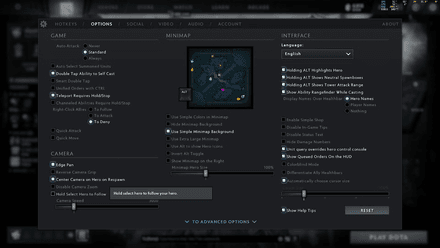
Turn these options “on” (you can find them right under the Camera section).
- Disable Edge Pan.
- Enable Hold Select Hero to Follow.
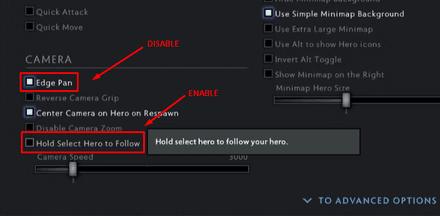
- Now, the in-game camera will automatically follow your hero.
However, more experienced players recommend not to use this option, as it will make it harder for you to keep track of the events in the rest of the map. We suggest you stick to the default settings and keybind the camera lock feature instead.