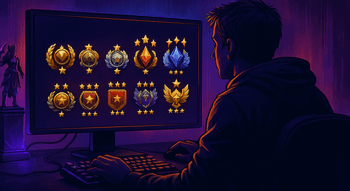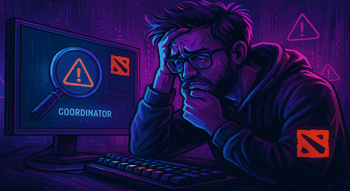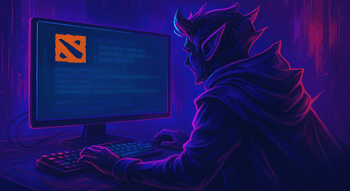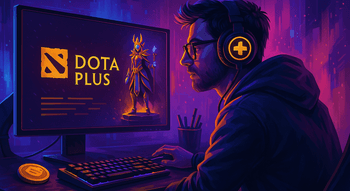How to Fix Dota 2 Packet Loss?

Imagine you’re all set to enjoy a couple of matches in your favorite Dota 2, but something goes wrong. Constant disconnections from the game server, unbearable lags, and the inability to control your character properly can completely ruin your gaming experience. If these issues persist several times in a row, you might even start to think your PC is cursed.
But hold on — the culprit may not be as mysterious as it seems. These problems are often closely related to packet loss. How can you identify whether this exact issue affects your gaming experience? One key indicator is the lengthy wait to connect to the Dota 2 game coordinator. And even if you restart your favorite title, it doesn’t seem to resolve the issue.
So, what is the “Searching for Dota 2 Game Coordinator” error, you ask? Putting it simply, it is an inability to connect Valve’s servers that occurs even despite having an active internet connection. And yes, most of the time, this issue is caused by packet loss.

In addition, you may open the Advanced Options and enable the “Display Network Information.” Afterward, you’ll be able to see the Loss Value parameter during the match.
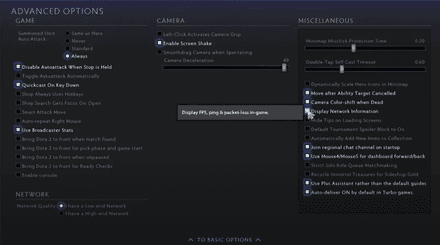
If it’s higher than 0%, you suffer the packet loss issue. But don’t worry — we’re here to help you pinpoint the source of the issue and fix it!
Internet Issues
Poor internet speed is the most common cause of Dota 2 packet loss. In some cases, you may even need to change your provider to deal with this issue. On the other hand, there are some less drastic methods to overcome this problem you can try first.
Check Network Connection

It’s strongly recommended that you test your internet speed using special platforms such as Speedtest by Ookla. If it’s below 1Mbps, packet loss in Dota 2 is almost guaranteed the next time you launch the game. In this case, you should think about switching your provider or contacting its support team to find out a possible solution to this problem.
Choose a Wired Connection
If you wonder how to fix packet loss in Dota 2 caused by poor internet speed, opt for this option. It’s not a big secret that a wired Ethernet connection ensures a more stable and faster transfer between your PC or laptop and router. Plus, it offers way lower latency. However, if you still want to use Wi-Fi, switching from iPV 6 to iPV 4 may also help you improve stability.
Hardware Problems
Often, the internet speed issues that affect your gaming experience may occur due to your router. For example, some hardware glitches may be caused by blackouts, and you won’t even notice them until you enter the game. Plus, your router may be just outdated and unable to handle the necessary bandwidth. In both cases, you should pay attention to your hardware to fix packet loss in Dota 2.
Restart Your Router
Restarting your router can help you stabilize your internet speed. Just power it off (be careful and avoid pressing the factory reset button, wait for nearly five minutes before you turn it back on. Often, this simple manipulation can help you fix Dota 2 packet loss.
Upgrade Your Router
If your current router can’t handle the bandwidth required for gaming, it’s a clear signal for you to invest in the optimized one. The number of options available on the market is truly jaw-dropping, but it’s recommended that you pay attention to the routers like TP-Link Archer AX11000 or Asus ROG Rapture GT-BE98 Pro for MOBA games like Dota 2.
Software Configuration
Finally, if you want to know how to remove packet loss Dota 2, you should get acquainted with basic problems that may be caused by the game itself or your software. Here, we have a list of the most efficient ways to tackle software-related problems.
Update Your Drivers
Often, players use outdated software, which leads to packet loss in Dota 2. Open Windows Device Manager and look for Network Adapters there. Find your network card, right-click its icon, and choose the “Update Driver” option. The system will automatically look for new drivers and install them to improve your hardware performance.
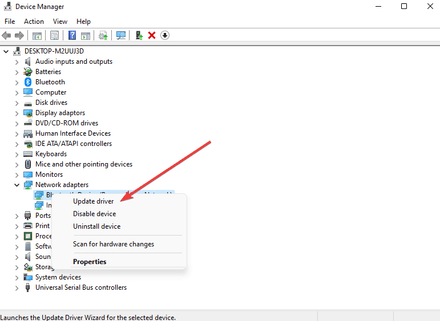
It’ll also be a smart decision to check out your router firmware. Log in to its Settings Page and find the firmware update option there. Depending on your router’s type, it’ll update firmware automatically or provide you with detailed instructions, which you should follow to do it manually.
Adjust Your Firewall Settings
Every time you launch a new app, your Windows system asks whether you allow it through your firewall. Make sure you’ve done everything right by pressing the Windows button + i. Open the Privacy & Security settings and find the Windows Security tab. Select the Firewall & Network Protection section, add Dota 2 to the list of allowed apps, ensuring both the “Private” and “Public” options are checked. If you use any third-party antivirus software, add an exception for Dota 2 in its settings.
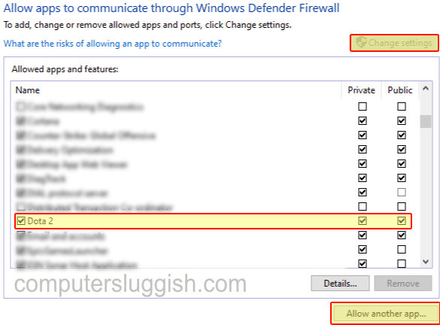
Close Background Apps
Dozens of third-party applications might consume your PC’s resources while you play Dota 2. Sometimes, the lack of RAM and CPU also leads to packet loss, so you should always open Task Manager with Ctrl+Shift+Esc to close unnecessary background apps to free up CPU and RAM before playing the in-game matches.
Clear Steam Cache
Some problems may be caused by unnecessary files in the Steam’s cache. Open your Steam account and go to Settings. Under the “Downloads” tab, click “Clear Download Cache.” Once an app finishes processing the files, restart Steam and launch the game.
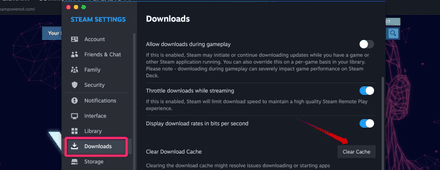
Simply Wait
The harsh truth is that none of the mentioned tips on how to reduce packet loss in Dota 2 will help you if the problem is caused by Valve’s servers. Unfortunately, these issues happen from time to time, especially during the release of significant updates. It’s better to wait a couple of days and give Valve enough time to fix the problems that occurred.
However, if you can’t imagine 24 hours without playing your favorite title, try to enter the matches during the off-peak hours when the server load is lighter in your region. Plus, you may reach out to Valve support service for an update on server status and find out when a specialist plans to solve the problem.