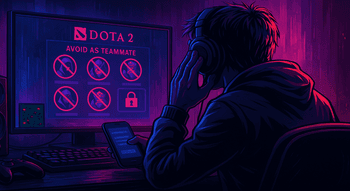How to Enable Console in Dota 2?

Dota 2’s in-game developer’s console is a handy little tool that allows you to change how the game feels and plays. For starters, the console supports a ton of commands for gameplay monitoring and customization, allowing you to assess both the game’s performance and your own stats while in a match.
The best thing is that these commands can be used by any player without much hassle. But before you proceed any further, we need to make sure the console is enabled in your game. Today, let’s figure out how to enable a console in Dota 2.
Why Use the Console?
There are a couple of ways to access the developer’s console. Some even have purposes beyond just entering commands, but let’s not get ahead of ourselves.
You can use the Dota 2 console to:
Check server ping and FPS — you can monitor the game’s performance with the
cl_showfpscommand:cl_showfps 1for FPS.cl_showfps 3for ping.
Set FPS limit — setting an FPS limit can make the game feel smoother when operating on older hardware. All you need to do is set the value via the
fps_maxcommand:fps_max [value]
Disable the auto-attack — disabling auto-attack grants you more control over your hero’s attack patterns and allows you to level up faster by actually finishing off creeps rather than wasting time hitting them.
dota_player_units_auto_attack_mode 0.
Other:
- Hide the minimap:
dota_no_minimap 1. - Disable screen shake:
dota_screen_shake 0. - Activate the color-blind mode:
dota_hud_colorblind 1. - Boost hero visibility:
dota_minimap_hero_size 1000.
- Hide the minimap:
How to Activate the Console in Dota 2?
There are two ways to activate the console in Dota 2. Let’s review each in more detail.
In-Game Method
The first and most straightforward way is to use in-game settings. Here’s what you need to do:
Open the Settings menu.
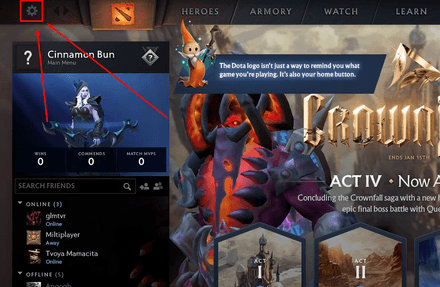
Go to Options -> To Advanced Options.
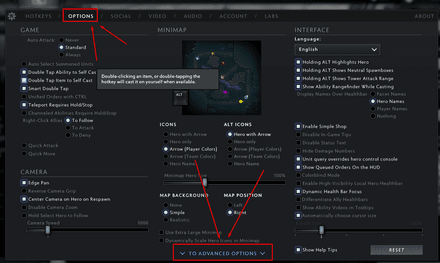
- Now, locate the first, leftmost section — Game options.
Find the Enable console near the bottom of the list and make sure it is ticked on.
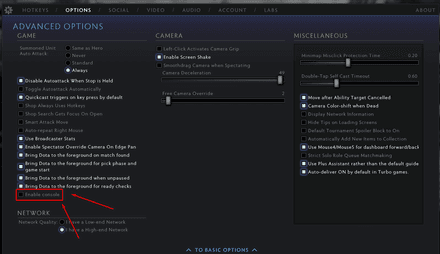
- Now, the console will be available during your matches.
Out-of-Game Method
But how to open a console in Dota 2 if the in-game option doesn’t work for some reason? Here’s what you can do:
Find Dota 2 in your Steam library, right-click on it, and select Properties.
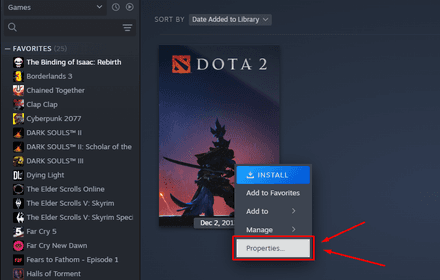
Enter the command
-consoleinto the field under the Launch Options.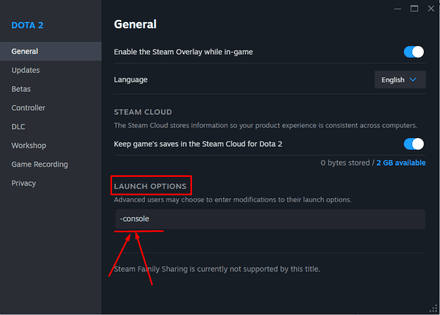
- That’s it! You’ve enabled the developer’s console without using in-game settings.
Opening the console in-game
You can access a console in Dota 2 by pressing an assigned button (the default one is \ (backslash). After activating the console, simply click \ while playing. Alternatively, you may set up a custom hotkey to launch the console.
Setting up a hotkey
Pick any convenient button on the keyboard (just make sure it isn’t already bound for some other basic command) and do the following:
- Launch the game and go to the Settings.
- Pick the Hotkeys tab and select Advanced Hotkeys.
Locate the rightmost Interface section and find the Console option.
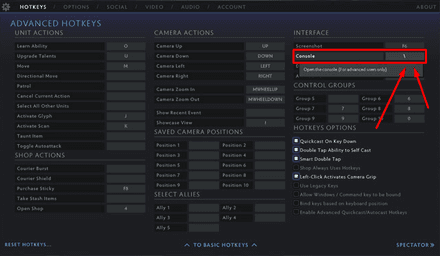
- Assign any button that fits you.
- Use that button to launch the console in-game.
Common Issues with the Console
Now that you know how to activate the console in Dota 2, let’s talk about the issues you may encounter when accessing it. Here are the most common problems and ways to fix them.
Console not opening
- Cause: Incorrect launch options.
- Fix: If you are using a Steam launch method, go back to the launch options and make sure you enter the command correctly — -console.
- Cause: Conflicting key bindings.
- Fix: The default backslash key may be already bound to another command or ability, or you may have set up a custom key that is already used for something else. Make sure the key you use to access the console is not used for anything else.
Console not responding
- Cause: The game may be running with restrictive permissions or conflicting software.
- Fix: Run Steam and Dota 2 as an administrator. Make sure no overlay software (e.g., Discord, NVIDIA GeForce Experience) interferes with key bindings.
Lost console key binding
- Cause: Game updates or accidental resets may revert your console settings.
- Fix: Reassign the key or enable the console as described above, and use backslash as your default key.