How to Watch and Download CS2 Demos

Watching demos in CS2 is one of the most effective ways to improve your performance. It helps you spot recurring mistakes, highlight your strong sides, and analyze the pro players’ efficient tactics — so you can use them in your next games. Moreover, it’ll be great to discover how to watch FACEIT demos in CS2, because many players opt for this platform on their way to becoming the Global Elite. You’re in luck — this guide covers every aspect of demo usage in CS2 and provides you with detailed, step-by-step instructions.
How to Watch Demos in CS2
In CS:GO, the demo viewer was notoriously buggy, lag-prone, and unintuitive, making it quite frustrating to learn smoke and flash grenade lineups. Thankfully, Counter-Strike 2 has significantly revamped this in-game feature, and it now performs much more smoothly. This improvement allows you to easily spot crucial information you may have missed during a round — or even suspicious behavior that could point to a cheater.
So, how to watch a CS2 demo directly in the game? Just follow these simple steps:
- Download the desired demos using your browser (see the next part of our guide for detailed instructions).
- Launch Counter-Strike 2 through the Steam client.
- Enable the Developer Console and open it from the main game menu.
Type in the following command into the console:
playdemo [YourDemoName].![Type in the following command into the console: playdemo [YourDemoName]](https://profilerr.net/static/content/thumbs/440x/a/e1/7n5cin-36a72a5d9bfaded5c88b52320f081e1a.png)
Then, press “Shift+F2” (do this twice to open the full panel) or enter the
demouicommand into the console to enable the demo player’s UI so you can navigate the video. Using this control panel, you can change playback speed, skip to specific rounds and timestamps, rewatch highlights, rewind to double-check events, or fast-forward past unnecessary parts. The interface is fairly intuitive, so you should feel comfortable using it after just a few moments.
Alternatively, you can open the game and click the TV icon in the top left-corner of the main screen. This will open a new window with two sections: ‘Your Matches’ and ‘Downloaded.’ Under the first tab, you can view and download your Ranked Competitive Matches. In the second tab, you’ll find demos you’ve downloaded previously.
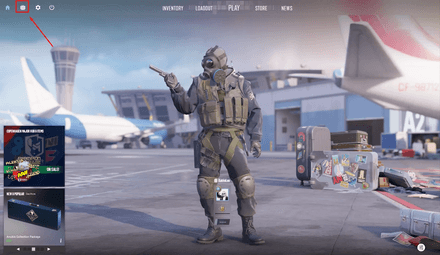
Using this feature, you’ll get full access to a detailed list of all your matches played in Premier mode, including map selections, match results, and individual stats. You can use this tab to search for your own matches you want to rewatch, or explore featured or community matches that may offer valuable insights.
By the way, earlier, we have already told you about the CS2 FACEIT vs Premier battle and how to download the demo from the competitive mode.
How to Download CS2 Demos
Wondering how to download a CS2 demo so you can save any prominent match and rewatch it whenever you want? Follow these steps to deal with this task:
- Open your Steam account in a web browser.
- Hover the mouse cursor over your nickname in the top navigation panel.
From the drop-down menu, select ‘Games’ and click it.
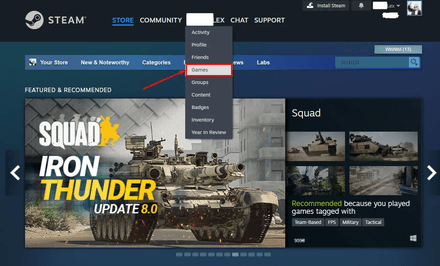
Locate Counter-Strike 2, then go to the ‘My Game Stats’ tab, click on it, and then proceed by selecting the final option, ‘[Your nickname]’s Personal Game Data.’
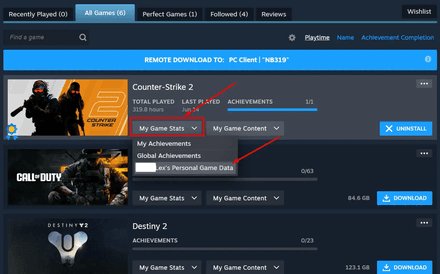
Note: There are also third-party websites known as CS2 trackers, which provide more detailed statistics about your gameplay.
Once you’re in the ‘Personal Game Data’ section, select the ‘Premier Matches’ or ‘Ranked Competitive Matches’ tab and click ‘LOAD MORE HISTORY’ to expand your match list.
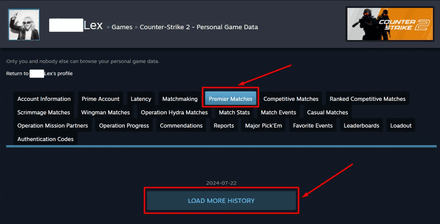
Steam will now display your match history, starting from the most recent game. Find the match you're interested in and click the ‘Download GOTV Replay’ button located on the left panel beneath the game summary.
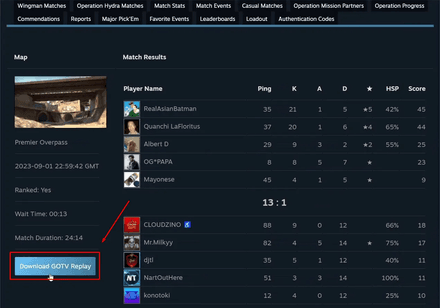
- Choose the location on your PC where you want to save the compressed demo file.
Then, navigate to your Counter-Strike 2 installation folder (game directory) and use WinRAR or a similar extractor tool to decompress the file into that directory.
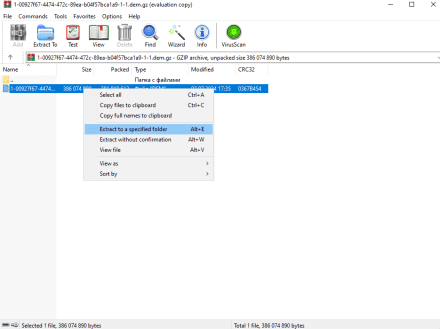
We suggest renaming the unzipped file to something easier to remember and launch in the game, such as “MyDemo” — the more detailed you name games, the easier it’ll be to find and launch later. Consider that the default installation folder is usually located at:
C:\Program Files (x86)\Steam\steamapps\common\Counter-Strike Global Offensive\game\csgo
Once you’ve downloaded the demo and placed it in the game’s folder, you’ll be able to watch it using the methods mentioned above. When you no longer need the demo replay, you can simply delete it from the Counter-Strike 2 from your CS2 directory to free up space.
How to Record CS2 Demo
Now that you know how to watch a demo in CS2, you may also want to record your own gameplay. This allows you to skip the hassle of downloading replays afterward — especially helpful when you want to review a specific match. To start the recording process, just follow these steps:
- Launch Counter-Strike 2 and make sure that Console Commands are enabled in your settings.
- Press the tilde (~) key to open the Developer Console.
- Type in the following command (feel free to use any name instead of ‘demo_name’):
record demo_name. - Once this command is entered, the game will begin recording your match.
- Type stop in the Developer Console to stop recording.
The game will automatically save your recorded demo in the following folder (by default):
C:\Program Files (x86)\Steam\steamapps\common\Counter-Strike Global Offensive\game\csgo\replays
To view this recording, you just need to follow the demo-watching steps that we've already outlined in the earlier section.
How to Watch CS2 FACEIT Demos
Let’s now move on to a crucial topic: how to watch CS2 demos recorded during your FACEIT matches? This is an essential step for players aiming to refine their skills and steadily climb the ranks on this popular competitive platform. Opt for our advice and you’ll get the necessary records in minutes:
Open your or another player’s profile on FACEIT and click on the Stats tab.
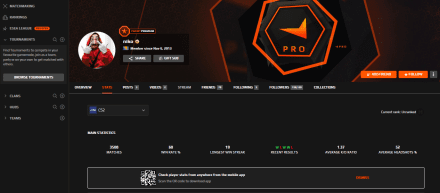
Scroll through your recent matches and select the one you’re interested in. Note that if a game was played more than 30 days ago, you won’t be able to download the replay.
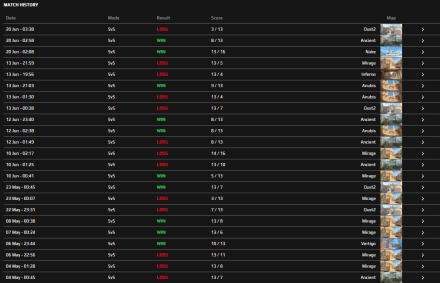
The platform will open a tab that includes all information about the chosen match (so-called Matchroom). Navigate to the Overview tab and click "Watch Demo" in the center of the screen. An archive containing the demo will start downloading automatically to your PC.
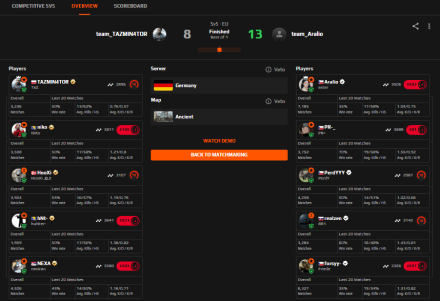
Just like with the files from the Steam browser version, you need to unzip the downloaded archive. After that, move it to the following folder:
C:\Program Files (x86)\Steam\steamapps\common\Counter-Strike Global Offensive\game\csgo- Don’t forget to rename the file, so you can get access to it in the game ASAP.
- Now, you can open your FACEIT demos in Counter-Strike 2 using Developer Console just like ordinary replays from the Steam browser version.
CS2 Watch Demo Controls
While watching the demos, you can switch between players by clicking your mouse. Alternatively, you can opt for 0 to 9 number keys for quicker navigation. Here are a few additional, highly useful demo viewer controls:
- Space Bar — changes the camera view.
- Q key — opens the map.
- Tab — displays the scoreboard.
Also, unlike in Counter-Strike: Global Offensive, CS2 has a demo viewer with a much improved and user-friendly interface:

Let’s break down its core features:
- Progress bar: This element allows you to move to any time of your match instantly. The bar is divided by gray and black lines that are used to demonstrate the length of individual rounds: one round is gray, and another one is black. It also shows the outcomes of each round: the skull icon is used to show the entire elimination of one of the teams, while the target icon means that one of the sides reached its objectives.
- Pause: Obviously, this UI element is used to pause the replay.
- Time indicator: It shows which minute of the match you’re watching right now, and the total match duration.
- -15s/+15s: Rewinds or fast-forwards the replayby 15 seconds.
- Round selector: This UI tool is used to swiftly switch between the rounds.
- Speed control: Choose the best speed to analyze the game. You can also use the Numpad keys instead of the UI elements.
There is also a possibility of using special Console Commands during demo playback. If they are occasionally unavailable, open the Developer Console and enter sv_cheats 1. Once enabled, try using the following commands:
Command | Function |
| Opens the demo player panel |
| Starts playing a specific demo (enter its name instead of the FILE_NAME) |
| Downloads the match (only if you know its ID) |
| Jumps to a specific tick in the demo |
| Pauses the replay |
| Resumes the replay |
| Sets the pace of the replay (You can choose from 0.25 to 4 instead of SPEED) |
| Displays information about the demo you’re currently watching |
Conclusion
The demo view feature in CS2 still has some room for improvement — occasional glitches or unexpected bugs can occur, which you usually wouldn’t notice during normal gameplay. However, it remains a powerful and practical tool for post-match analysis and performance improvement. You can also use it to create a highlight clip of your best in-game moments. So don’t miss out — start exploring your demos today to gain a competitive edge!






















