How to Change CS2 Name
Contents

If you just created a new Steam account, you probably don’t want to enter the battlefield with a generic username like arthur133223 or whatever your Steam login is. You want some swag to your game, with a nice profile picture, too. Disclaimer! This won’t necessarily make you play better.
In this article, we will show you how to change name in CS2 with two easy methods, so you can customize your profile however you like. There is no limit to the number of times you can perform this change.
There’s also been a lot of talk over the years on how to change CS2 name in console. Unfortunately, this feature is not yet available, and the commands suggested by numerous articles online simply do not work.
Steam Client
First, we’ll take a look at how to change name in CS2 through your Steam Client. For the purpose of this article, we’ll be using the Client and not the Web version, but the steps are very similar in both cases:
- For starters, you obviously need to log into your Steam account.
After you do that, hover the cursor over your current nickname next to the Community button, as shown in the screenshot, and select Profile.
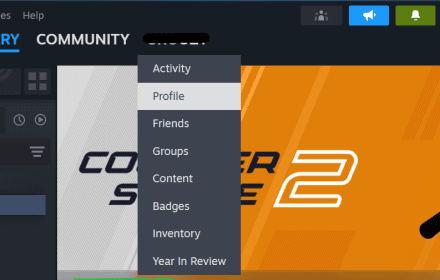
Once you get there, you will see your profile page. There, you can check your current Steam level and the Year of Service badge. Press Edit Profile just under this tab.
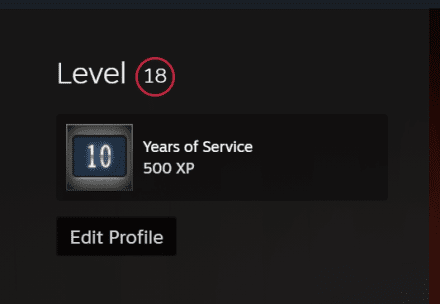
In the General tab, change the Profile Name to whatever (appropriate) you’d like and scroll down to find the blue button Save. Done! Your new Steam name will automatically apply to all of your Steam games, including CS2.
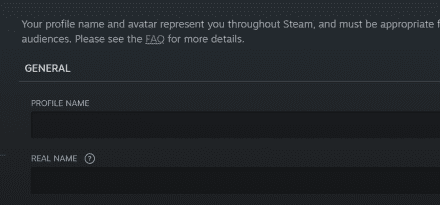
As we already here, let's also change your Avatar to bring even more personality to your account. All you have to do is switch from the General tab to Avatar and select Upload Your Avatar. Don’t forget to smash that blue Save button at the bottom of the page. A detailed understanding of how to create a CS2 animated avatar will help you add personality and make it look attractive.
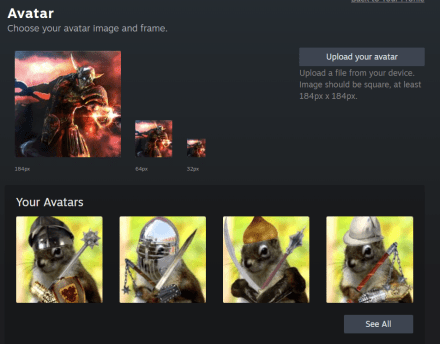
There are lots of other stuff you can change from there, like filling out your real name (which is generally not the best thing to do on such platforms, but you do you).
In-Game Method
You don't actually need to leave the game to change CS2 nickname, as it can also be done through Steam Overlay. Knowing how to change CS2 name can be quite useful because the process is even easier than through a Steam client, and you can do this while waiting for the match to start.
- Launch any Steam game from your library and open Steam Overlay (by default Shift + Tab).
Navigate to the Friends button at the bottom of the screen to open your friends list.
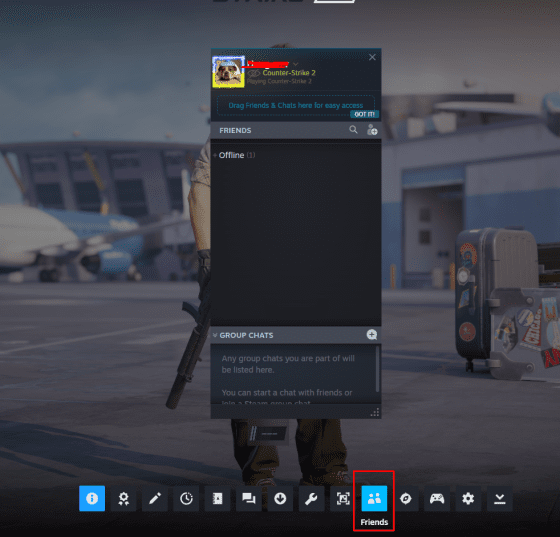
Press the dropdown arrow next to your nickname and select Edit Profile Name. There, you can enter a new profile name. Take as long as you need to craft something special!
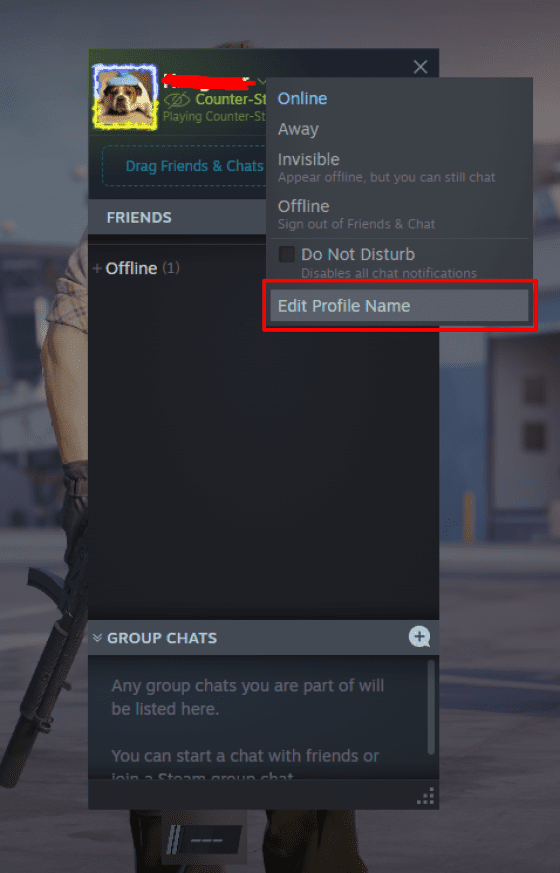
After you’ve made the necessary changes, press Confirm to apply them.
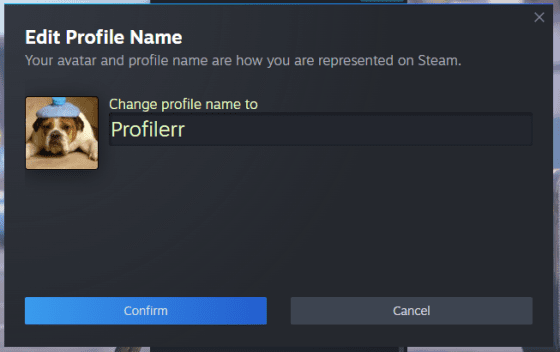
And just like that, you’ve learned how to change your nickname in Counter-Strike 2. Easy, isn’t it? But don’t forget, using an inappropriate avatar and/or nickname can easily result in sanctions from Steam, which range from temporary restrictions to permanent bans. Be careful out there!





















