How to Top Up a Steam Wallet

Steam Wallet is Valve’s alternative payment method, which the company has used since time immemorial. It is essentially a virtual account you can top up and use instead of purchasing games directly via a credit/debit card. The reasons you might want to go through this hassle include lower transaction fees, access to Steam Community Market, and better spending control. So, you probably want to know how to add funds to a Steam Wallet, right? And that’s exactly why we’ve put together this article.
Methods to Add Funds to Top Up a Steam Wallet
Credit/Debit Card
This is the most popular way to top up a Steam Wallet, as it is available worldwide and accessible to both Visa and MasterCard users. This is a fast and secure way to make a purchase if you can’t or don’t want to use your card directly.
How to Add a Payment Card to a Steam Account?
Linking your bank account to Steam is pretty simple:
Head to the top right corner of your Steam client, and click on your username => Account details: your username.
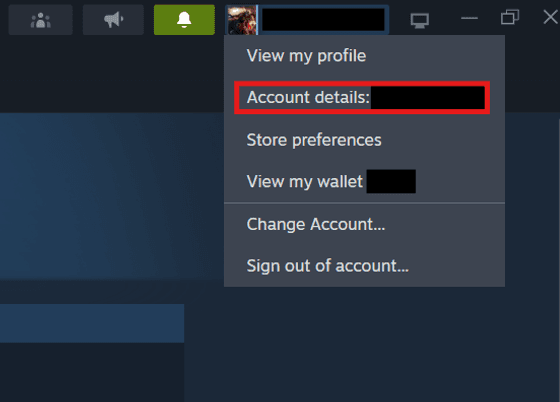
Then, press “Add a payment method to this account”.
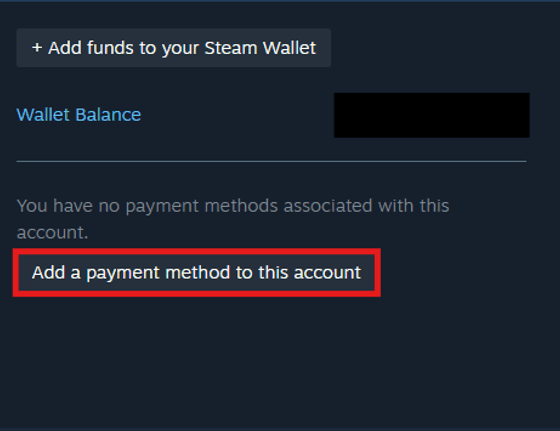
Here, you’ll be asked to provide your card details (security code, card number, expiration date, etc.) and personal information. Note that the name you provide must match the one on the debit/credit card.
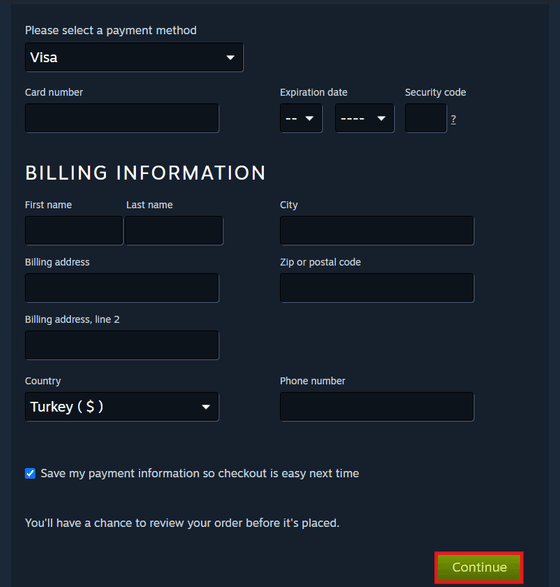
- Once you’ve filled out all the required fields, hit “Continue.”
The card you’re adding should have at least $1 available, as online merchants usually request a small amount to validate a card (it is automatically refunded afterwards). Once you’ve linked your card, you’ll be able to make a deposit on the Add Funds Page by choosing one of the following options:
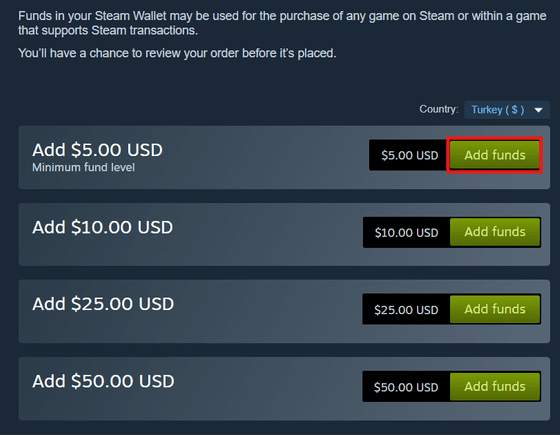
PayPal
PayPal is often used by gamers who want to add money to a Steam Wallet without revealing their banking information. While it is also a fast and secure payment method, it’s unavailable in many European countries and some US states.
Connecting your PayPal account to your Steam Wallet is similar to adding a credit or debit card. Once you do so, you’ll be able to use this payment method whenever you want.
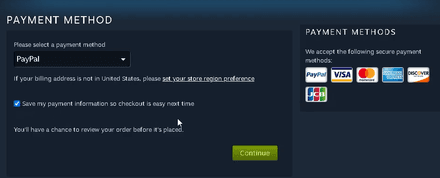
Mobile Payment Options
You can also opt for mobile payment systems like American Express, Skrill, or Trustly. You can add them to your Steam Wallet just like PayPal or a credit card. However, consider that the availability of this or that payment system depends on your location.
Gift Cards
Steam allows users to purchase physical and digital gift cards, which can both be used to add funds to a Steam Wallet. If you ever get one, go to the “Add funds to your Steam Wallet” tab and click “Redeem a Steam Gift Card or Wallet Code”.
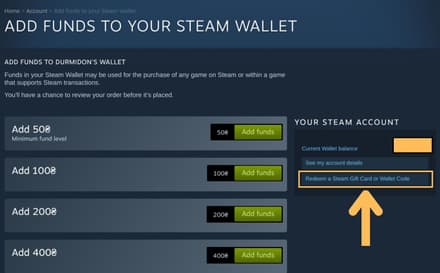
Once you enter the code from the gift card, the money will be immediately transferred to your account:
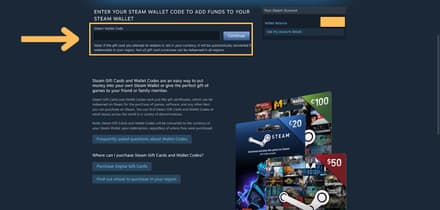
How to Add Custom Funds?
Wondering how to top up Steam Wallet with a sum other than the standard $5/10/25? While this is possible, there’s no official way to do so, and the method we’re going to describe could stop working at any time. So, try at your own risk. First, you’ll need to log into your Steam account using a browser.
Navigate to the page where you can top up your wallet. Then, right-click on the green “Add funds” button and select “Inspect” or “Inspect Element” (depending on your browser).
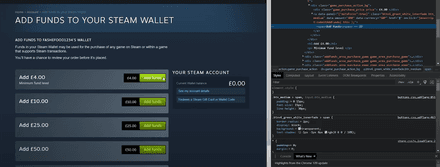
Find the variable “data-amount.” The value you’ll see there depends on the button you’ve clicked. Since we’ve chosen 4 pounds, it is 400, as in 400 pence.

Change it to whatever amount you like, but you can’t go lower than the minimum. If you try to go below it, you’ll end up with an error. For example, you can’t do 399, but 449 (4 pounds 49 pence) will work.

- Don’t forget to press Enter when you’re done changing the value.
- Now, press the “Add Funds” button. Make sure you press the one you’ve changed, as the new amount won’t be displayed anywhere on the page. Simply put, if you’ve changed the value from 400 to something else, press the green button next to the 4.00 pounds.
If you’ve successfully added your payment method, it should take you to the payment page. You’ll see the payment amount has been updated, even though it wasn’t displayed on the previous page.
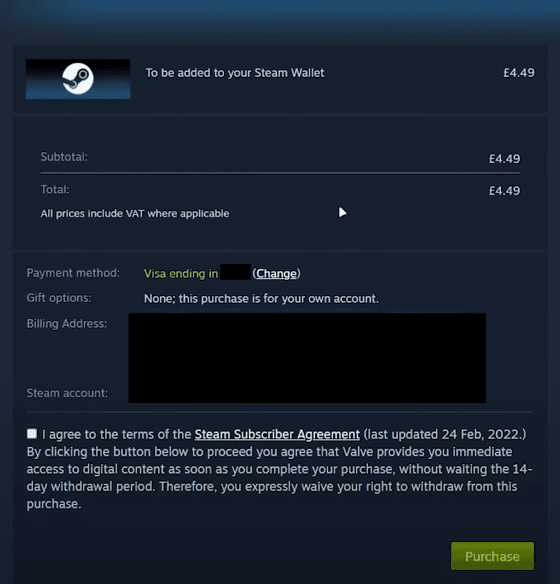
Is There a Fee for Adding Funds?
All deposits on Steam are free of charge. However, you won’t be able to get your money back after transferring it to your account. Plus, your bank may collect fees for online transactions, so it’s better to check this information before finalizing the transaction.
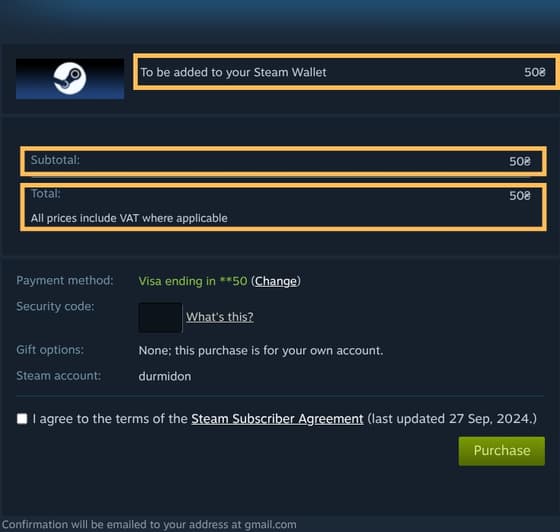
How to Add Funds to a Friend's Steam Wallet?
You can’t directly top up your friend’s Steam Wallet, but sending them a gift card is pretty much the same thing. Visit the Digital Gift Cards page and choose the suitable option (whether it’s a physical or digital card). Transferring money to your friends via this method is absolutely the same as making a deposit on your own Steam account.
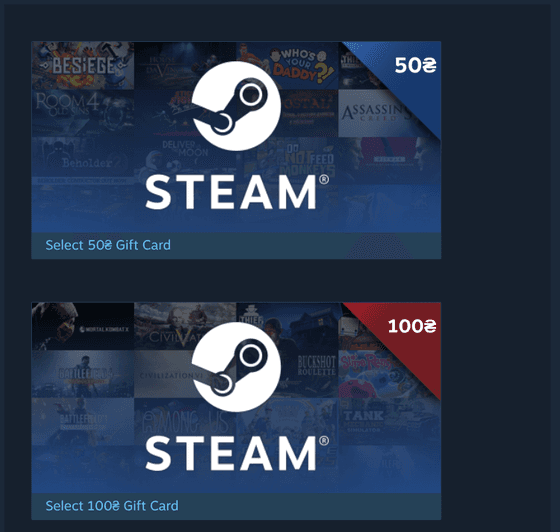
What is the Money Limit on Steam Wallet?
The maximum balance of your Steam Wallet is $2,000, or the equivalent in your local currency. This restriction also applies to market listings, where the highest value you can list an item for is $1,800. Additionally, Steam will prevent you from listing an item if its sale would push you past the $2,000 balance cap.
When it comes to the minimum top-up amount, it is $5 or ?4, depending on your currency. On the plus side, there is no minimum balance you need to maintain to keep your wallet active.





















