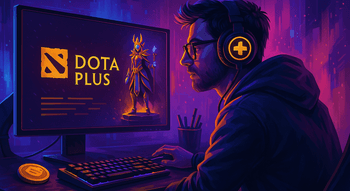Dota 2 Launch Options
Contents
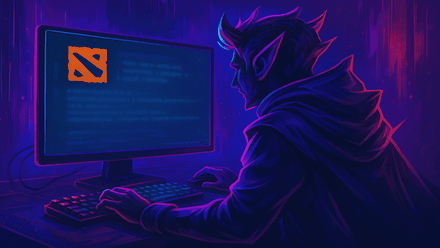
Did you know that you can optimize Dota 2 launch options to change some settings without even entering the game? There’s quite a few things you can accomplish this way, from switching your graphics settings to fixing performance issues. While commonly viewed as advanced and hard, Dota 2 launch options are really easy to use and experiment with. In this article, we will list the essential launch parameters for Dota 2, talk about how you can apply them, and when it is better not to do so.
What are the Launch Options in Dota 2?
Launch options in Steam is a tool that allows a player to set and modify their game parameters without starting the game. By using a few simple commands, players can adjust the game to their preferences on every device they use.
Besides, while Dota 2 comes with an extensive menu where you can change pretty much everything about the way the game looks and feels, sometimes it’s just overwhelming to find what you need without a search box. So, why bother spending so much time when you can just set up launch options in seconds? Let’s see how it’s done.
How to Set Launch Options in Dota 2?
In this section, we’ll talk about how to access Dota 2 launch options. We will include screenshots for every step to make it as easy as possible for you.
Opening Steam Library and Navigating to Your Games
First off, you’ll need both Steam and Dota 2 installed on your computer (as you might have guessed). Then, you’ll need to launch Steam and go to your Library. It can be accessed from the main menu or by right-clicking the Steam icon in your tray and then selecting Library.
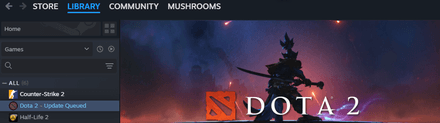
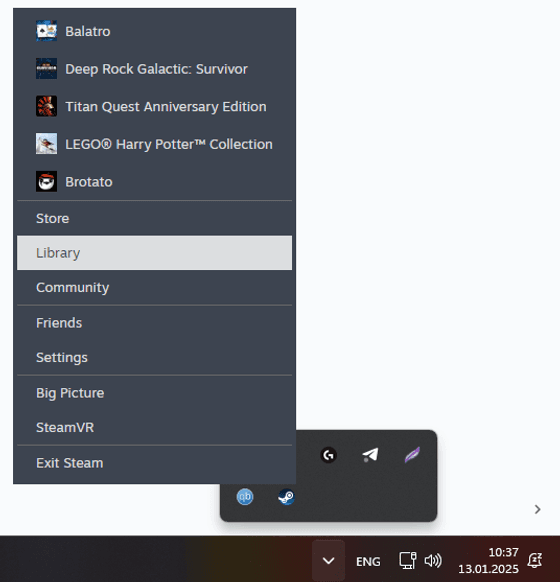
Accessing Dota 2 Properties
Here, you can find the list of all your Steam games. Find Dota 2, right-click it, and choose Properties.
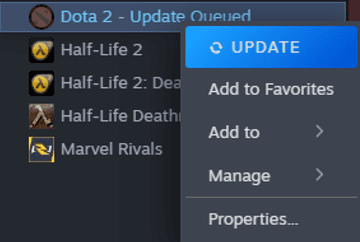
A pop-up with all Dota 2 properties will appear.
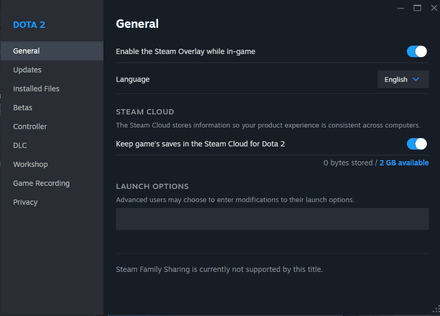
Using Launch Options
In the General window, you will see a field called Launch Options. By entering Dota 2 startup commands in that field, you can change various parameters that we'll describe in more detail later in the text.
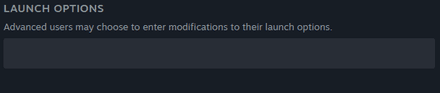
Saving and Testing Your Settings
Once you’ve chosen and entered the launch options for Dota 2 into the field, you’ll need to close the options window and run the game. If something’s not right or doesn’t work, you can just open Dota 2 properties in Steam again and delete/adjust the launch options you’ve added.
Commonly Used Dota 2 Launch Options
Now, let’s talk about the most commonly used Dota 2 launch parameters. This section will be divided into several categories depending on the use cases for the presented commands.
Performance-Related Options
We will start with the best Dota 2 launch options to enhance the game’s performance.
-high. This command makes your computer allocate more processing power to Dota 2 whenever the game is running. Basically, it’s the same as going to your Task Manager and giving Dota high priority.-nod3d9ex. Use this command to disable background Windows Aero DirectX extensions if you have performance issues.-map Dota. This option loads the Dota 2 map on the game launch. This makes matches load faster and can prevent connection failures for older computers.-vulkan_disable_steam_shader_cache. This command is designed to prevent crashes on Linux with Vulkan support enabled. It disables Steam from pre-caching game assets, which somehow conflicts with this software configuration.+fps_max #. Use this launch option to set the maximum frame-per-second limit. This will be helpful if you experience FPS drops or similar performance issues because of outdated hardware. If your hardware is good enough, just stick with+fps_max 0to get as many frames as possible.
Graphics and Resolution Settings
Now, let’s see what launch options are available for visual-related settings.
-fullscreen. With this command, you can set Dota 2 to fullscreen mode before running the game. By the way, the game runs with higher FPS in fullscreen mode because more system resources are allocated to it.-noborder. If you don’t want to run the game fullscreen, use this command to force a borderless window mode.-sw. To go even further and make Dota 2 windowed, use -sw. In some cases, this mode can improve the game’s performance.-w / -h. Use -w (width) and -h (height) to manually set resolution for Dota 2. Although it’s very easy to change it in the game menu, sometimes there are resolution-related issues when the game fails to launch or load. Fixing it by using this Dota 2 launch option is a natural solution for such cases.-dx11/-vulkan. These parameters are used to select graphics APIs for the game. Depending on your hardware, you might want to select one of these for a smooth performance.-gl. This command forces the game to run on OpenGL, which may be helpful for older computers. While it is no longer supported on Windows, you can go either with Vulkan or OpenGL on Linux. Try which one works the best for you.-nogammaramp. Use it to make Dota 2 use your desktop screen color profile.
Interface Settings
A lot of interface elements can be changed using launch options. Here are the most common examples:
-language <code>. Set the game to your preferred language without using in-game settings. For instance, to run Dota 2 in English, use “-language eng”.-novid. Whoever played Dota 2 at least once should remember a creepy, loud Valve intro video. Not only does it freak players out, but it also takes up some of your time on every launch. You can get rid of the video by adding-novidto your launch options.-cursor_scale_percent #. If you’re the kind of player who wants everything set up perfectly for comfy gameplay, you can use this command to adjust your Dota 2 cursor size.-antiaddiction_test. Adds an uptime Dota 2 clock so that you can control your session times more easily.
Mouse Settings
There are several ways you can change your in-game mouse settings using launch options as well.
-noforcemaccel. Enter this command to make Dota 2 use your Windows mouse acceleration settings.-noforcemspd. This command makes your game sensitivity the same as your Windows mouse one.-useforcedmparms. Without enabling this launch option, the previous two wouldn’t work properly.
Other Useful Launch Options
A lot of Dota 2 launch options are hard to categorize as there are so many of them. Therefore, here are some more cool features you might want to try out:
-console / +con_enable 1. Use either of these to enable the developers console — a whole new world of things to do with your game.-autoconfig. Sometimes, players mess up their settings, which results in crashes, lags, etc. This command sets graphics and performance settings to default options recommended for your hardware. Be aware that until you remove this command, the settings will revert to defaults each time you launch the game.-nosound. Perhaps you’re playing at work or school, or you just have someone sleeping next to you. Use this command to run Dota 2 muted.-safe_mode. Use this if you’ve messed up your rendering API (DirectX 11, OpenGL) settings. The launch option restores default settings and ignores any other .cfg files whatsoever.-sdl_displayindex #. For all Linux users out there, this command is used to set the display for Dota 2. You’ll need to use the 0-based index from your main monitor.-sdlaudio. Try this if you experience any sound-related issues. This launch option makes the game use the default audio settings.-Dota_force_rigth_click_attack. Use this option to enable “right-clicking” allied units. This is very helpful when denying creeps, and even allies affected by certain abilities.
***
That’s it for today's Dota launch options list. As you can see, despite the common misconception, using them is very easy, especially once you have experimented a bit. The game’s launch parameters can help you in multiple ways, from configuring resolution and interface to fixing crashes and FPS problems. What’s also cool about the whole thing is that you can just delete the command with your backspace to discard changes in case something went wrong. Try out Dota 2 launch options from our list, and leave a comment on which one is your favorite!