CS2 Dot Crosshair

Choosing the right crosshair is one of the first steps before starting to play Counter-Strike 2, and for most players, once they’ve set it up, they rarely need to tweak it much. However, as your skills improve, and you’re lining up those crisp one-taps with a Desert Eagle or an AK-47, you’ll likely want to switch to a dot crosshair.
So, how do you set up a crosshair? Which color and size should you go for? And how does it affect your shooting? Let’s break it down step by step.
How to Set It Up?
Luckily, Counter-Strike 2 has built-in settings in the game, so customizing a crosshair will take a couple of minutes. All you have to do to get the best CS2 crosshair is launch the game, head to Settings, go to the Game tab, and pick a Crosshair option. From there, it will send you to the list of settings that you can adjust to create your dot crosshair.
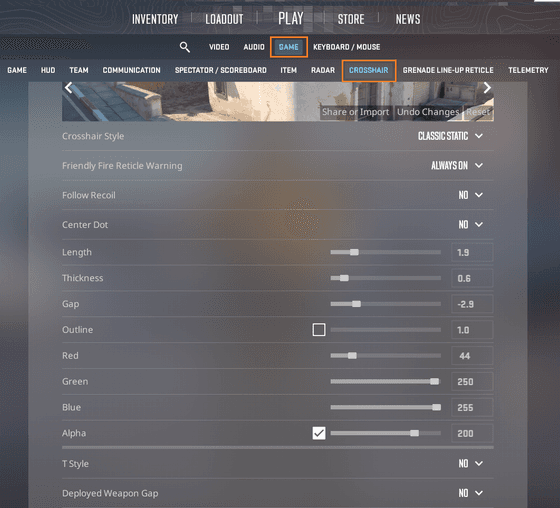
Alternatively, we suggest checking out our advanced CS2 Crosshair Generator. It offers more customization options, especially for color settings. You will get enough buttons to make a perfect setup, then simply copy your personal CS2 dot crosshair code, paste it into the game console command menu, and hit Enter.
Dot Crosshair Options
We could go on forever about which crosshair color is ideal, but the stats speak for themselves — most players, if you look at the CS2 Pro settings, even the pros, stick with green. This is some kind of tradition that goes back to the CS 1.6 days, when most maps were mostly of yellow-red shades and had plenty of dark spots, making a bright green crosshair an easy and practical choice for most players.
However, with CS:GO and Counter-Strike 2 introducing more vibrant colors to the maps, green isn’t the only option. So, let’s go over three basic colors for the dot crosshair in CS2.
Green
Despite the evolution of the Counter-Strike era and game iterations, green remains the top color to review for your crosshair. Here’s how to set it up from the Settings menu:
- Center Dot → Yes;
- Length → 0;
- Thickness → 1.5 (tweak to your liking);
- Gap → -5.0 (doesn’t matter much);
- Outline → YES, thickness 1.0 (optional);
- Red → 0;
- Green → 255;
- Blue → 0.
Console Code:
cl_crosshairstyle 4;cl_crosshairsize 0.5;cl_crosshairthickness 1.5;cl_crosshair_t 0;cl_crosshairdot 1;cl_crosshairgap -5;cl_crosshair_drawoutline 1;cl_crosshair_outlinethickness 1;cl_crosshairusealpha 0;cl_crosshaircolor 1;
You can play around with the parameters to find the best CS2 dot crosshair combination that suits your style the most. Thus, you can create a CS2 dot crosshair with outline or without it, tweak the thickness parameters a bit, or adjust the red and blue values to get the shade of green that feels just right.
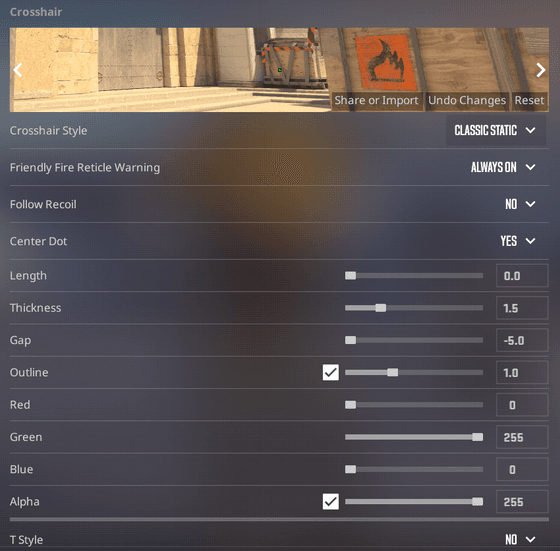
Black
Although having a fully black dot crosshair can be risky on most maps, having it on bright ones like Vertigo can actually work. To set it up, you need the following parameters:
- Center Dot → Yes;
- Length → 0;
- Thickness → 1.7 (adjust to preference);
- Gap → -5.0 (doesn’t matter much);
- Outline → YES/NO, thickness 1.0 (optional);
- Red → 0;
- Green → 0;
- Blue → 0.
Console Code:
cl_crosshairstyle 4;cl_crosshairsize 0;cl_crosshairthickness 1.5;cl_crosshair_t 0;cl_crosshairdot 1;cl_crosshairgap -5;cl_crosshair_drawoutline 0;cl_crosshaircolor 5;cl_crosshaircolor_r 0;cl_crosshaircolor_g 0; cl_crosshaircolor_b 0;
The key difference here lies in the lack of any green gradient in the settings, making the crosshair color fully black. You can add an outline if you prefer, but increasing the thickness might do the trick just as well.
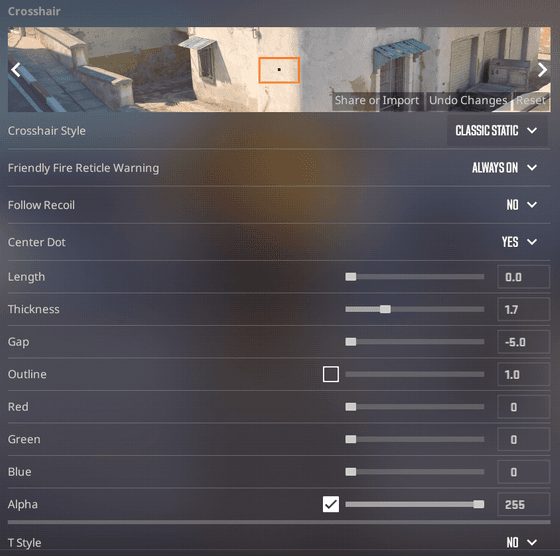
White
A renewed light processing in CS2 made a white crosshair a rarity in the game, but if you want to give it a go, use the following parameters:
- Center Dot → Yes;
- Length → 0;
- Thickness → 3.0 (depends on your preference);
- Gap → -5.0 (doesn’t matter much);
- Outline → NO, thickness 1.0 (optional);
- Red → 255;
- Green → 255;
- Blue → 255.
Console Code:
cl_crosshairstyle 4;cl_crosshairsize 0;cl_crosshairthickness 3;cl_crosshair_t 0;cl_crosshairdot 1;cl_crosshairgap -5;cl_crosshair_drawoutline 0;cl_crosshaircolor 5;cl_crosshaircolor_r 255;cl_crosshaircolor_g 255; cl_crosshaircolor_b 255;
Basically, to get a white color of your dot crosshair, you just need to max out all three basic color values.
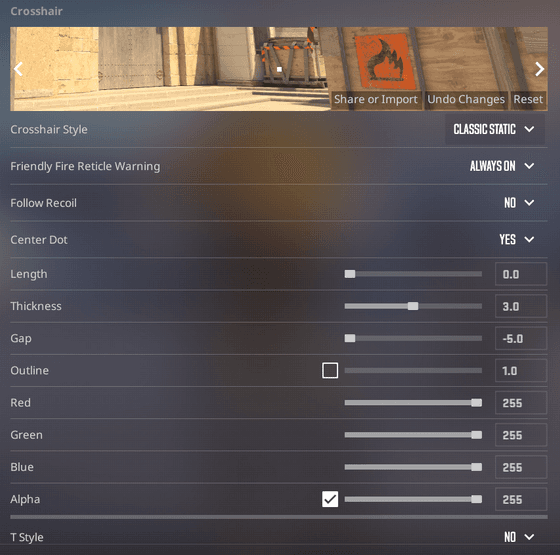
Is a Dot Crosshair a Useful Solution?
A classic and most often used crosshair in CS2 usually looks like a cross without intersecting lines, allowing players to see their target within it—great for spraying. Since the bullets tend to spread pretty wide during unstoppable shooting, having a dot on the screen can be confusing, even for professional players.
However, if you want to be more effective with one-taps, especially with weapons like the Deagle or AK-47, a CS2 dot crosshair can really improve your accuracy. It’s also particularly useful to help you to be more precise on the distance with your first bullet, especially when you’re going for headshots. Therefore, if you’re into rifles or pistols and prefer more precise targeting like with Deagles or AKs, a dot crosshair is definitely the way to go.





















