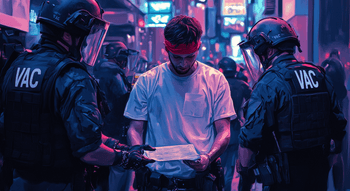CS2 Crosshair Placement Map

Choosing your CS2 crosshair is a bit like choosing glasses — it should definitely be functional and fit you well, but also look decent in action. Of course, you can test different options in the main menu through console commands or just check the settings of a pro player you like. However, there’s one more option: using a CS2 crosshair map. This generator allows you to adjust all the essential crosshair parameters and test them in one place.
What Is a Crosshair Generator Map?
A CS2 crosshair generator map is an interactive tool for making adjustments to, you guessed correctly, your crosshair. It has all the settings the Counter-Strike main menu and console have, but has them presented in a more convenient and visually appealing way. You can enter such a map and simply point and shoot at the settings you want to apply to make adjustments on the go.
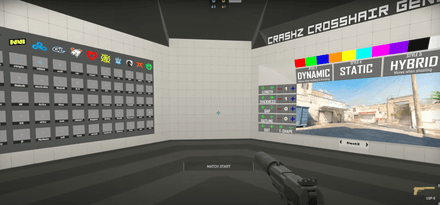
Any good crosshair placement map in CS2 should have the following settings:
- Style. Dynamic, static, or hybrid, and you should immediately see the difference while moving and shooting.
- Shape. T-shape and dot options.
- Alpha. Transparency and contrast.
- Length. How long the lines are and the overall size.
- Thickness. Here you can choose the boldness of the lines.
- Gap. Defines the distances between the lines, determining how much you can see in the center of the crosshair.
- Outline. You can increase the contrast by outlining your crosshair.
- Color. There should be at least several dozen preset colors.
- Target ID / Friendly fire. Additional information about the targets when you're aiming.
- Recoil / Dynamic gap. Whether the crosshair will be moving and changing size while you shoot.
Another useful CS2 crosshair placement map feature to look for is the ability to easily apply a professional player's preset values. Many gamers try to imitate the legends like “s1mple” or “ZywOo,” and this includes their crosshair settings. You can also pick one of the Pro variants as a starting point and then adjust some settings to better suit your preferences.
How to Use a Crosshair Map?
If you don’t know how to find or use a CS2 workshop crosshair map, here is a short step-by-step guide:
Open Workshop Maps
Launch Counter-Strike 2 and proceed to workshop maps in the Play tab. Find and click the Visit Workshop button located in the bottom left corner.
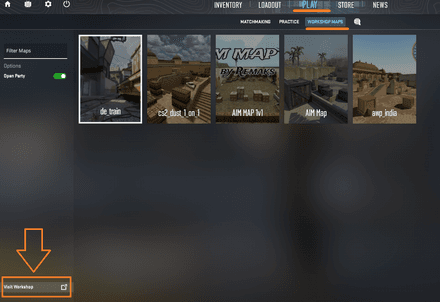
Search for the map
Enter “Crosshair Generator” in the search panel and hit Enter.
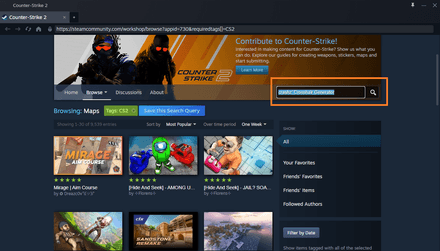
Download the needed map
By pressing the green “plus” button in the bottom right corner, you can subscribe to the chosen map.
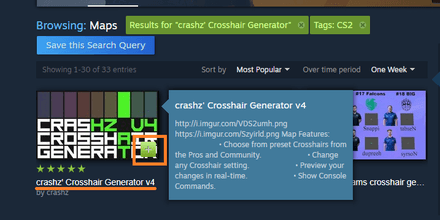
Wait until the map finishes downloading and appears in your Workshop maps list, and then launch it.
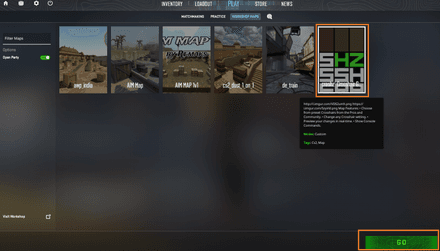
Test different settings
Check all the crosshair configurations on the map, and don’t forget to save them before disconnecting.
Best Crosshair Maps in CS2
A dozen years of Global Offensive have brought us plenty of community-created content, including multiple maps for crosshair adjustments. Despite the hits like “'crashz' Crosshair Generator v4” being ported to CS2, a CSGO crosshair map selection was way bigger. Still, you only need one good map to try out different settings, and “crashz’ Crosshair Generator v4” is exactly that.
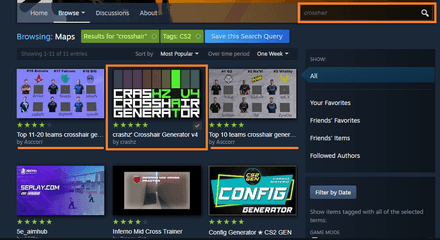
We've already covered all you need to know to download and use it. The GIF below shows everything about the best crosshair map in CS2, which has a user-friendly interface and works just as it should.
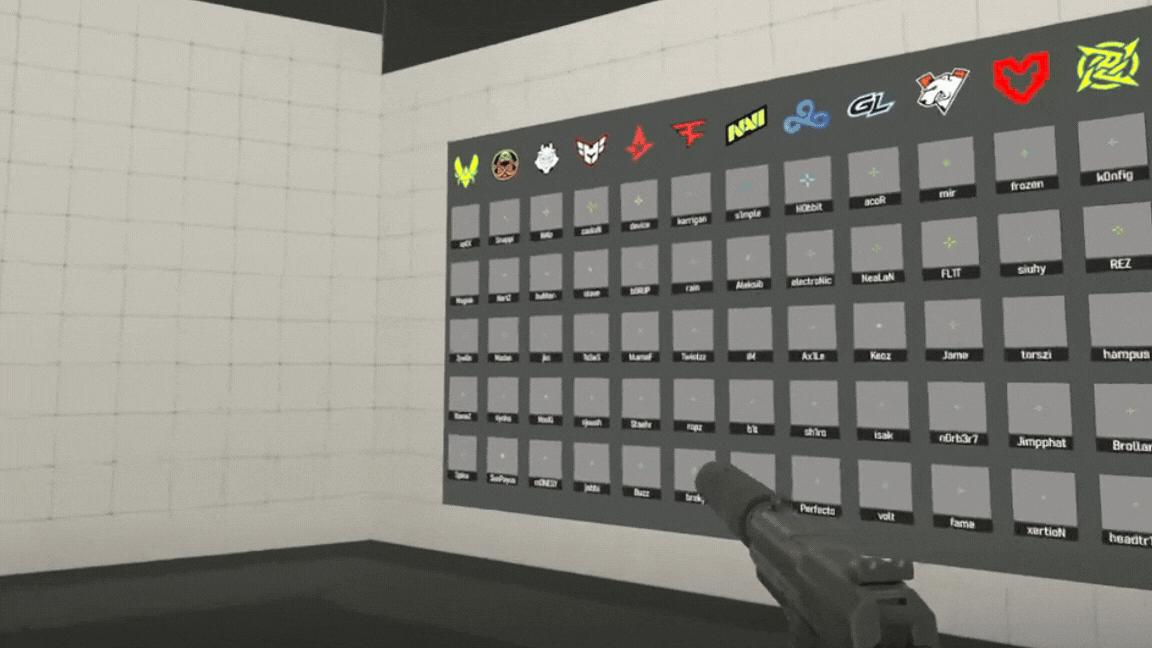
You can pick a pro player setup you like or the crosshair that looks the closest to what you’re looking for. Then, you can return to the other two boards and see the highlighted elements of those crosshairs. You are free to change whatever you want, so you can move, shoot, and even find out how the chosen color will look on different maps.
After making all the necessary adjustments, don’t forget to save the changes in a special map panel. You can also use default settings as the initial point, or restore the crosshair you had before launching this map.
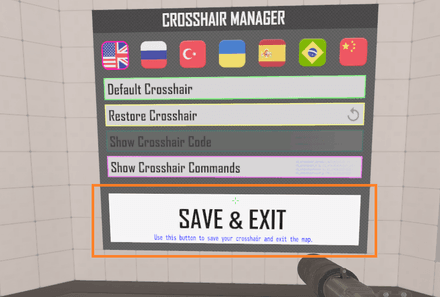
Tips for Choosing the Right Crosshair
Although a crosshair map in CS2 can simplify the customization process, here are some tips on how to make it even better:
- Changing crosshairs from time to time can help you improve your shooting.
- When in doubt, choose a static crosshair, as it will allow you to feel the middle of your screen and better cope with the recoil.
- Green and bright blue with maximum Alpha will give the most contrast on the majority of maps.
- Bigger crosshairs will help you with spray control, while smaller ones (up to the simple dots) are better for one-taps.
Don’t mindlessly follow your bellowed pro player; crosshair is an absolutely personal thing.