Connecting to the Counter-Strike Network Issue

Are you experiencing issues connecting to the Counter Strike network? If you’re unable to join a match or can’t hear your teammates in voice chat, connection problems are the most likely explanation. In this article, we’ll delve into the possible causes of the issue and provide step-by-step fixes to help you resolve it. Whether you're unable to access your inventory or can't connect to the game’s servers, we've got you covered with easy-to-follow solutions.
Network Connection Problems
The most common reason you can have troubles connecting to the Counter Strike network in CS2 is internet access. Poor or unstable internet connection can easily cause interruptions when trying to reach the servers, resulting in delays and failed join attempts. This issue can also affect voice communications.
Check Your Internet Connection
One of the first things you should do if you’re experiencing CS2 connection issues is to check your internet. A weak or inconsistent connection can easily lead to lag and communication problems.
To confirm your internet connection is gaming-ready, run a quick check using an online test tool. For a decent gaming experience, you’ll need a download speed of at least 5 Mbps and an upload speed of 1 Mbps. Remember, connection speed can make all the difference when it comes to online shooters like CS!
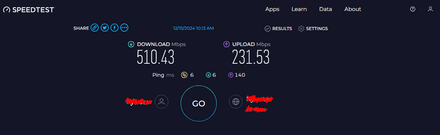
- To refresh your connection, power cycle your router: turn it off, wait for 30 seconds, then turn it back on.
- If you're using Wi-Fi, consider plugging in an Ethernet cable for a steadier and more reliable connection — it can significantly improve the situation.
- Take a moment to check if other devices or applications on your network are using up bandwidth. If another device is streaming videos, downloading large files, or running background updates while you play, your internet connection can suffer. Reducing the number of active software or devices is the best course of action here.
- If you’re using a VPN, try turning it off temporarily. VPNs can sometimes cause lag or interfere with the game’s ability to connect to the server.
Server Overload or Maintenance
Another possible situation is CS2 connecting to the Counter Strike network successfully, but failing to get a response because of server overload or maintenance. The servers may be temporarily turned off or working under unusually heavy load, making it difficult for players to connect.
Check Server Status
To verify that the problem is related to server issues, visit the official CS2 server status page or community forums. If the servers are undergoing maintenance or are experiencing any ongoing issues, you may have no choice but to wait until the problem is resolved by Valve.
- Keep an eye on updates for server downtime and maintenance schedules on third-party websites, like CSGO Database Steam Status.
- Players often report server status issues on Steam Forums, so visit these to get an idea of whether they are facing the same problem you do.
- The official Valve and CS social media accounts may also provide updates on server issues.
If the servers are online and running smoothly but you still can’t get a stable connection, the issue is most likely on your end.
Corrupted Game Files
Corrupted or missing game files can lead to various issues, including trouble connecting to the servers. If game files are damaged, you may experience frequent disconnects, voice chat problems, or even be unable to launch the game at all.
Verify the Integrity of Game Files
Steam includes a handy tool to check and fix corrupted game files:
Start by right-clicking CS in your Steam library and selecting Properties.
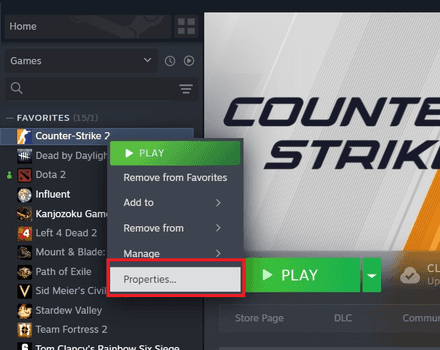
Navigate to the Local Files section and click on Verify Integrity of Game Files.
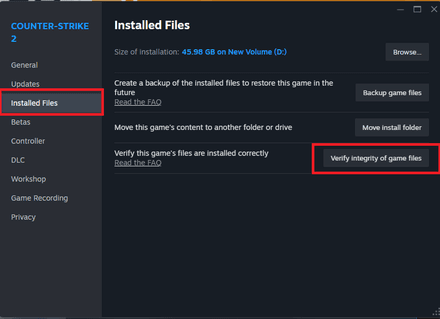
- Steam will scan for missing or damaged files and automatically download replacements as needed.
- Once the verification is finished, try restarting the game.
Outdated Network Drivers
Outdated or incompatible network drivers often refuse to interact properly with Counter-Strike 2 servers. These drivers control your computer's network hardware, and if they are not up-to-date, you can expect slow download/upload speeds, lag, and all sorts of connection issues.
Update Network Drivers
Make sure your network drivers are properly updated. This will resolve the associated connection issues and can even improve the quality of your online gaming.
To update your drivers, press Win + X and choose Device Manager.
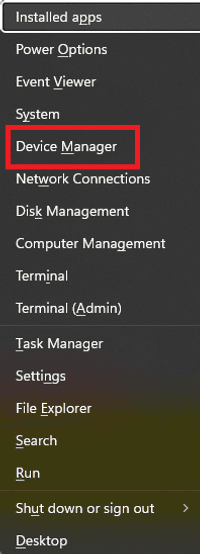
- Open the Network Adapters section to locate your network card.
After right-clicking on your network adapter, select the Update driver option.
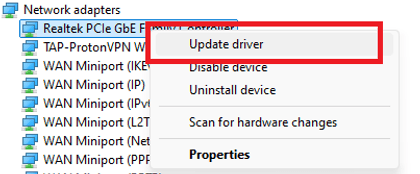
Then, choose Search automatically for drivers. Windows will attempt to find and install the latest available versions.
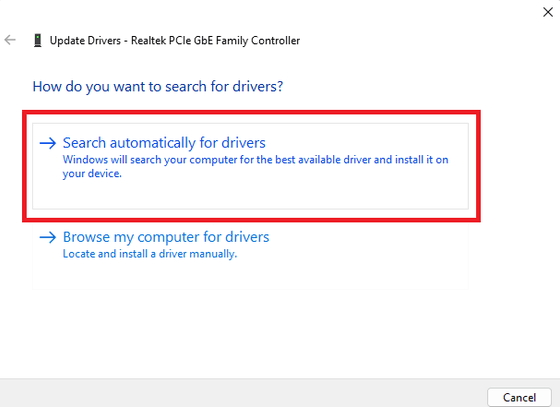
- If Windows doesn’t locate an update, visit the manufacturer’s website for your network adapter to download and install the newest driver manually.
- Once the update is complete, restart your computer to ensure the changes take effect.
CS2 connection issues are often related to internet connectivity problems, including weak signals, network congestion, or outdated hardware. By applying the troubleshooting steps we mentioned here, you can hopefully resolve the common reasons for such issues and enjoy a properly functioning game once more. Keep your network in top shape, and enjoy good matches without any interruptions!





















